Statements
The summaries of the Revenue generated by your Rentals. What are Statements? How to create them? And what is included in the Statements?
What is a good Statement in the Vacacional Rental Industry?
A Statement is the reflection of the earnings of all Bookings for the Rentals selected within the Period selected.
It reflects the information of the Bookings we receive from your Provider/Channel Manager and/or from the information you have introduced yourself on the platform.
It does NOT YET show how much needs to be paid to each Recipient. This will be calculated in the Payments/Payouts you can create within each Statement. Learn more about this here: Payments.
How to create a Statement?
Create your Statements (& Payments) manually for the desired period
Automate the creation of your Statements (& Payments) through the Scheduled Statements option. Learn more about this here: Scheduled Statements & Payments
In this article, we'll focus on manually creating the Statements on the platform.
You can find the Statements section by going to Accounting > Statements.
To create a new Statement, click on + Statement on the bottom right side of the screen.
Indicate the name of the Statement
Select the dates to be included in the Statement
It will include the Bookings according to their check-in date. Thus, if the period is 1-31 may: all Bookings with check-in between 1 and 31 may will be included in the Statement.
Select the currency of the Statement:
1 Statement can only have 1 currency. Thus, if you rent out your property in multiple currencies, you will need to create 1 Statement for each currency.
Select the Rentals to be included
We recommend you to create a Statement per month for each Rental or Rental Owner. This way you will always have a clear overview of the Incomes generated per Rental and you will be able to trace it back quickly.
Moreover, it will allow you to send a dedicated Statement to each Rental Owner.
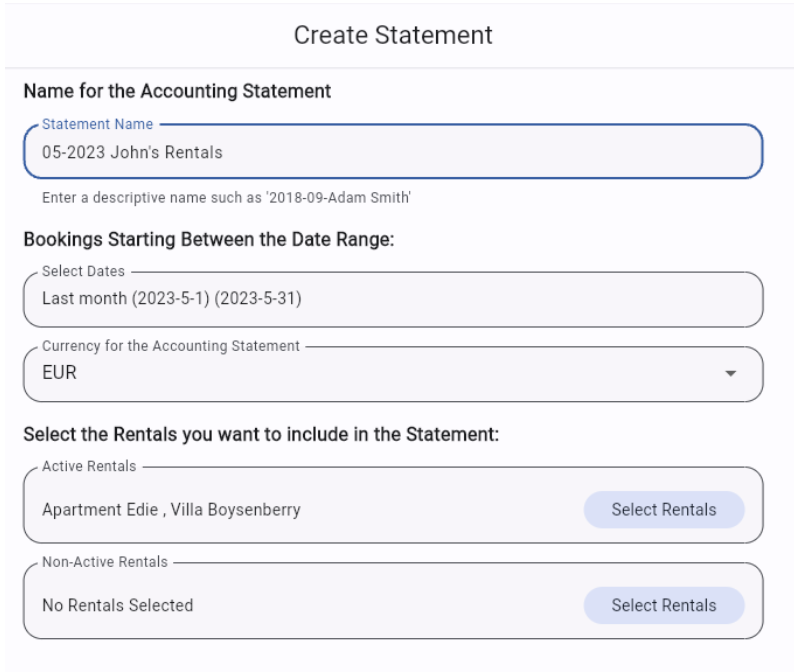
Save
Great, you have created your first Statement!
Now that you have created your first Statement: go on to the next step and create your Payments to see who earns what.
What is shown in the Statement?
Summary of all Booking incomes
The Statement shows a summary of all the earnings of the Bookings included in the Statement according to their check-in date.
All earnings are separated between Rental Price, Fees/Services, Taxes and Commissions paid to the OTAs.

The amount of the Net Income does NOT include the OTA commissions.
The OTA commissions are separated for you. (We can only do this for you if the OTA communicates the commission amount with your Channel Manager/Provider and if they share it with us)
Rental, Fees, Taxes, Payment Method & Commissions Breakdown
Within the Statement, you will be able to access a detailed report with the breakdown of incomes per Apartment, per Fee, per Tax, per Booking Channel, per payment method, as well as a breakdown of incomes per Booking.
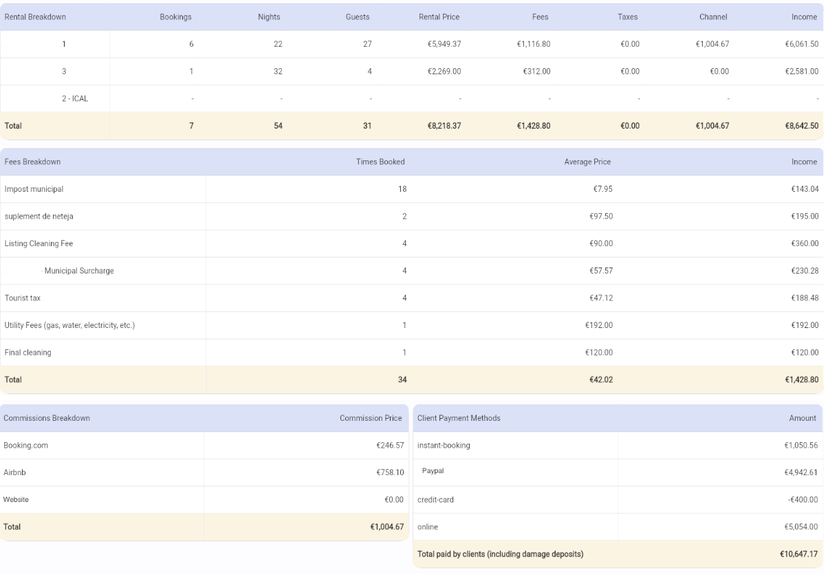
Pending Guest Payments
If there is any Pending Payments to be received, this will be shown as well on the bottom of the Statement's page.
This feature is linked to the Payment Status bar of each Booking on the platform.
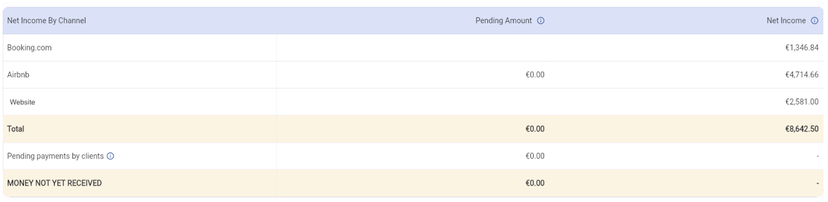
Booking Breakdown
Through the Statements, you can access the Breakdown of all the pricing elements of each Booking.
It includes a direct link to the Booking on the platform.
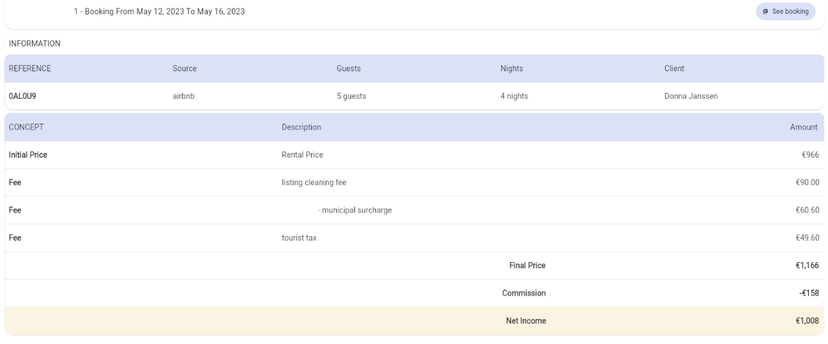
Important notes
Statements are automatically updated with any modifications made in your Bookings. This means that even if your Statement has already been generated and a Booking inside this Statement receives modifications, both the Booking and the Statement will be automatically modified.
Statements can be manually updated at all times by clicking on the "Edit" button inside the Statement.
You can directly export the Statement, Booking Breakdown and the Payments from inside the Statement View.
Or if preferred, you can email it directly to your Rental Owner or anyone you want from the Statement view
