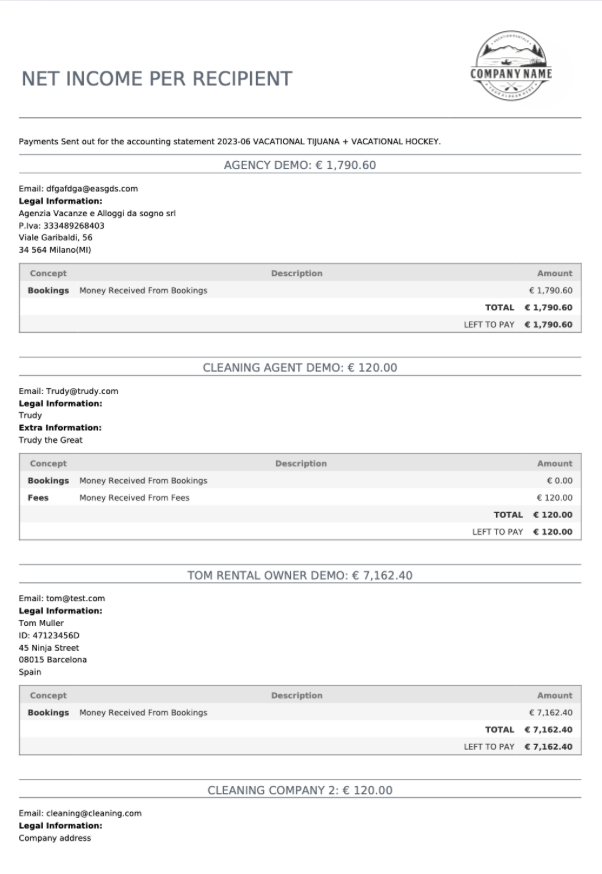Sending a Zip File of the Statement
As a business owner or freelancer, receiving professional and organized invoices to from your partners is crucial for maintaining a smooth and efficient payment process.
The platform assists in streamlining the process sending a Zip file to your email. This offers a practical and efficient way to streamline communication and enhance document management.
To share these documents as a Zip File, you'll find the corresponding option below:
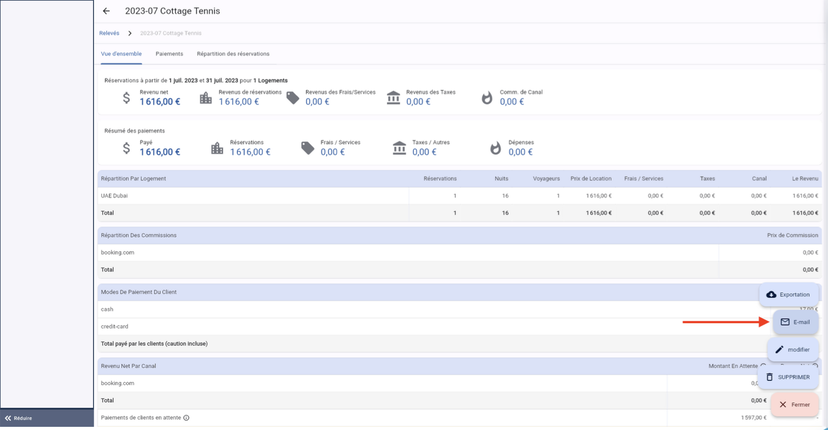
Next, select the recipient for these documents:
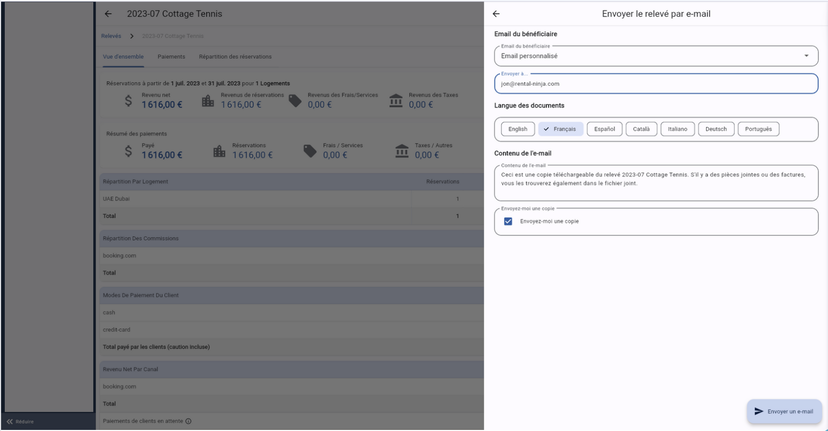
Congratulations! The Zip file will be already send to your Recipient!
If you receive a Zip File from the platform here is the best steps to proceed:
Open the email and click on the box that contains the File, once this is done the document will be dowloaded on the bottom of the screen.
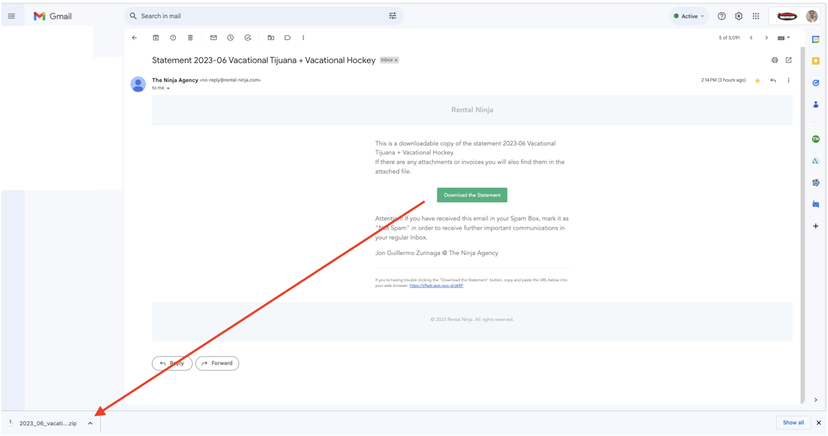
Click in the folder and this is the information you will find:
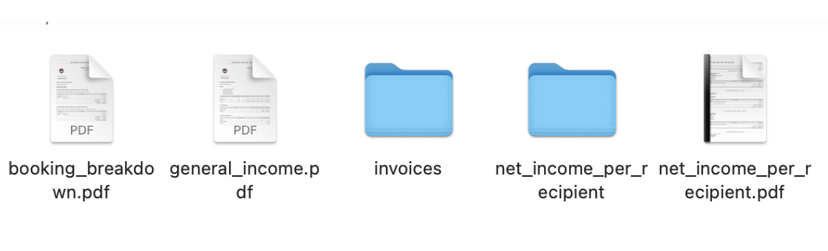
1: Bookings Breakdown:
In the Booking Breakdown you will see what are the Booking detail information. You will be able to view the summary of the payment that comes individually in each reservation ![]()
2: General Income:
In this General Income you will be able to view the summary of the totals and the breakdown by terminology ( Rental Price, Fees, Tax or OTA ). ![]()
3: Invoices:
Once you open this Folder you will have access to the invoices created for the Recipients participating in the Property activity. ![]()
Once you click and open one of them you will find the following information :
1- The Client: This refers to the individual or business entity that will be receiving this particular invoice.
2- The issuer: This indicates the person or business responsible for creating and issuing the invoice.
3- The Rental Price: This represents the cost of the rental service.
4- The Fees & Services: These are additional charges and services included in the invoice over the rental duration.
5- The Total Amount: This shows the grand total of the invoice, summing up all the aforementioned items.
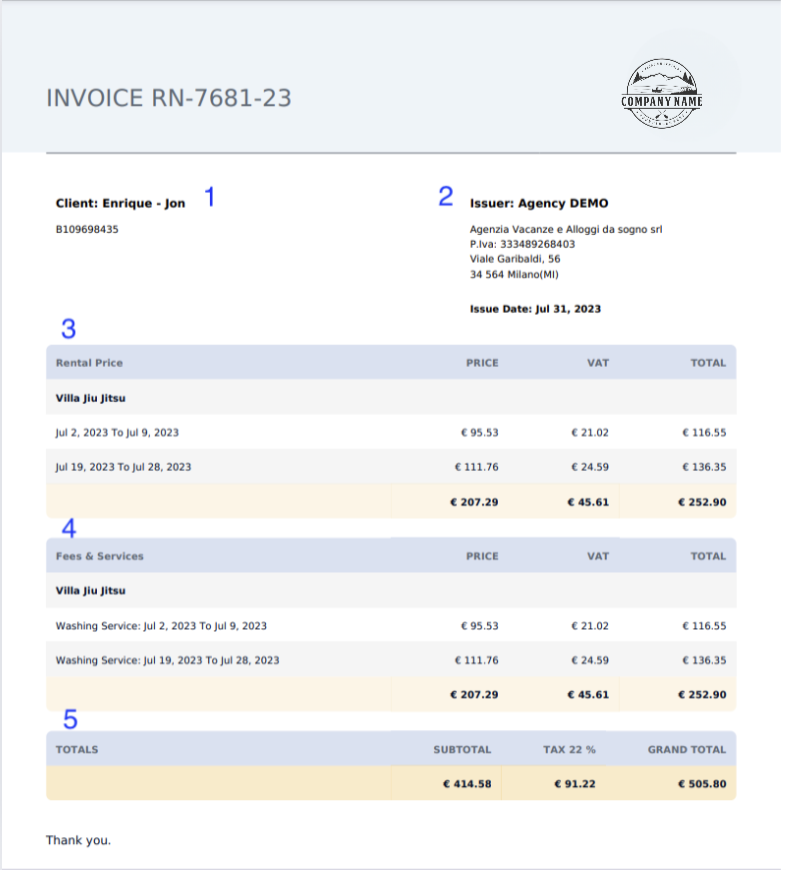
4: Net Income per Recipient:
In this folder you will find the Net Income per Recipient of each Booking. ![]()
Therefore once you open one of this folders you will see that the Net income receive in each Booking per each Members.
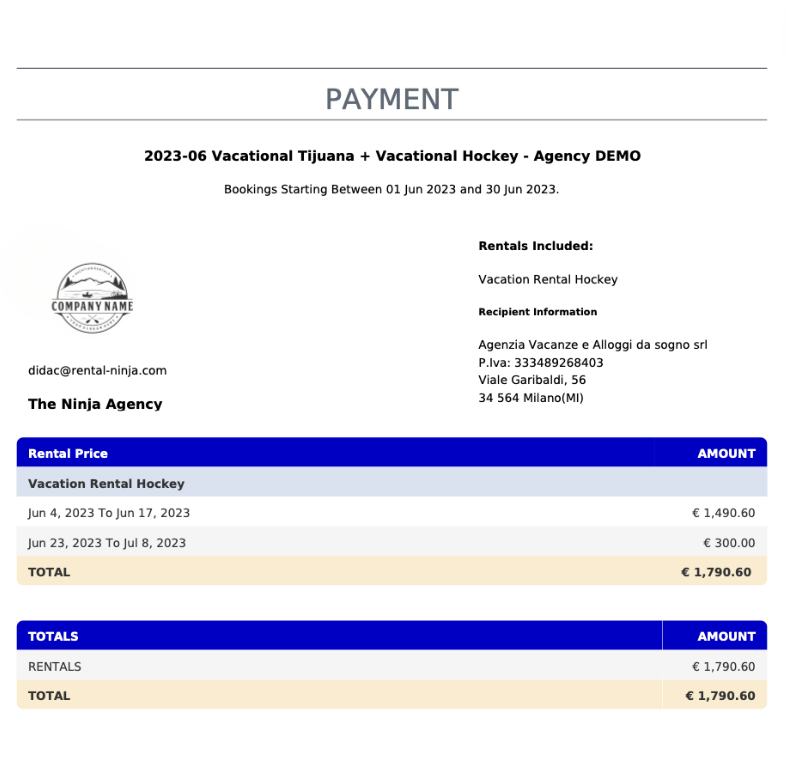
5: Net Income per Recipient PDF
This document contains a comprehensive List showing the Net Income received by each Recipient, allowing you to easily grasp all the information at a glance.