Preventing Bookings Before Enabling Request to Book
Overview
This document outlines methods to prevent new bookings from being accepted in Rental Ninja before you have fully enabled the "Request to Book" setting. This is particularly useful during the initial account setup phase when you want to avoid accepting bookings before your Request to Book configurations are ready.
Methods to Prevent Bookings
Method 1: Create a Blocking Period
This method involves creating a blocking period immediately following the current date. This is a short-term solution suitable for blocking bookings for a few hours or a couple of days.
Steps:
Navigate to your Rental Ninja calendar.
Select the dates you want to block, starting from the day after the current date, for a short period (e.g., a few hours or days).
Create a new blocking for the selected period.
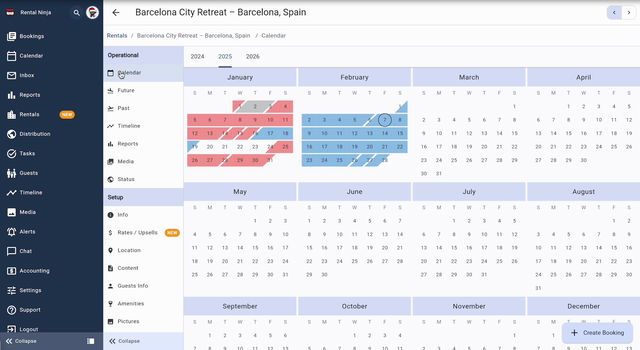
Note: This is a temporary measure. Remember to remove the block once your "Request to Book" settings are enabled.
Method 2: Create a Pricing Rule with Extreme Conditions
This method involves creating a new rule with settings that will deter guests from booking. This involves setting very high minimum stay requirements and/or extra guest prices.
Steps:
Navigate to the Rates and Upsell section in Rental Ninja.
Go to Rules.
Create a new rule that applies to the immediate future dates (e.g., the current month).
Set a very high Minimum Stay requirement (e.g., 30 nights).
Set a very high Extra Guest Price.
Save the new rule.
Ensure the new rule is at the top of your rules list by setting its priority to the highest level.
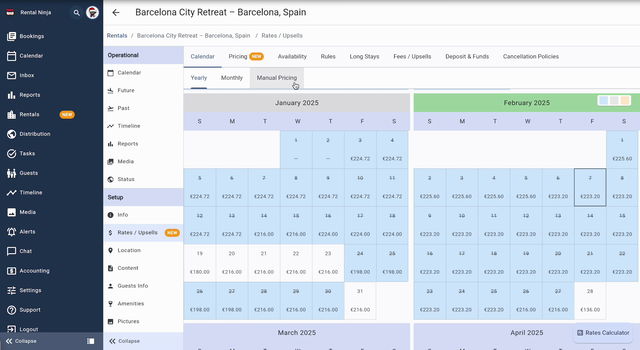
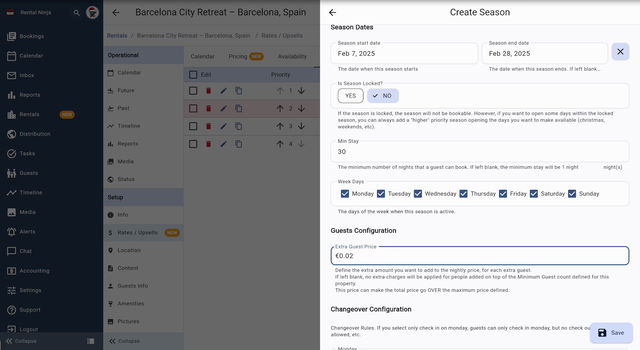
Important: Remember to remove or modify this rule once you are ready to accept bookings.
Rule Configuration Options
Setting | Description | Example Value |
|---|---|---|
Applies to Dates | The date range to which the rule applies. | February 2025 |
Minimum Stay | The minimum number of nights required for a booking. | 30 nights |
Extra Guest Price | Additional price charged per extra guest per night. | $500 |
Priority | The order in which rules are applied (higher is first). | Highest |
Rule Priority
You need to ensure that this new rule takes precedence over any other existing rules by setting it to the highest priority. This ensures that the rule is applied first, preventing bookings.
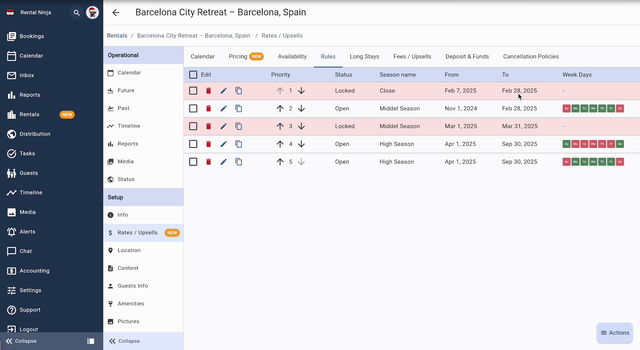
Method 3: Setting a Very High Nightly Rate
This method is only applicable if you are using seasons or manual pricing. It involves setting an extremely high nightly rate to discourage bookings during the period before you enable "Request to Book".
Steps:
Navigate to your Rental Ninja pricing settings.
Select the dates for which you want to prevent bookings.
Set an extremely high Nightly Rate for those dates.

Important: Once the "Request to Book" option is activated, remember to revert the nightly rates to your desired values.
Common Issues and Troubleshooting
Bookings Still Coming Through: Double-check that the blocking period, rule, or high nightly rate covers the entire period you want to prevent bookings for. Also, verify the priority of the rule to ensure it's the highest.
Forgetting to Remove the Block/Rule/High Rate: Set a reminder to remove the blocking period, rule, or high nightly rate once you've enabled "Request to Book."
