Monitor Team's Job within a Timeframe
Stay organized and on top of property management tasks with task count reports for specific team members within a set time frame
Discover Completed Jobs in the Team Jobs Section
You will find a list of all Completed Jobs in the Team Jobs section of the Task Module.
The list can be filtered per Team Member, type of Job, Rental and period.
It is possible to export this list to Excel.
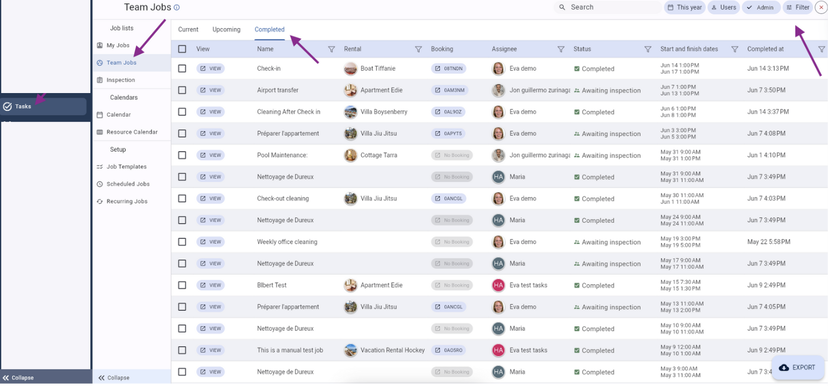
How can I export this list to the platform?
Go to the Task Module
Team Jobs
Completed tab
Apply the desired filters. Check that you have selected the corrected period!!
Click on the "download/export" button on the lower right side of your screen
![]()
![]()
User cases
I would like to see how many Jobs were completed by 1 Team Member were completed during this past month,
I would like to see how many Check-out Cleanings were performed this Quarter so I can pay the Cleaning Company accordingly.
I want to see how many Check-ins were performed by my Check-in agents this month for the Rentals in Location A to account for these correctly.
To check these details, apply the corresponding filters before exporting the Excel.
Tips & Tricks
The Exported list will indicate the total time spent on each Job. If you pay your Team Members per hour, this might be a helpful tool. To visualize the exact time spent on each Job, you will need to manually modify each Job when completed.
We suggest to ask your Cleaning Staff to note down their start and end time for each Job in the related Booking, which you can access directly from the Job.
When you receive the Notification of the Comment, you then manually modify the Job. As a result, all these details will be automatically shown at the end of the month.
