Modifying Bookings in Rental Ninja
Overview
Modifying a booking in Rental Ninja depends on where the reservation originated. This guide explains the key differences between external OTA bookings (like Airbnb or Booking.com) and direct bookings created within Rental Ninja, and what you can and cannot change in each case.
For external OTA bookings, most details—such as guest info and booking dates—are managed directly on the OTA platform. Within Rental Ninja, you can still add applicable fees to ensure your accounting stays accurate.
For direct bookings (including those from VRBO), you have full flexibility to modify booking details like dates, guest information, cost breakdowns, and more—directly inside Rental Ninja.
This article also covers how to configure fees and services beforehand, so you can apply them smoothly when needed, and offers tips for resolving common issues when modifying bookings.
Whether you're adjusting a reservation or adding extra charges, this guide will help you manage your bookings with confidence and accuracy.
Modifying Bookings from External OTAs (e.g., Airbnb, Booking.com)
Bookings originating from external OTAs have limited modification options within Rental Ninja.
Limitations
Guest Information: Cannot be edited. This includes guest name, contact details, etc.
Down Payments: Cannot be modified.
Cost Breakdown Information: Cannot be edited.
Guest Count: Cannot be edited.
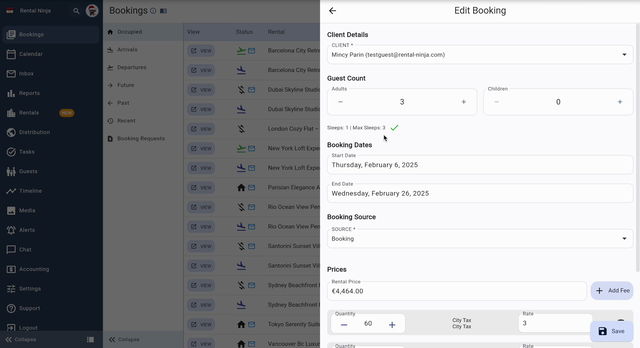
Client Details: Cannot be edited.
Booking Source: Cannot be changed.
Booking Dates: Cannot be modified within Rental Ninja.
Important: Any changes to booking details other than adding fees must be done directly within the respective OTA platform. Changes made on the OTA platform might take some time to sync with Rental Ninja.
Adding Fees to OTA Bookings
While you cannot modify most booking details, you can add fees to OTA bookings within Rental Ninja.
Navigate to the specific booking within Rental Ninja.
Locate the "Fees" section (usually within the booking details).
Click on "Add Fee".
Select the appropriate fee from the available options.
Enter the fee amount and any relevant details.
Save the changes.
Modifying Direct Bookings (and VRBO)
Direct bookings (reservations made directly through your Rental Ninja platform) offer significantly more flexibility for modifications.
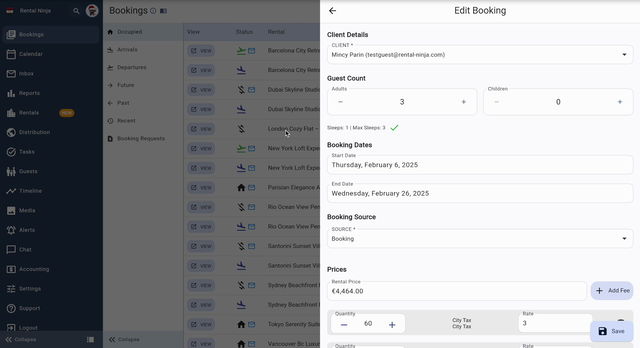
Editable Booking Details
Booking Breakdown: The complete cost breakdown for the reservation.
Booking Dates: The arrival and departure dates.
Guest Information: Guest name, contact details, special requests, etc.
Client Details: Client information associated with the booking.
Steps to Modify a Direct Booking
Navigate to the desired booking within Rental Ninja.
Click on the "Info" section of the booking.
Click the "Edit" button.
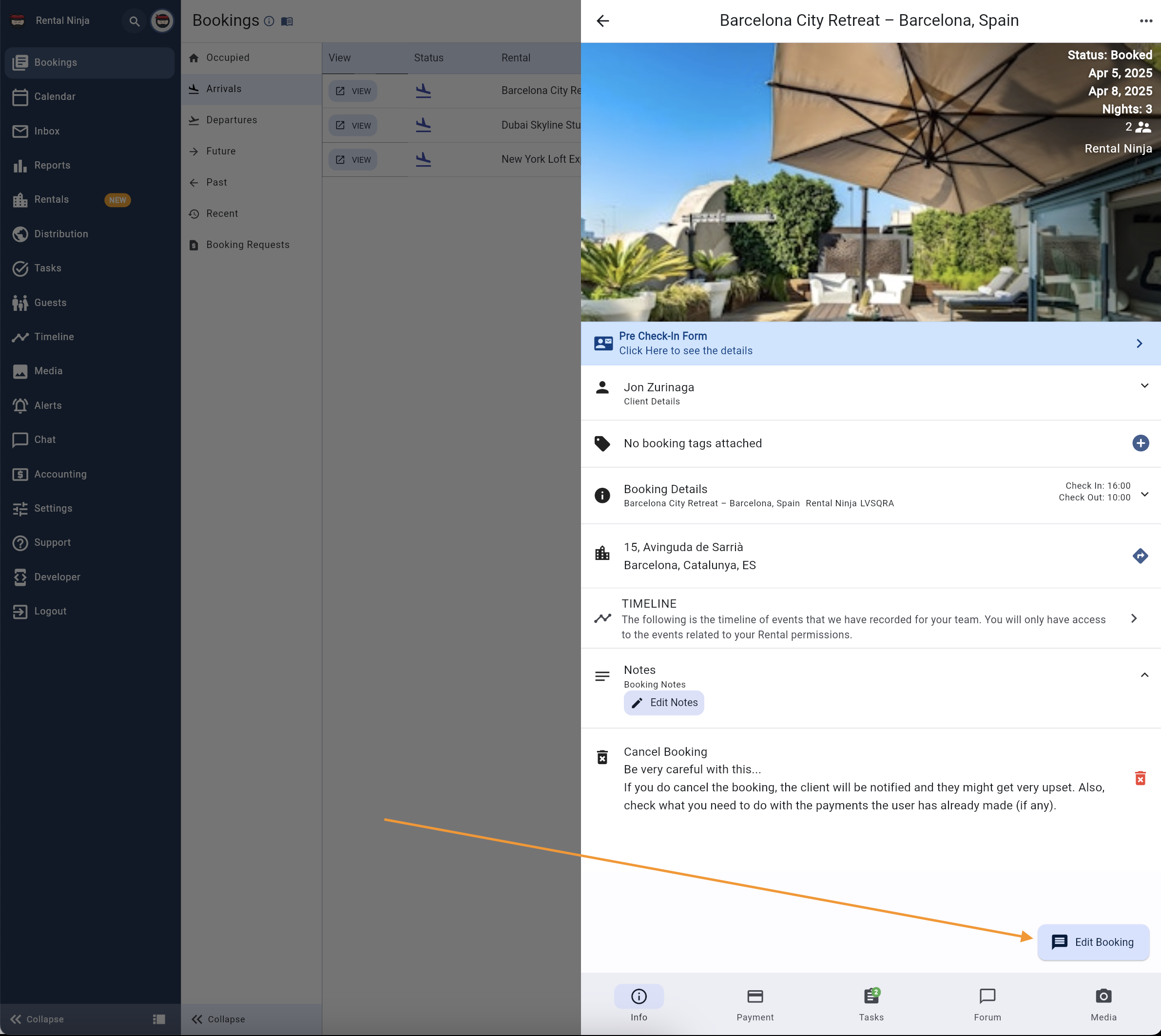
Modify the desired fields (e.g., dates, guest information, cost breakdown).
To add fees, locate the "Fees" section and follow the same steps as for OTA bookings (described above).
Save the changes.
Note: Be careful when changing dates of a booking, especially if payments have already been made. Adjustments might be needed to payment schedules or amounts.
Configuring Fees and Services
Before adding fees to any booking (OTA or Direct), you need to configure them within Rental Ninja.
Steps to Configure Fees and Services
Navigate to Settings > Fees and Services.
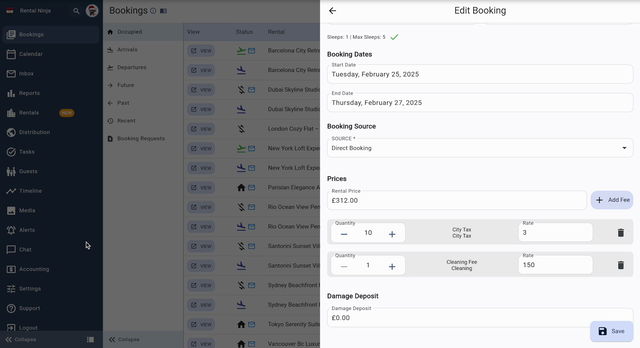
Click "Add Fee/Service".
Enter the necessary information:
Name: A descriptive name for the fee or service.
Type: Select the type of fee (e.g., cleaning fee, pet fee).
Amount: The amount of the fee.
Calculation Method: Choose how the fee is calculated (e.g., fixed amount, percentage).
Rental Association: Link the fee to specific rentals.
Upsell Availability: Make the fee available for guests to purchase through the guest portal.
Save the new fee/service.
Configuration Options
Option | Description |
|---|---|
Name | The name of the fee or service as it will appear in Rental Ninja and on invoices. |
Type | Categorizes the fee for reporting and organizational purposes. |
Amount | The monetary value of the fee. |
Calculation Method | Determines how the amount is calculated. Options might include a fixed amount, a percentage of the rental rate, or a per-night charge. |
Rental Association | Allows you to associate the fee with specific rental properties. If left blank, the fee applies to all rentals. |
Upsell Availability | If enabled, the fee or service can be offered as an upsell to guests through the guest portal. This allows guests to optionally add the fee/service to their reservation. |
Common Issues and Troubleshooting
Cannot Modify OTA Booking Details: Ensure you are attempting to modify the booking within the correct system (the OTA platform).
Fees Not Appearing: Verify that the fees have been correctly configured in the "Fees and Services" section and are associated with the appropriate rentals.
Date Changes Not Reflecting: Confirm that the date changes have been saved and that the booking details are refreshed.
Sync Issues: Changes made to OTA bookings on the OTA platform don't reflect immediately on Rental Ninja. Allow time for synchronization.
