How to connect to VRBO?
Before connecting any Rental to a Distribution Channel, such as VRBO:
Make sure all the essential Rental details have been filled out.
Vrbo requires you to be registered VAT taxpayers before they accept your properties.
The Company profile has to be filled. (Distribution - Company profile)
Licence number must be provided
Amenities: Property must have a kitchen + bathroom. The bathroom must at least have a toilet + shower/bathtub/bath with shower. There must be beds.
Check-in/ out times must be indicated + check-in details provided
Minimum 6 Rental Pictures, max. 50.
Property must have availability
Cancellation policy must be selected
Make sure that the Rentals are publishable. You can check this in the Distribution Section - Publishing tab. If a Rental is not yet published, you can make it publishable here by clicking on Publish. If any Rental provides any errors after that, click on the View Errors button to see what actions need to be taken to be able to connect the Rental to the channels.
How to connect to NEW & EXISTING Listings to VRBO - Step by step.
If the listings you want to connect already exist in VRBO, you will need to follow the bellow steps too; the listings won't be created again. VRBO will do the mapping of those listings afterwards!
Go to the Distribution Center
Go to the Company Profile tab & check that ALL fields are completely filled out & Save. If not everything is filled out, it will prevent you from correctly connecting to the channel.
Go to the Channels/OTAs tab
Connect to VRBO if not yet done
Click on: Connect your first property or Add property
4. Enter in your VRBO account and complete the Registration Form. This is a mandatory step for ALL users when first connecting VRBO to Rental Ninja. & If new to VRBO, you will be able to create the account now)
Go back to Rental Ninja - Vrbo connection: Select the listings you'd like to connect and click on Next
The content quality is analyzed. This process should take up to a few minutes. When done, the summary of properties' content is displayed.
If the property is ready to publish, indicate the mark-up and down payment model . If not, improve the indicated and retry after 10 minutes.
Click on Publish Properties
The published properties will enter the Pending status. If you are in the middle of the onboarding process with the Vrbo team, your properties will not go live automatically. Vrbo will publish them after they have completed the on-boarding process, which may include the mapping of your properties. This process can take up to 1 week. If you have an account manager, we recommend you contact them to speed up the process. It is possible that VRBO will ask you to approve and correct the mapping of properties.
AFTER the connection has been made: If you already had future confirmed Bookings in your VRBO account before connecting to Rental Ninja, please send us the details (rental name, guest name & count, dates, prices) so we can create them on our end and push them to VRBO so they will be mapped with the channel.
You must add the public link of the listing in VRBO on the Connections page in Rental Ninja so Rental Ninja can know the status of the listings.
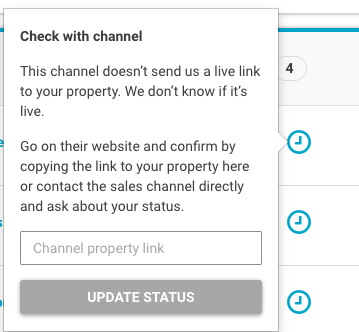
Notes for the Registration Form:
It will ask you how many properties you'd like to import
Connect to: Rentals United
Enter ID: "software ID to be found inside the Connections page of VRBO in RN"
Important notes:
You can only connect 1 VRBO account to Rental Ninja
