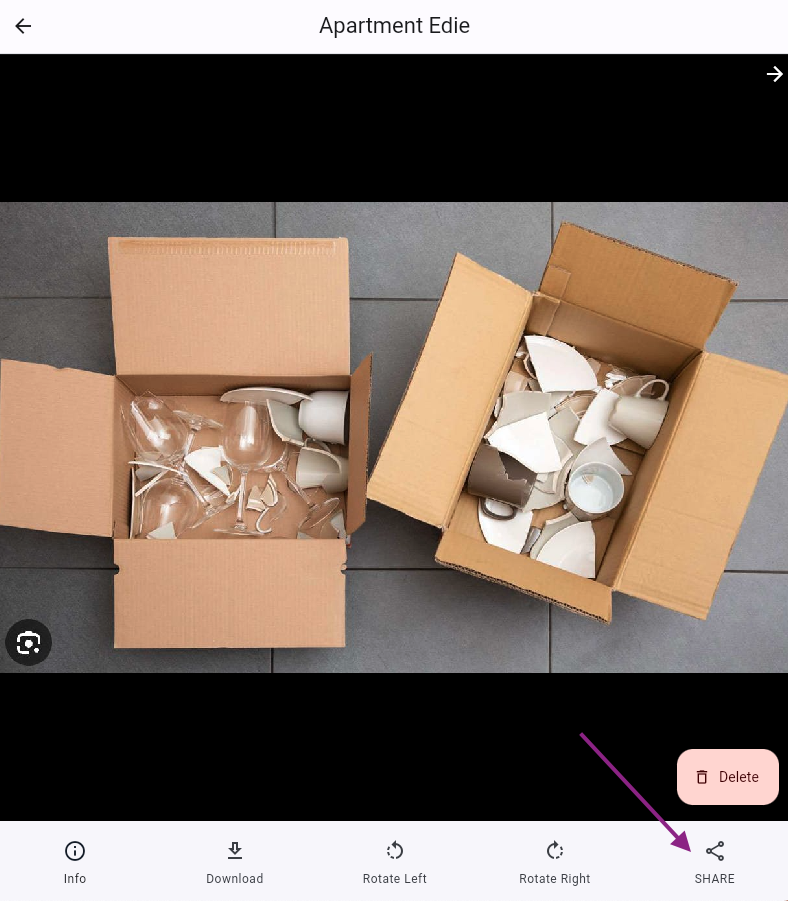How to advise my Team of broken items?
How can you or your Cleaning Staff inform the team of any broken items?
In case anyone needs to report a broken or missing items in a property, for example during a cleaning or check-in, they can quickly inform the rest of the Team through the platform, by:
Uploading Pictures or Videos in a Job
Adding a Comment in a Booking
Uploading Picture in a Booking
How to do this?
Upload a video/picture In a Job
Open the Job
You can open a Job from the Task Module (My Jobs / Team Jobs / Calendar / Resource Calendar) or from within a Booking > Tasks tab
Open one of the Tasks inside the Job by clicking on it
![]() 3. Click on Add Image or Add Video (or use the drag & drop box when using the platform from your desktop)
3. Click on Add Image or Add Video (or use the drag & drop box when using the platform from your desktop)
The Task will be automatically completed by uploading a Media file.
You can add multiple Media files in each Task.
Videos can be max. 1 minute
On the mobile App you can add picture/videos by taking them directly with your camera or by uploading them from your gallery.

Add a Comment in a Booking
Open the Booking (from the Bookings section, Calendar or from within a Job)
You can open a Booking through a Job by clicking on the BLUE link of the related Booking.
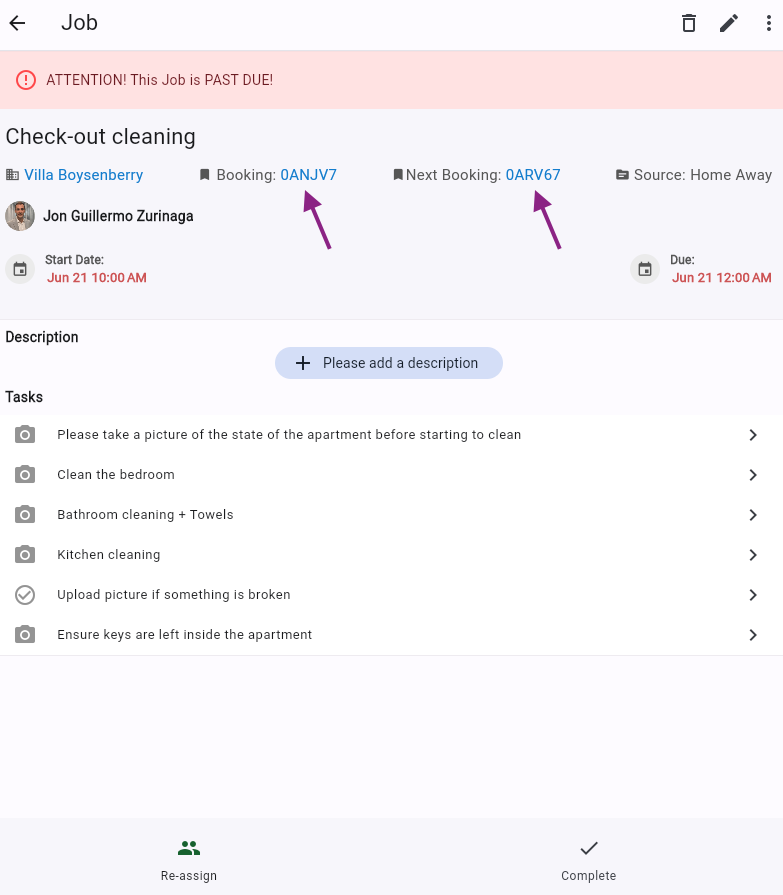
Go to the Forum tab inside the Booking
Click on Add Comment
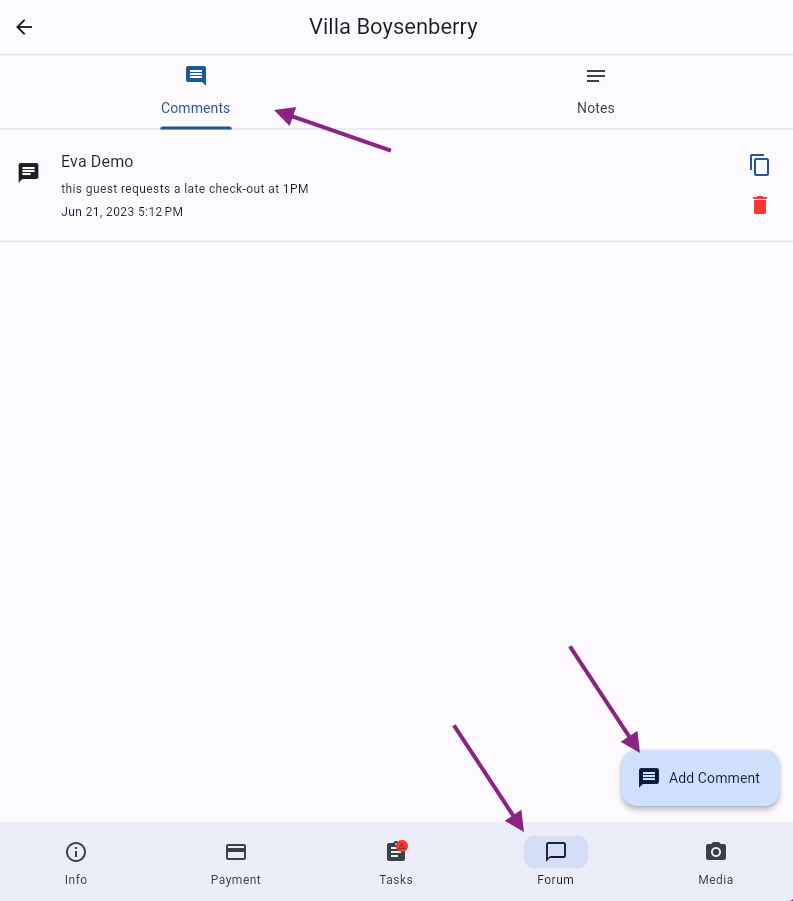
Upload a Picture in a Booking
Open the Booking (from the Bookings section, Calendar or from within a Job)
Go the Media tab
Click on Add Media
Mobile phone: you can add Pictures directly from your camera or by uploading them from your gallery
Web: you can add Pictures by using the drag & drop option
You can upload max. Pictures at once.
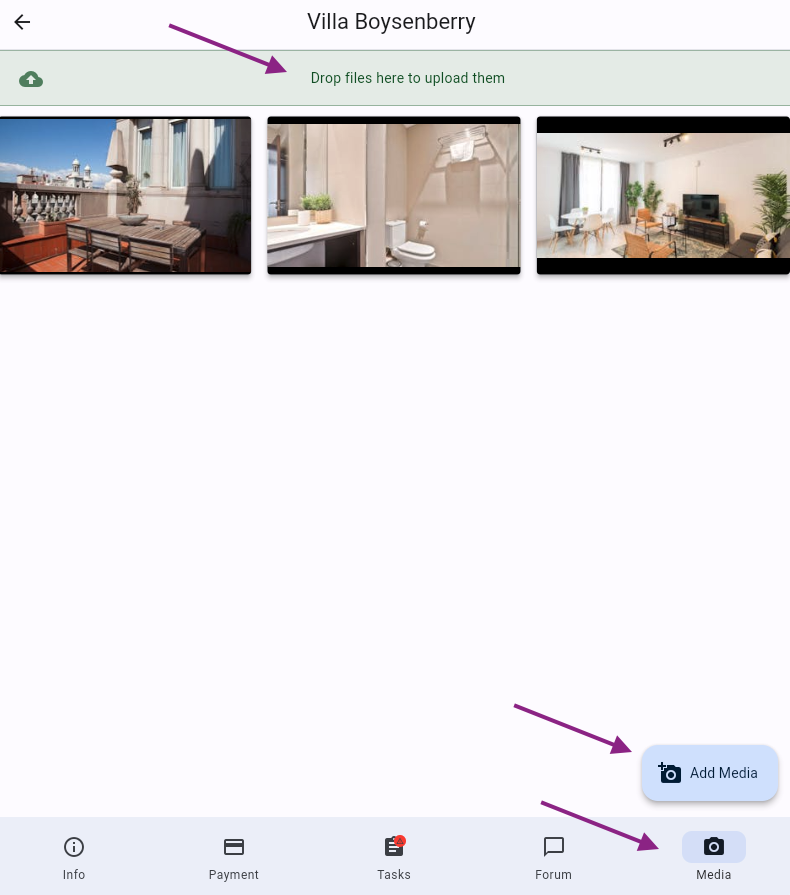
Important notes
You'll receive a Push-Notification on your mobile phone whenever a Comment is added to a Booking, a Picture is added or a Job is created for you. Also, a Timeline Event will be created for each of these Events.
Create a Manual Job to fix the reported broken item so that the person in charge can take care of it. Make sure to assign it to the right person! Learn how to do this here
Share the Pictures/Videos internally or externally: with your Team, Guests or with the Booking channel (in case you need to report any incidents to claim money): Click on the Share button when opening the Media file.