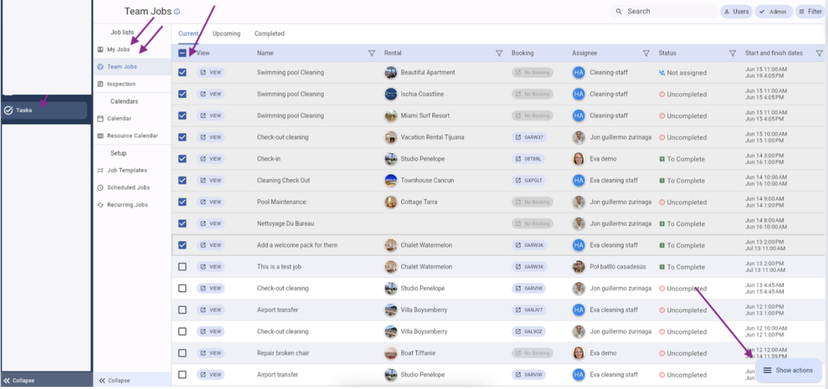How to delete a Job
Learn the simple steps to remove individual or one-time jobs from a series, and for bulk deletions, leverage property management software
Jobs will be created automatically for you when set them up in the Scheduled or Recurring Jobs section. However, it could be that you need to delete 1 Job for various reasons. For example, 1 Cleaning does not need to be done, because the new Booking is for the same guest OR the check-in does not need to be done, because the Guests are frequent visitors and know everything already.
It could also be that you just want to delete a Manually created Job / One Time Job.
Want to delete a single job on the platform Rental Software ?
Here's how!
You can delete ANY Job (coming from a Scheduled/Recurring Job series or a One Time Job manually created) through any of the following options:
By following these steps, you will just delete the selected Job, not the entire (Recurring/Scheduled Job) Series.
From within the Booking
Open a Booking
Go to the Tasks tab
Open the Job you want to delete
Click on the "trash can" button
From the Task Module
Go to the Task Module
Go to My Jobs OR Team Jobs OR Tasks Calendar OR Resource Calendar
Search for the Job you want to delete & open it by clicking on View
Click on the "trash can" button
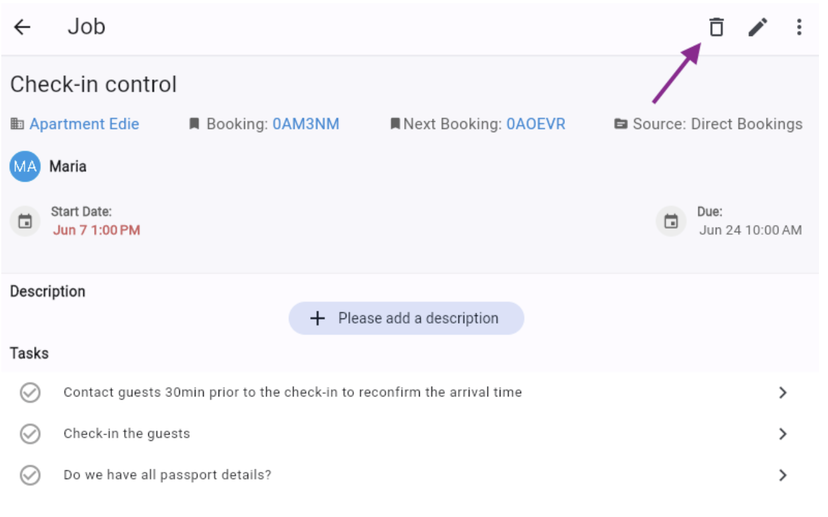
How to bulk delete jobs in Vacation Rental Software.
It is possible to bulk delete Jobs through the Task Module Job lists only.
Go to the Task Module
Go to My Jobs or Team Jobs
Select various Jobs at once through the tick boxes in front of the Jobs
Click on Show Actions, shown on the lower right side of your screen
Click on Delete