What data is synchronised with Despegar?
Prices (=always updated instantly)
Availability (=always updated instantly)
Minimum Stay
Changeover restrictions
If you'd also like to synchronise the following details, you will need to activate the Automatic listing content update. Learn how to activate it by following the steps below in this article.
Listing name
Property's basic information, including Sleeps, Max Sleeps, Currency.
Amenities, including bedrooms
Photos
Cancellation policy
Damage Deposit
Check-in/out times
Fees
Extra Guest Price*
Extra Guest Price for Despegar:* If the only change that is made on a property is the extra guest price, an automatic listing update will not be triggered. In this case, you need to manually update the listing content OR you can opt to modify other listing's content to trigger the automatic listing update. Learn how to manually update a listing for Despegar by following the steps below in this article.
What data is NOT synced with Despegar?
Discounts
Taxes
Floor number
Down payment
Check-in details & place
Terms & Conditions
Contact details
How to activate the Automatic listing update for Despegar?
Go to the Distribution Center - Booking.com
Channel Settings
Automatic listing content update > Automatically update channel listings when content change is identified
Save This is done on account level!
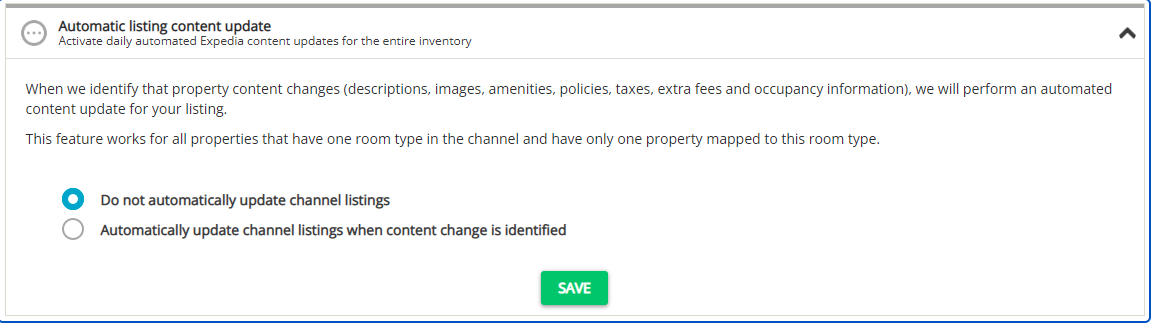
Important notes:
The automatic updates are pushed every 4 hours to the channels. It means your updates should be visible on Despegar within the next 24 hours, depending on the channel's processing time.
In case the update is unsuccessful, you will see an update error in the Despegar Property Settings.
Listings that do not meet minimum requirements to connect will not be updated.
For Despegar, updates are possible only in the following configuration: one hotel - one room - one rate. If you need to update the channel for properties in a different set-up, please contact our Support Team and we will attempt to carry this on for you depending on the options the channel offers us.
Currency: Despegar requires currency per location, which means not every currency can be accepted in every location. If the currency of your property is different from what is required by Despegar, the channel will not accept your property. You will see an error message in Rental Ninja.
Optional Fees are not sent to Despegar
Collection times for Fees are not synced; Fees are always charged upon Booking.
How to Manually update a listing in Despegar?
Go to Distribution - Despegar
Hover over the three-dot menu on the cluster level.
Click the Update listing content option.
Decide whether you want to update the entire property content or selected areas only.
Click the Update selected button.
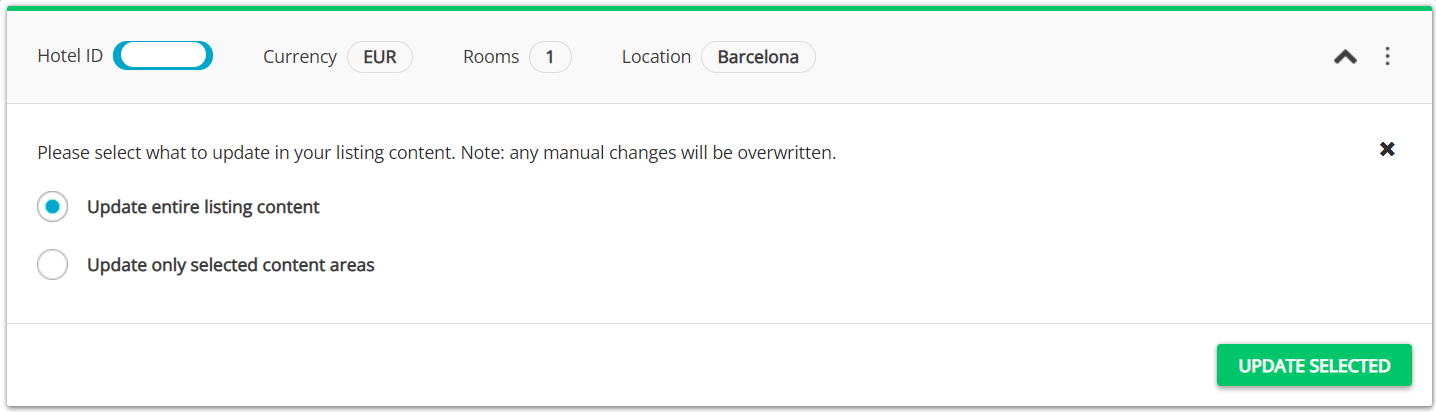
Confirm by clicking the OK button. Wait until the process is finished. You may preview the listing on the Despegar website after the indicated time is passed.
The property status enters the Pending state. Once the operation is successful, the status updates to Active. You may preview these changes in the Despegar dashboard or already on the Despegar website.
Important: This process overrides any information that has been manually changed for this property in the Despegar dashboard. Make sure that it is what you really intend, as it is not possible to reverse this process. To avoid it, we suggest to use the partial update (select areas to be updated) or keep introducing changes in the channel dashboard only.
