How to connect to Despegar?
Prerequirements:
Currently, Despegar only accepts new clients. If you already have an account in Despegar, you cannot connect to Despegar at the moment.
Your properties must be in one of the following countries: Argentina, Brazil, Chile, Colombia, Dominican Republic, Peru or Mexico. Currently, listings from other countries are not accepted.
Amenities :At least 1 property-level amenity e.g. Private pool, Towels, Bed linen, Kitchenette, Garden, Breakfast & At least 1 listing-level amenity e.g. Private pool, Towels, Bed linen, Internet connection, Air-conditioning, Smoke detectors, Smart TV
Description is provided in one of the supported languages (English, Spanish or Portuguese)
Photos: at least 5 photos are uploaded (minimum width: 400px; minimum height: 400px), main picture is selected.
Bedding composition: the number of sleeping places in beds is the same or greater than the value set in Maximum number of guests
Arrival information must be provided: contact person, phone and e-mail.
Before starting:
First, Make sure all the essential Rental details have been filled out. Learn more about this in the dedicated article or contact us through the support section.
Make sure that the Rentals are publishable. You can check this in the Distribution Section - Publishing tab. If a Rental is not yet published, you can make it publishable here by clicking on Publish. If any Rental provides any errors after that, click on the View Errors button to see what actions need to be taken to be able to connect the Rental to the channels. Learn more about this here
Steps to connect to Despegar
Go to Rental Ninja - Distribution
Connect to Despegar
While you are connecting to Despegar for the first time, you will see the contract form. Fill out the missing information. This is a mandatory form to be filled for all new Despegar clients.
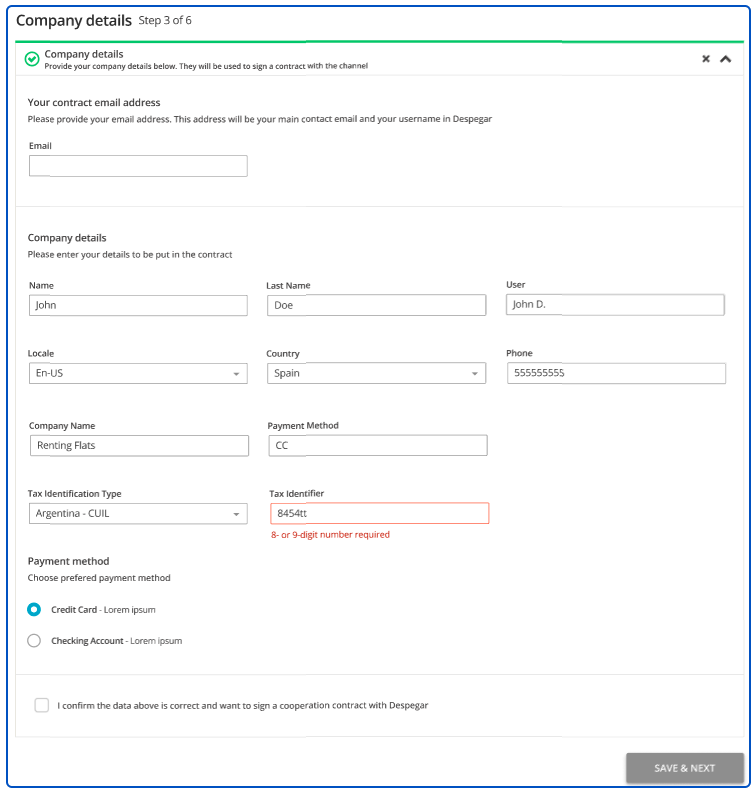
Provide your email address. This email will be your username in Despegar. It will be also used to email you the details of the contract.
Fill out the company details. Note that a part of the information is taken directly from the Company Profile in Rental Ninja.
Provide the Tax Identification Type (TAT) and Tax Identifier. Information about required tax types and formats can be found here.
Choose the payment method you would like to use to receive payments from Despegar.
Check the confirmation checkbox and click Save & Next.
Despegar will now prepare the contract for you. Once the contract is ready, you can access it via the link. Additionally, you will receive an email with the link (to the email address you have provided before). Click the Please review the contract and accept its terms and conditions here link to open the contract.
You are redirected to the Despegar contracting website. Provide the same email address that you have used in Rental Ninja and accept the Terms and Conditions.
Click Select properties to connect and follow the steps displayed in Rental Ninja.
Once you complete adding properties to the channel, click I already accepted the terms and conditions presented by Despegar to confirm that you have signed the contract with Despegar.
How to add properties to the Despegar connection
Once the connection with Despegar has been made:
Synchronize your first property OR Add more properties
Provide the required information and click Next.
Choose the properties to connect
Click Next & Next again
The content quality is analyzed. This process should take up to a few minutes. When done, the summary of properties' content is displayed.
If the property is ready to publish, indicate the mark-up. If not, improve the indicated and retry after 10 minutes.
Click on Publish Properties
The published properties will enter the Pending status.
Despegar requires you to use one of the 4 pre-defined cancellation policies for all your properties.
Refundable up to 48 hours - full refund up to 48 hours before the arrival
Refundable up to 24 hours - full refund up to 24 hours before the arrival
Non-refundable - no refund, regardless of when the reservation is cancelled
Fully refundable - full refund, regardless of when the reservation is cancelled
You can choose the Cancellation policy by going to:Distribution - Despegar
Channel Setting
Despegar Cancellation policy
Choose a policy
Save

Side note:
Despegar support email for property managers: [email protected]
