Stripe Connect: Collect Payments and Manage Damage Deposit
If you're looking to collect your Guests' payments directly, or manage Damage Deposits easily and at no extra costs, this article is for you
What is it for?
Collect the Payments from your Guests: Charge Rental Value & Extras.
Manage the collection of Damage deposits and Refunds: Automatically Pre-Authorize and automate the reimbursement.
Automate the Payment Status of your Bookings.
Avoid extra charges to process your payments.
What can I do with Stripe Connect?
Customize payment links with specific amounts for each reservation.
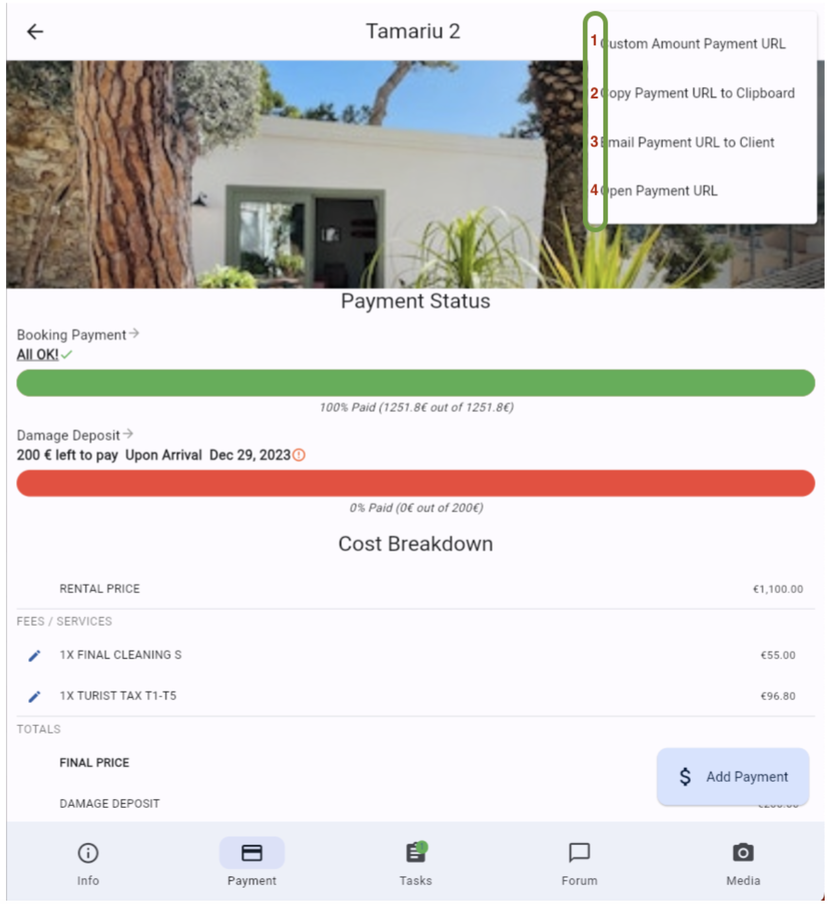
Find the Payment link in the Booking view to easily share with your Guests or allow your Check-in Agents to collect it if you offer Check-in process in person.
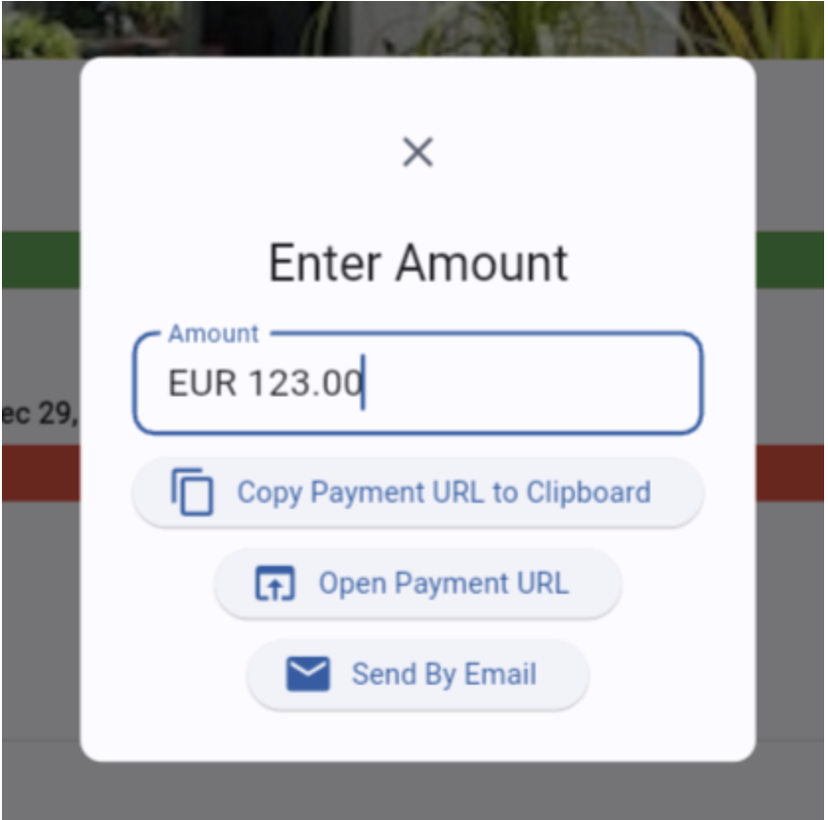
Manage Damage Deposit refunds:
For short stays, up to 6 nights (7 days), if you enable Stripe Connect, the Damage deposit will be pre-authorized, the refund will be made automatically effective on the 7th day after Payment date.
For bookings of 7 nights or longer: If you enable the option "Require Damage Deposit Payments on Bookings of +7 Nights", Guests will be required to pay the Damage deposit as a normal payment - and thus the refund will need to be done manually. For that, from the Task Module, you'll find an automatically generated Job for every Booking for which there is a Damage Deposit effectively charged that needs attention.
After the Payment is processed, a Payment Confirmation Email will be automatically send to the Guest as a Receipt from Stripe.
The Payment Status of your Bookings will be automatically updated.

You'll have easy access to Payment Details, and a button to open your Stripe Dashboard so easily you won't even notice it's a different platform.
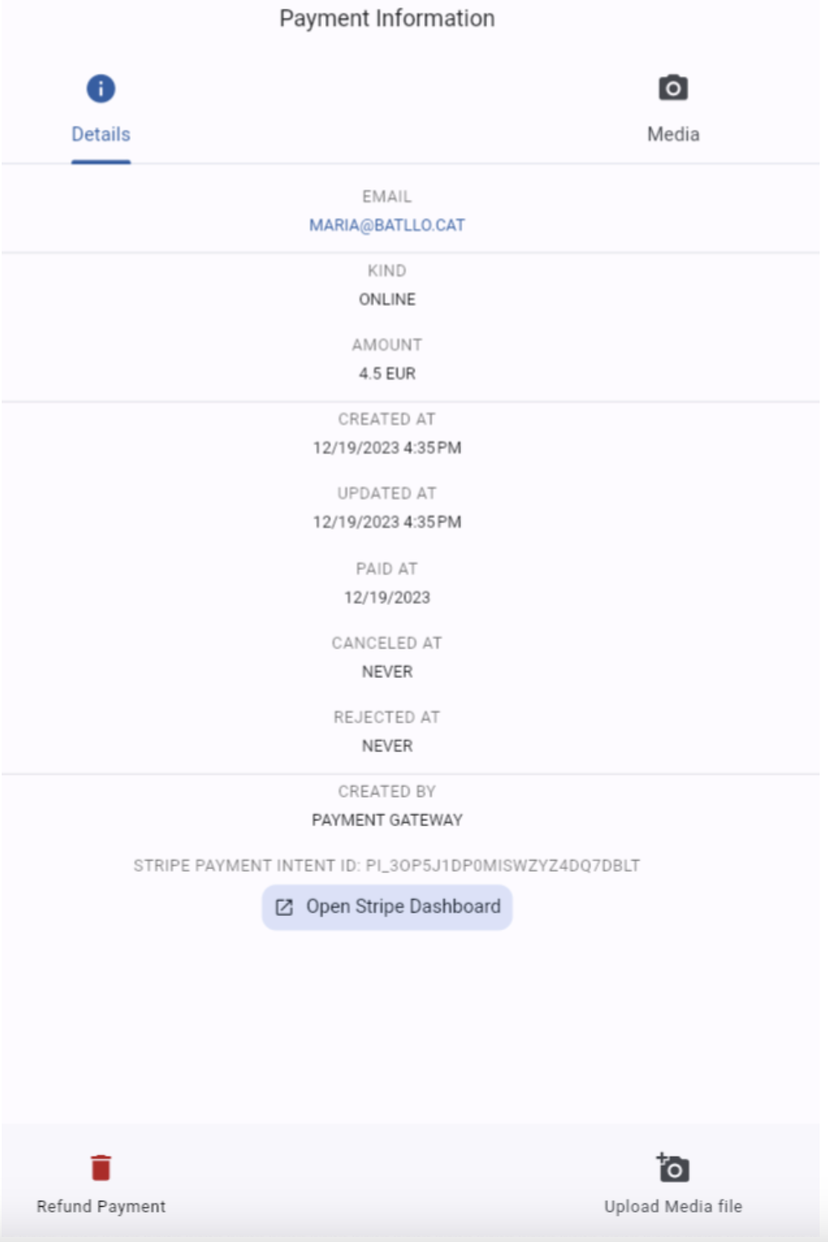
The customer's email address collected from the Payment will be added to the Clients' details, for future contacts or re-marketing campaigns to boost your Direct Bookings.
Tips and Tricks:
If your external Channel Manager does not update and mark the payments of reservations, keep in mind that if you enable Stripe Connect within Rental Ninja, you'll need to make sure you keep the status of payments updated to avoid charging amounts twice to your Guests.
For example; if you're having an Airbnb reservation to which you need to add a City Tax as an additional fee, you'll need to make sure the Rental Price coming from Airbnb is marked before your Guest goes to pay the city tax amount, otherwise that guest will see the full payment of the booking as missing and will surely call you to ask what's going on.
