Configuring Payment Gateways in Rental Ninja
Overview
Rental Ninja allows you to connect and manage payment gateways—like Stripe—for collecting guest payments, managing damage deposits, and triggering automated workflows like Pre-Check-In forms. You can assign gateways to specific properties, define damage deposit behaviors, and choose which OTAs or booking sources the gateway applies to.
Prerequisites
Administrator access in Rental Ninja
A Stripe account or other supported payment provider
🔧 Step-by-Step Setup
Step 1: Enable Stripe (or another gateway)
Go to Settings > Team Settings > Stripe Connect
Click Enable
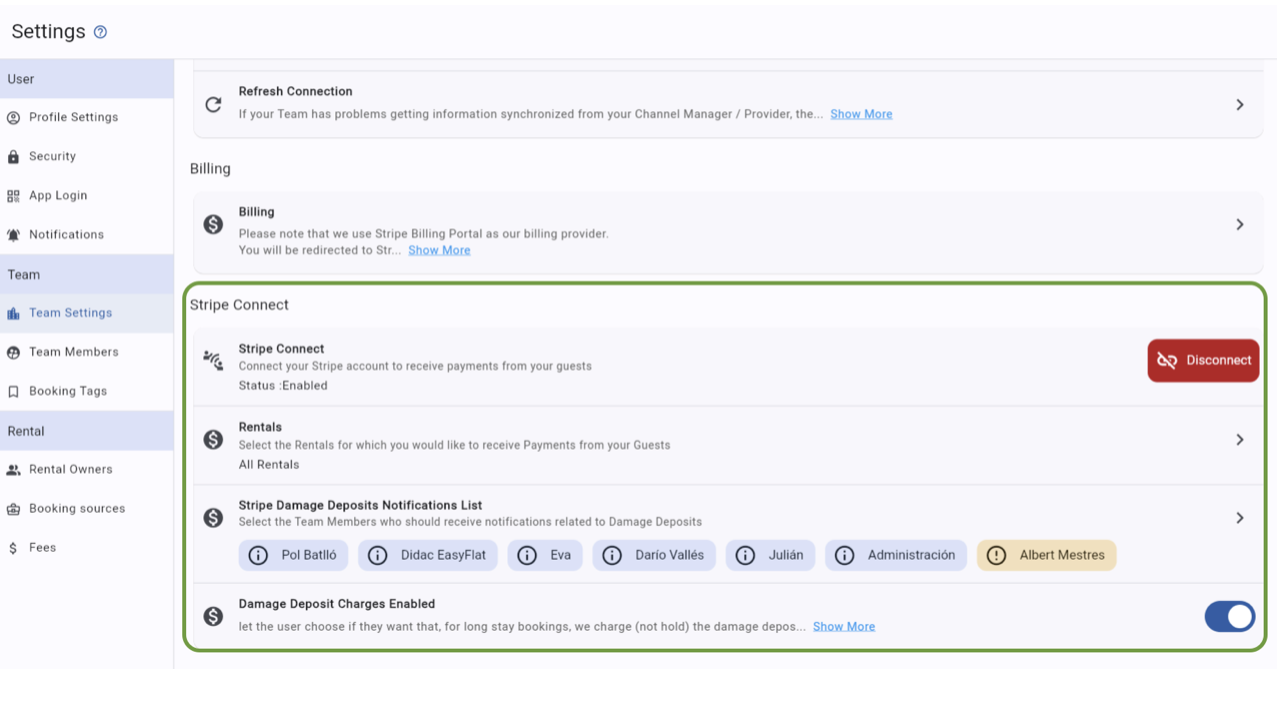
Step 2: Add and Configure Your Payment Gateway
Go to Settings > Payment Gateway
Click Add Gateway
Follow the on-screen steps to connect your Stripe (or other) account
Gateway Setup Options:
Setting | Description |
|---|---|
Gateway Name | A label for internal reference |
Rental Scope | Choose which rentals or owners this applies to |
Booking Source Payments | Define which OTAs (e.g., Booking.com) this gateway should manage payments for |
Damage Deposit Management | Enable pre-authorization or full charge for deposits |
Notifications | Choose who in your team receives alerts for damage deposit actions |
🏡 Rental & Booking Source Configuration
Rental Scope: Assign the gateway to specific properties by rental, owner, or location
Booking Sources:
Enable or disable payment management for each OTA
If using Booking.com payments without upsells, you can disable the gateway to avoid double charges
If using upsells via Guest Portal, leave it enabled
💥 Damage Deposit Handling
Rental Ninja offers automated damage deposit pre-authorizations or charges:
Stay Length | Action |
|---|---|
6 nights or less | Pre-authorization (hold only, not charged) |
More than 6 nights | Full charge (optional), with a task reminder for refund after checkout |
Pre-authorizations automatically expire after 8–9 days
A task is created to remind you to process refunds
You can also choose team members to receive warning emails before a deposit is released
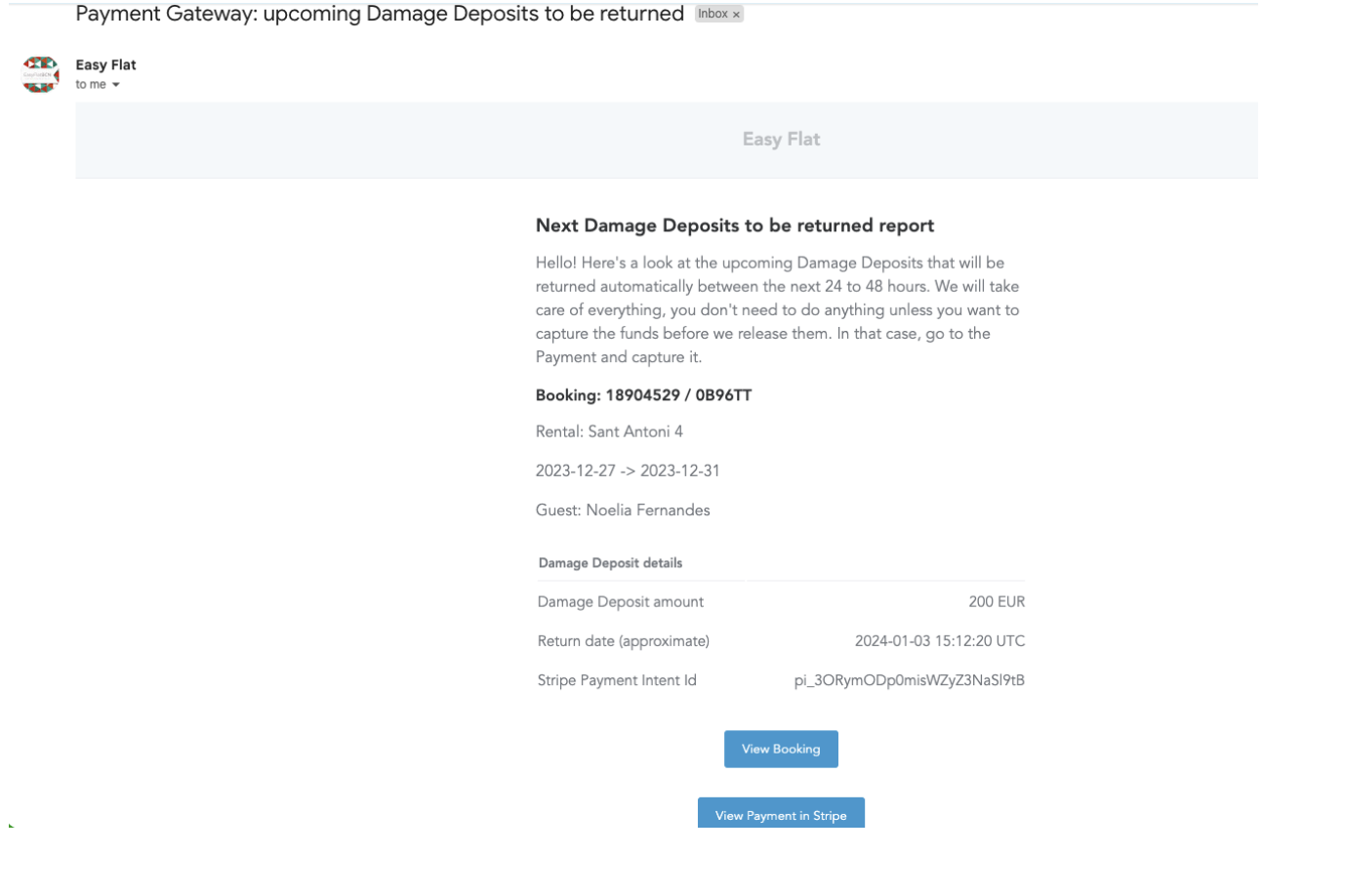
Stripe Payment Statuses
You might see the following statuses in Stripe:
Status | Meaning |
|---|---|
Succeeded | Payment captured successfully |
Uncaptured | Deposit is on hold (pre-authorized) |
Incomplete | Customer hasn't finished payment/authentication |
Cancelled | Stripe automatically cancelled the payment |
Cancelled (refunded) | Hold expired and was refunded |
Failed | Payment declined (e.g., insufficient funds) |
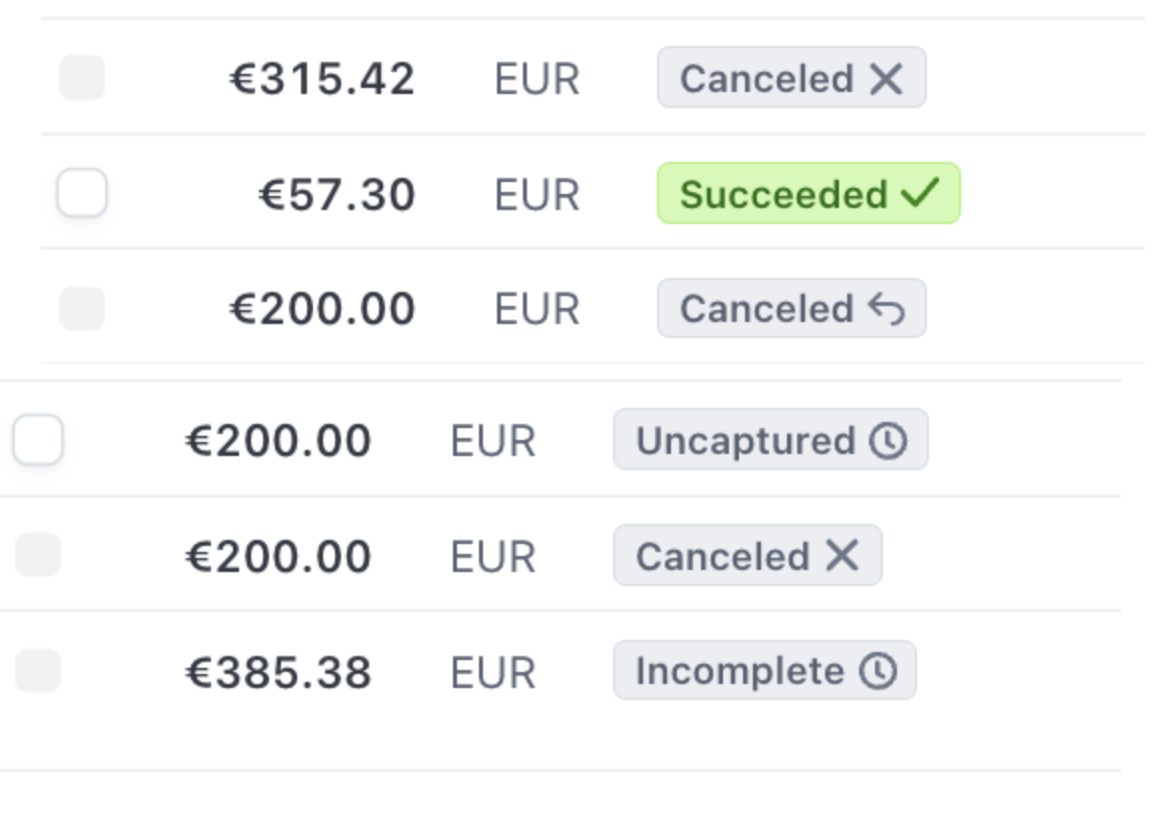
⚠️ Important Notes
Enabling Stripe in Rental Ninja will override any payment gateways synced from your Channel Manager
Pre-authorizations don’t incur Stripe fees unless actually charged
Once payment is received, Rental Ninja will trigger the Pre-Check-In Form email to guests
These payments integrate into your Accounting Module, like any other booking payment
Rental Ninja does not charge any commission, but Stripe fees may apply (based on country)
🛠️ Troubleshooting
Issue | Solution |
|---|---|
Duplicate Payments | Check that booking source is not enabled in multiple gateways |
Connection Errors | Re-check API credentials and internet connection |
Failed Pre-authorization | Ensure guest has enough funds; guest may need to contact their bank |
