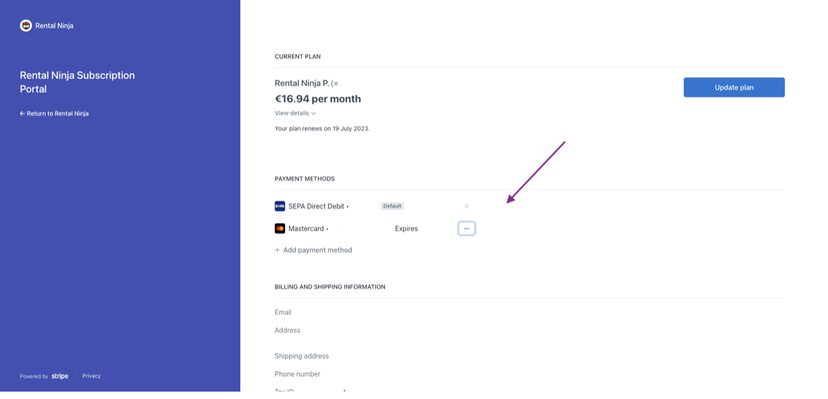How to update your Subscription's Payment Method & Billing Details
Billing details: update your credit card details and/or change the payment method of your subscription
You can update the payment method and billing details of your account at any time.*
*ONLY the Team Owner of the account can access and update these details.
What payment methods are available for my subscription?
Credit Card payment
Automatic Bank transfers through SEPA
How do I update my billing details?
Go to Settings
Click on Team Settings
Go to Billing and click on Go to Billing Portal
This will redirect you to our Payment software provider Stripe.
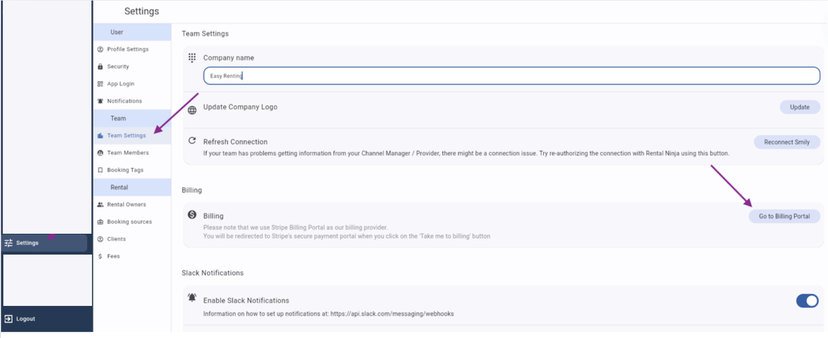
Scroll down to Billing and Shipping information and click on Update Information
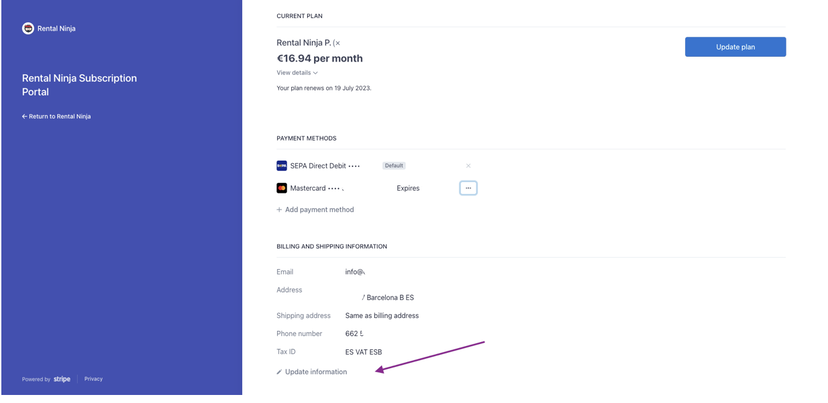
It is essential that you update the VAT number so that the correct VAT amount will be applied on your subscription's Invoices. Invoices cannot be corrected after they have been issued.
It is also essential that you fill out the Billing details correctly, because they are legally required for all Invoices issued to you.
How do I update my credit card details or payment method?
Go to Settings
Click on Team Settings
Go to Billing and click on Go to Billing Portal
This will redirect you to our Payment software provider Stripe.
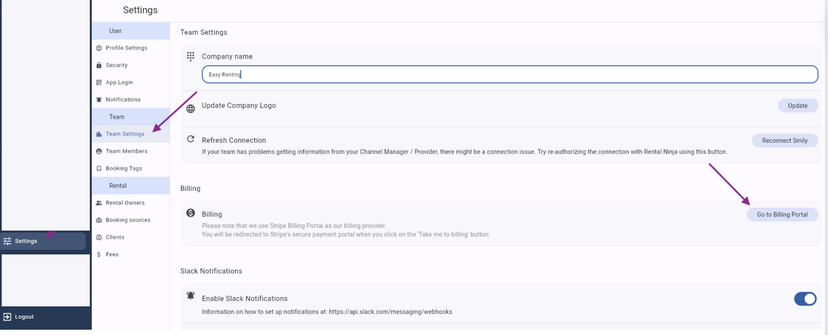
Scroll down to Payment Methods
Here, you are able to add a new Payment Method, add new Credit Card details and to change the default Payment method.