How to set up Triggers?
Triggers allows you on one hand to automatically send SMS, e-mails or messages through the OTA inbox. And on the other hand, it could also trigger booking cancellations or add Tags to certain bookings.
How to set it up?
It is set up in 2 steps:
Create your Templates (not necessary for Actions: cancel booking + add Tag)
Create your Triggers (setup)
Create your Templates
Go to Triggers > Templates
Click on " + New Template " in the lower right corner of your screen
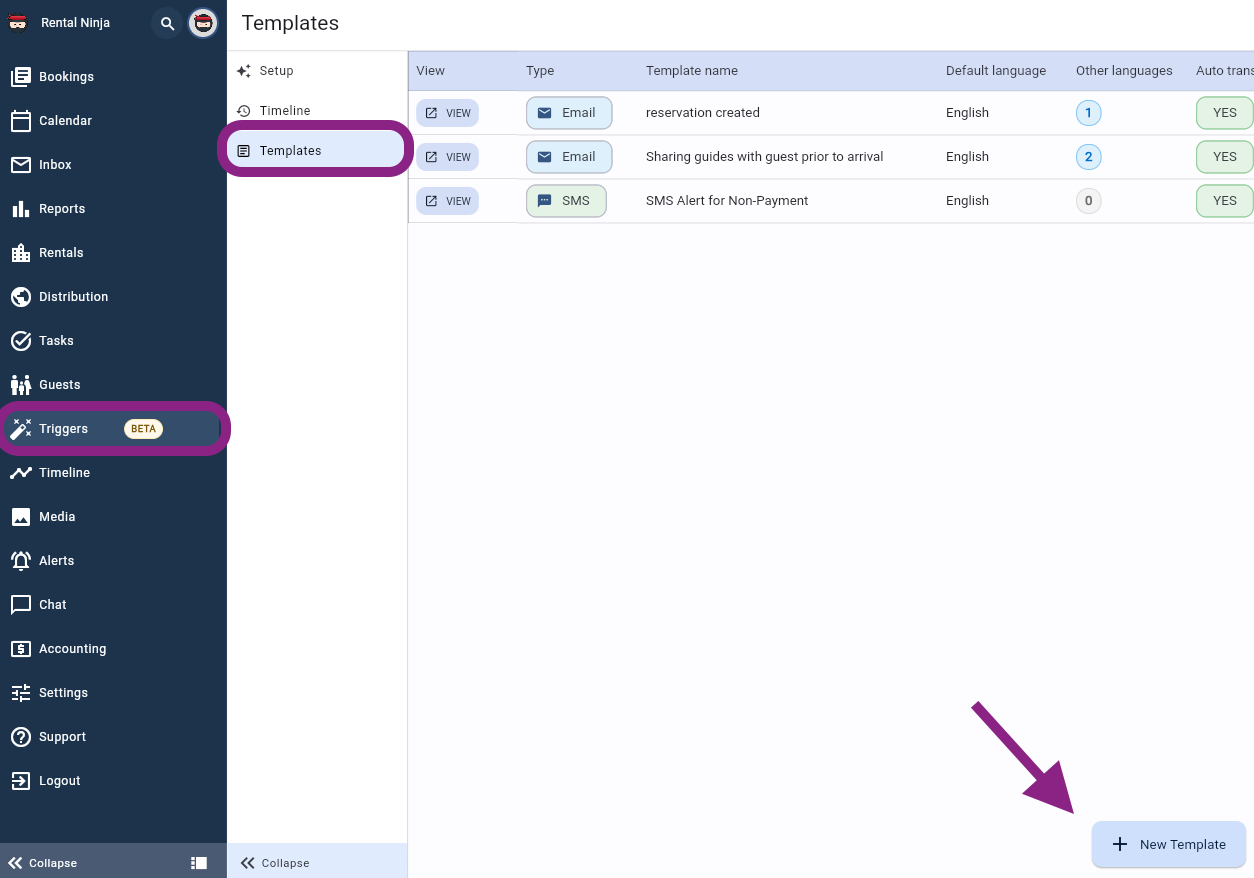
Give the Template a name
Select the type of template you want to create (SMS or Email)
Activate the Auto translate (highly recommended!) This will enable automatic translations to the guests' languages.
Indicate the default language in which you will create the template
Click on Actions > Save
Change to the 2nd tab of the side window, which states "english". (If english is not the default language for you, you should delete this tab. Your chosen default language will appear in another tab)
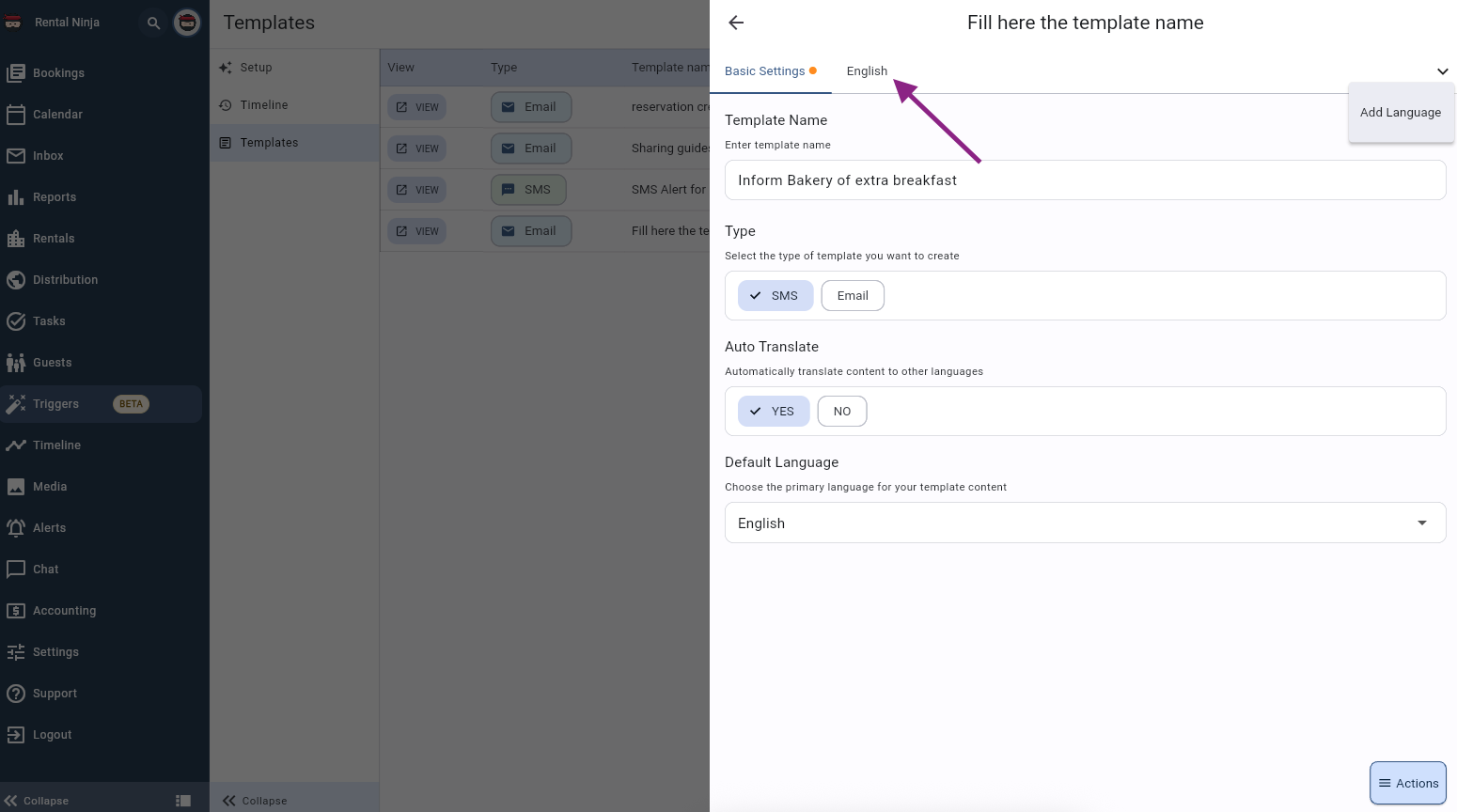
Write the message you want to send through the Automation
When done, click on Save.
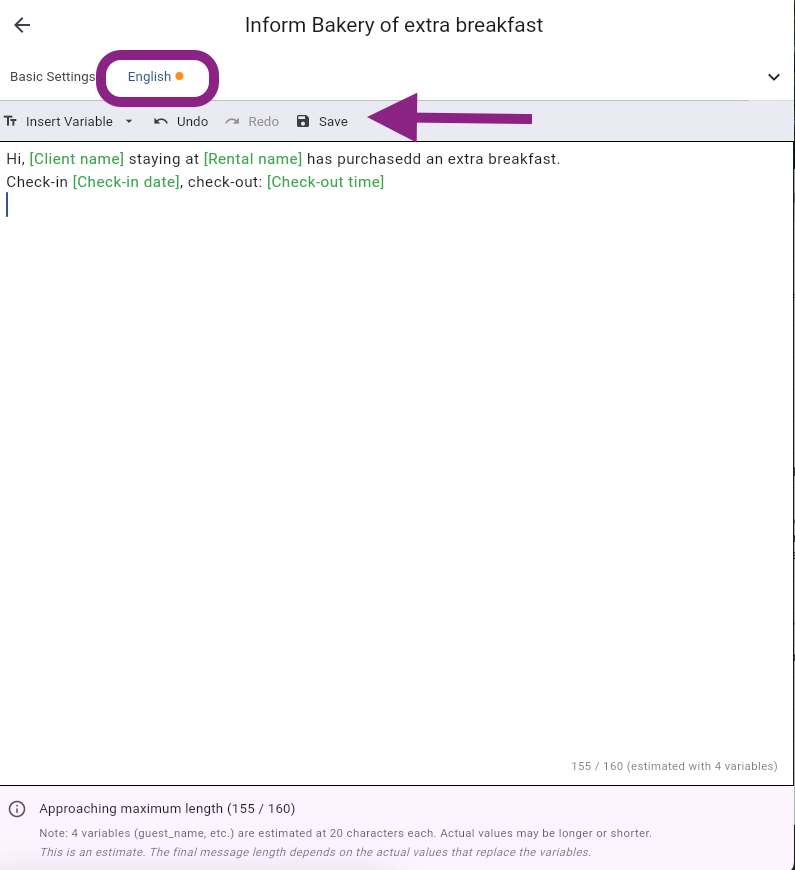
Create your Triggers (setup)
Go to Triggers > Setup
Click on " + New Trigger " in the lower right corner of your screen
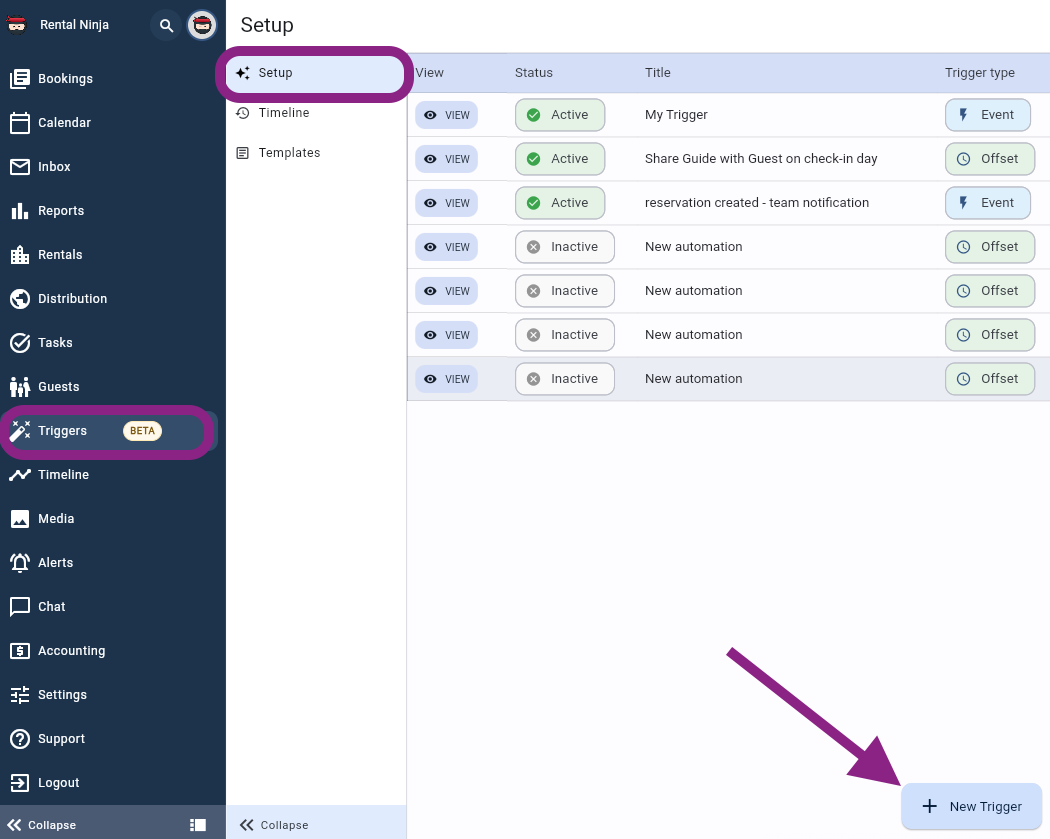
Give the Trigger a name by clicking on the pencil on the upper left side of the side window
Set the first trigger. Click on the preset trigger to modify it.
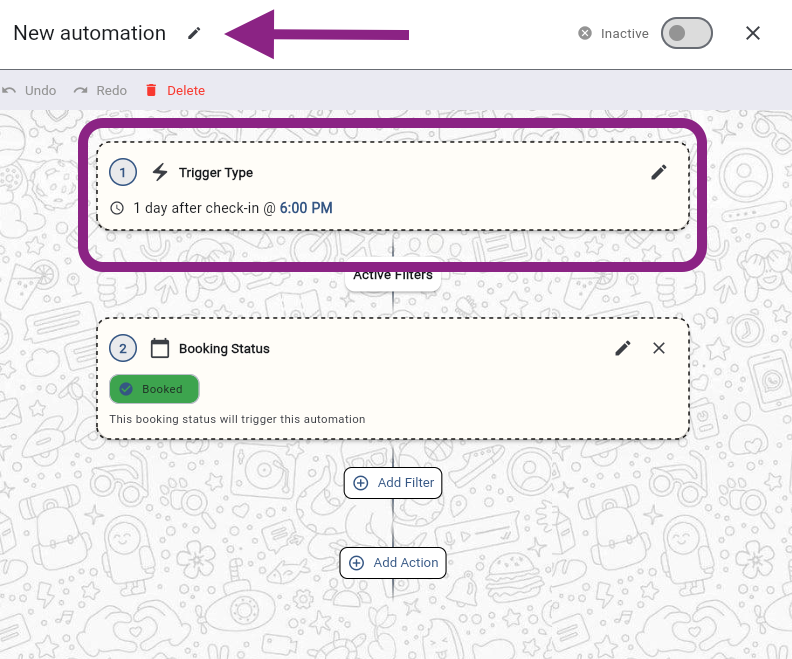
Choose if it should be Event or Offset related & configure the first trigger. Make sure to save it!
Optional: Add 1 or more filters if necessary. Filters will help narrow down for which exact booking the action should be triggered. Click (on the pencil or X) on the preset Filter to modify or delete it.
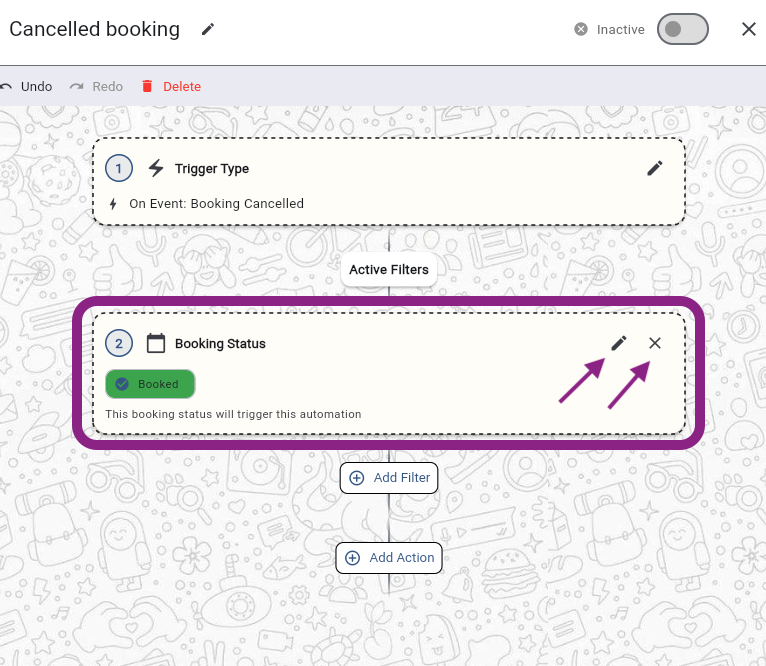
Filters to choose from | Result |
|---|---|
Note contains text | Filter the bookings according to certain text that will appear in the booking's Note. You will be able to indicate the text. |
Source | Filter the bookings according to the booking source, eg. Airbnb, Booking.com, direct bookings, etc. |
Tags | Filter the bookings according to their Booking Tags |
Booking status | Filter the bookings according its status: booked, block, tentative, canceled, lead, request or rejected. |
Payment status | Filter the bookings according the payment status: is more or less than: Down payment, rental price with/without fees, total price with/without damage deposit. |
Pre Check-in status | Filter the bookings of which the Pre Check-in form has been filled or not |
Rental | Filter the bookings of certain Rental(s) |
Example: 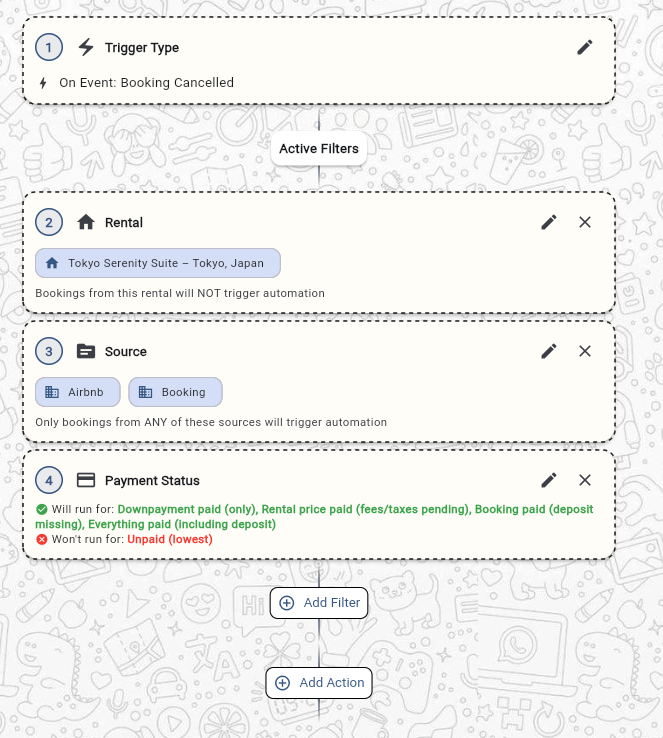
Add an Action and click on save
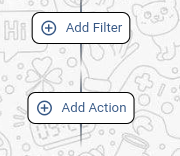
Actions to choose from | Result |
|---|---|
Cancel Booking | Booking will be cancelled |
Guest Sms | Send Sms to guest (if phone number is available) |
Sms communication | Send Sms to an indicated phone number. This is a fixed number indicated by you. |
Email communication | Send email to an indicated email address. This is a fixed email indicated by you. |
Team notification | Send email to 1 or more Rental Ninja Team Member(s) |
Guest communication | Send message to the guest through OTA inbox. If not possible, through email if available. |
Add Tag | The chosen Tag will be added to the booking |
Example: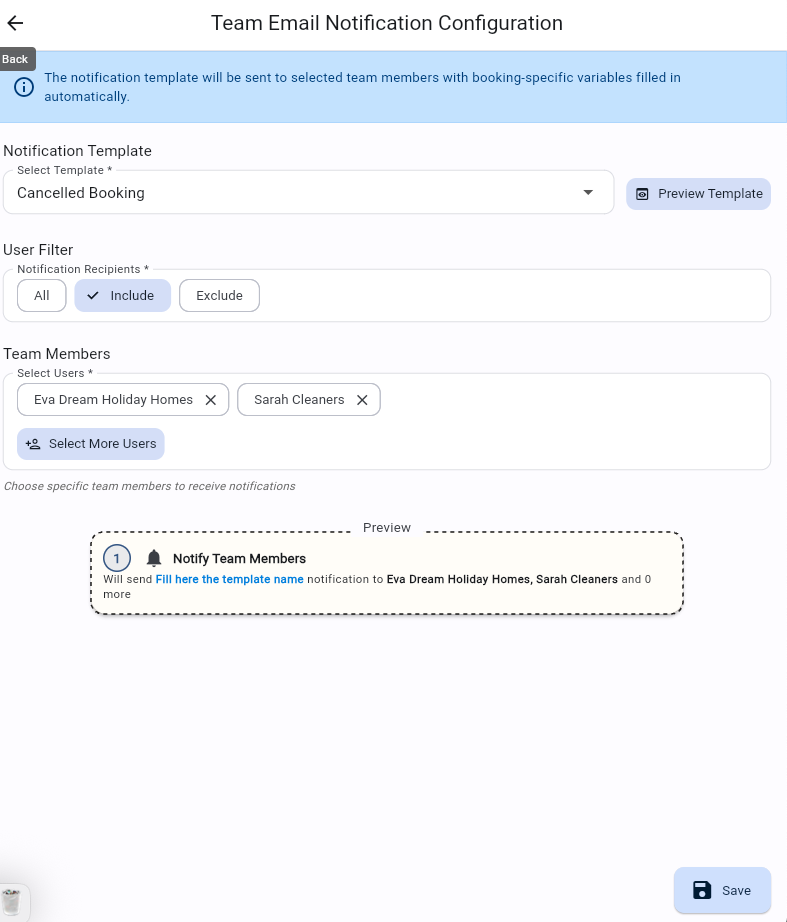
8. Click on (In)active toggle on the upper right side of the side window to activate the Trigger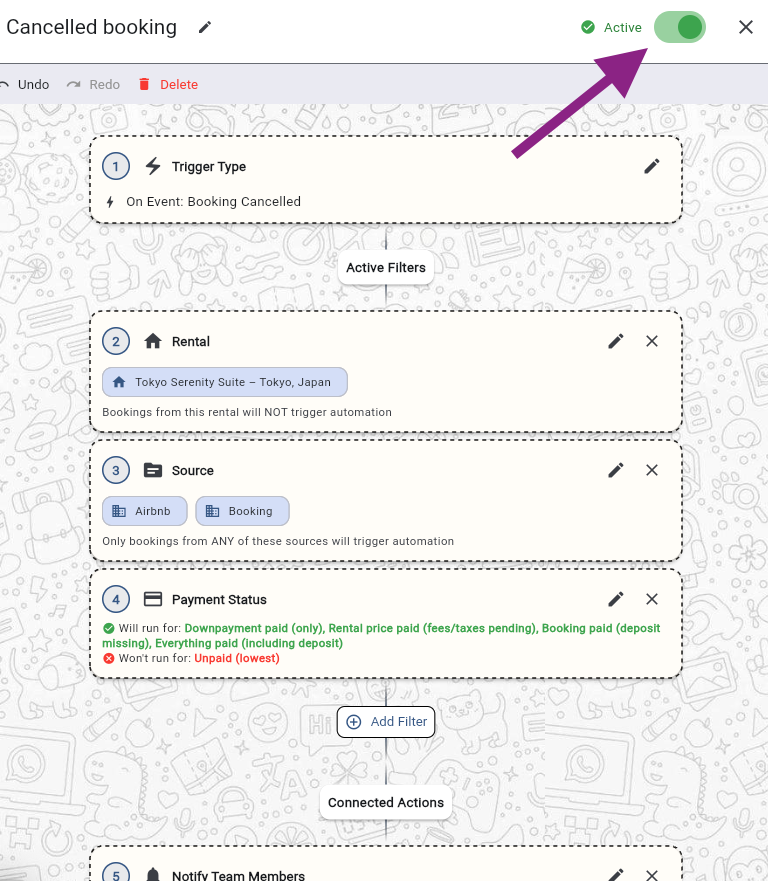
Notes:
All SMS Triggers sent will incur a small extra cost. Ask us for more details.
