How to get my Ical link from Booking.com?
Unlock the secrets of obtaining your iCal link from Booking.com effortlessly with our step-by-step guide to collect this iCal link.
Are you working with ICAL Ninja and you'd like to import the ICAL link from Booking.com into Rental Ninja?
Where do I get the ICAL link from Booking.com?
Open your Booking.com Account
Go to the Listing from which you'd like to get the ICAL link
Go on Rates & Availability
Click on Sync calendars
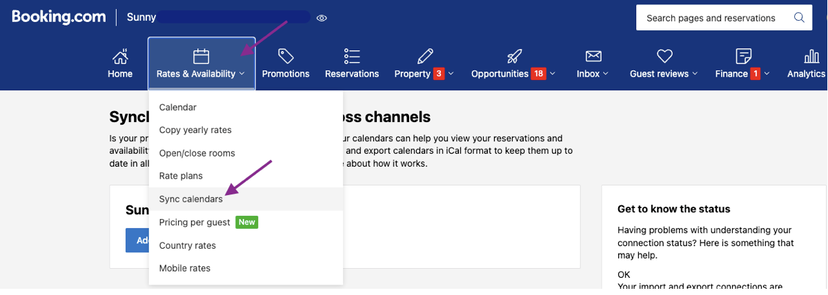
Click on Add calendar connection
If you'd like to Import a Calendar from Rental Ninja or another Channel you can do so here, otherwise click on Skip this step
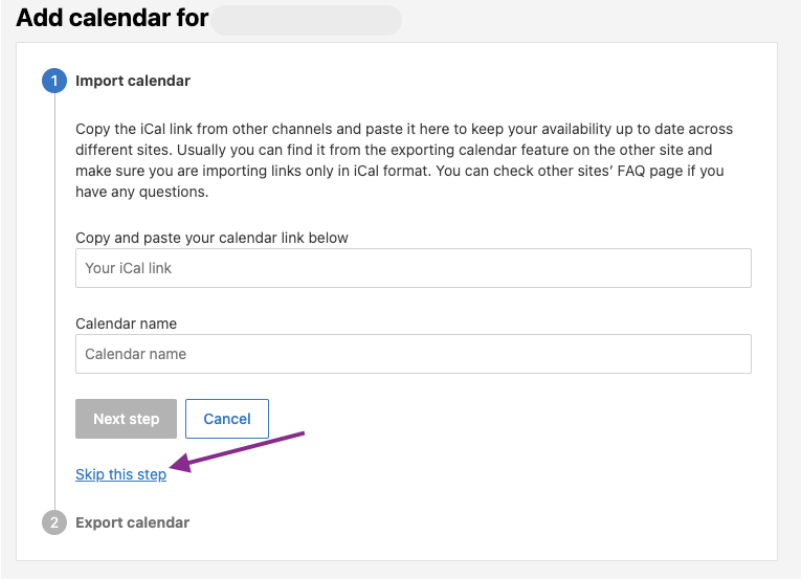
Give the (export) calendar connection a name, for example: Export for Rental Ninja
Click on Export calendar
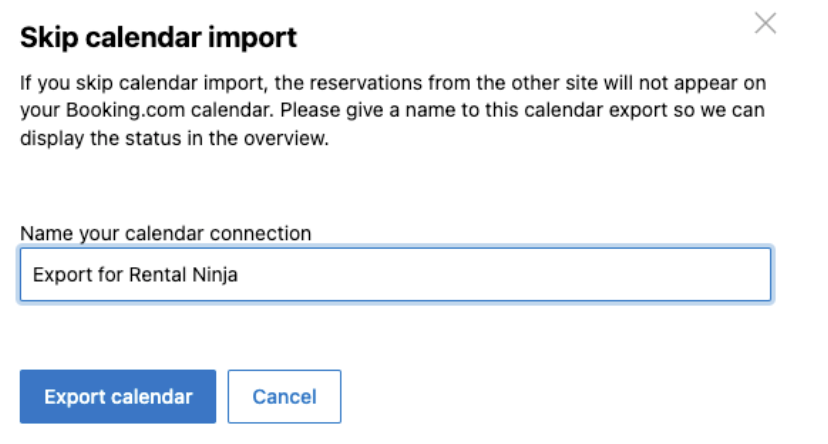
You will now see the Booking.com calendar link you will need to paste into Rental Ninja.
Make sure to copy the link in this step! Afterwards, it will be more difficult to find the link.
Click on Done
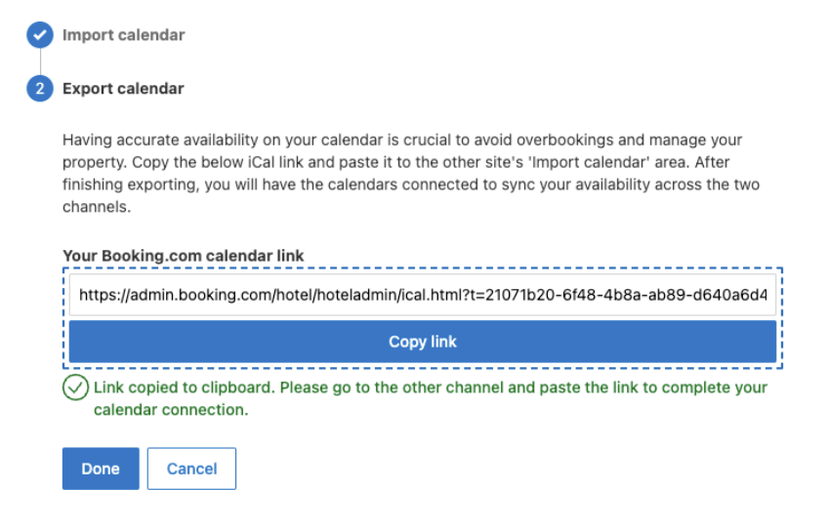
The status will remain on " Activating " until the Calendar has been imported into Rental Ninja and the link has been established correctly.
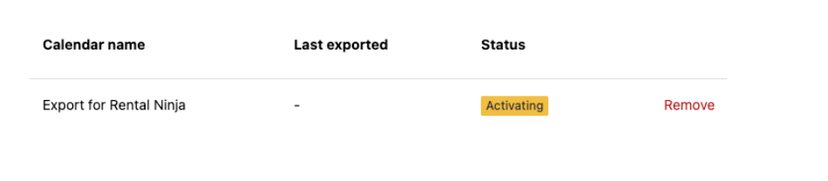
Where should I paste the ICAL Link in Rental Ninja?
Go to Rentals in Rental Ninja
Open a Rental
Go to "iCal Import"
Click on "+ New iCal Import" on the lower right side of your screen
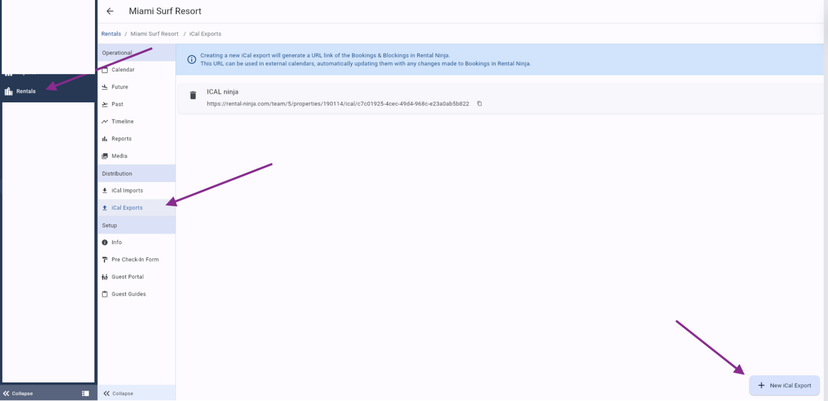
Give the Sync a name.
Fill out the ICAL URL that you retrieved from the Airbnb, Booking.com or any other Booking Channel you'd like to connect to Rental Ninja.
Choose the Source to which you want to link this Sync > For this step, it is essential that you have created your Booking Sources. To learn more about this, please consult the following article: How to work with ICAL Ninja.
Save it
You can import as many Syncs as you'd like to, in case you want Rental Ninja to receive the information of various channels.
