How to create, edit or delete a Booking Tag?
How do I create a Booking Tag?
Go to Settings
Click on Booking Tags
Click on + Add Booking Tag in the lower right side of your screen

Give the Tag a name and choose a color for the Tag
Save
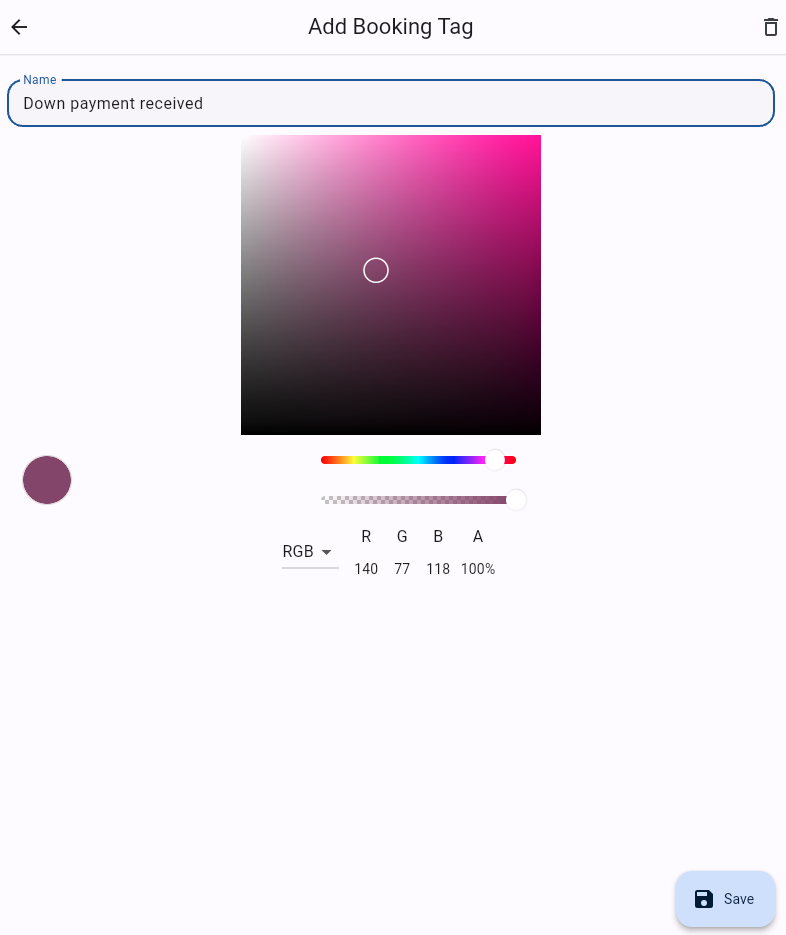
How do I edit a Tag?
Go to Settings
Click on Booking Tags
Click on the "pencil" button of the desired Tag
Edit the needed details
Save
![]() Important! If you edit a Tag, the changes will also apply on the already applied Tags in the past, present and future.
Important! If you edit a Tag, the changes will also apply on the already applied Tags in the past, present and future.
How to delete a Tag?
Go to Settings
Click on Booking Tags
Click on the "trash can" button of the desired Tag
Confirm by clicking on "Yes, delete"
![]() Important! If you delete a Booking Tag from our platform after applying it to some Bookings, it will disappear from all the Bookings it was already applied to. In other words, the Tag will be deleted completely from all areas in the platform.
Important! If you delete a Booking Tag from our platform after applying it to some Bookings, it will disappear from all the Bookings it was already applied to. In other words, the Tag will be deleted completely from all areas in the platform.
Advanced tips
Use the colors to help your Team Members easily recognise all Tags.
Are you not able to see or edit Tags? Reach out to your Team Owner or Administrator for more info.
Who can see or edit Tags by default? Roles & Access Permissions
