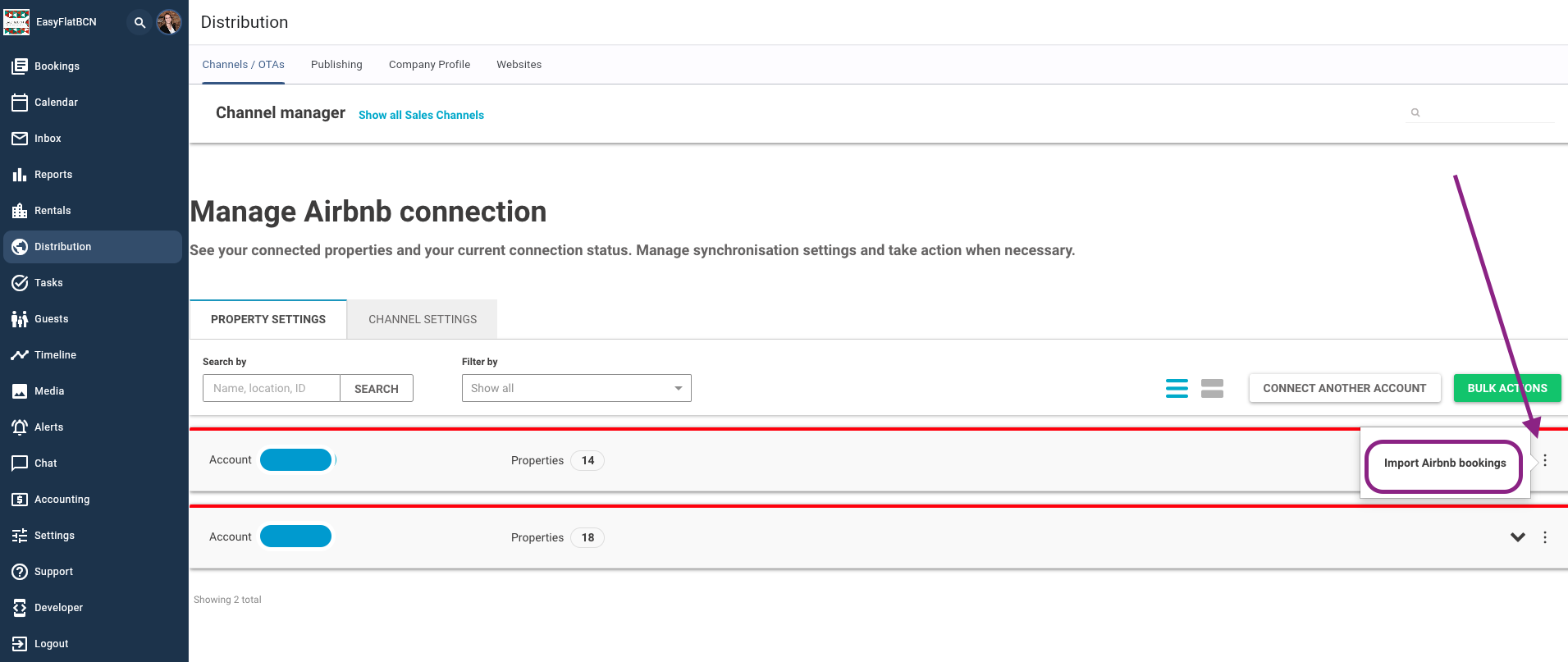How to connect to Airbnb?
There are 2 different scenarios:
Map a property with an existing listing on Airbnb
Create a new property on Airbnb
Below you will find the cases explained step by step.
Before starting:
First, Make sure all the essential Rental details have been filled out. Learn more about this in the dedicated article or contact us through the support section.
Make sure that the Rentals are publishable. You can check this in the Distribution Section - Publishing tab. If a Rental is not yet published, you can make it publishable here by clicking on Publish. If any Rental provides any errors after that, click on the View Errors button to see what actions need to be taken to be able to connect the Rental to the channels.
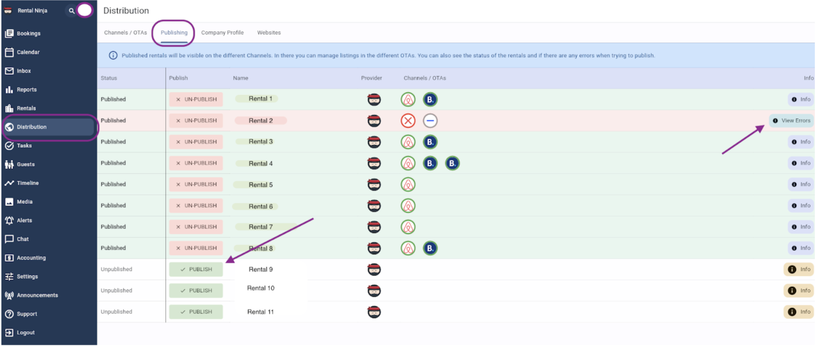
Connect a listing to Airbnb - Existing & New
Go to Rental Ninja - Distribution
Connect to Airbnb if not yet done
Connect your Airbnb account to Rental Ninja (if not yet done) by clicking on Connect Another Account and follow the indicated steps _Make sure that you are logged in to the correct Airbnb account in order to establish the correct connection.
If you work with multiple Airbnb accounts, you will need to perform this step for each of the Airbnb accounts
If you work with co-hosts: you need to connect to the Airbnb account of the listing's owner on Airbnb /the account via which the listing was created. If you connect to a co-host account, you won't be able to map the property with the existing listing.
If you are not able to establish the connection: Since it is only possible to connect 1 channel manager to each Airbnb account: check that you are not connected to another Channel Manager in your Airbnb account. To check this go to your Airbnb account > Account > Privacy & Sharing > Services. If you are connected to another service, Remove the Access.
Come back to Rental Ninja and click on Add Property. Make sure that you are adding the property in the right Airbnb account.
On the question: Does this property already exist in your account? click YES if you are mapping a property or NO if you are pushing a new property to Airbnb.
If yes, search for the Airbnb listing which you want to map with. If no, this step is skipped.
Select the Rental Ninja property you want to connect
Click Next and Next again
The content quality is analyzed. This process should take up to a few minutes. When done, the summary of properties' content is displayed.
If the property is ready to publish, indicate the mark-up, type of synchronisation (full or limited sync). If not, improve the indicated and retry after 10 minutes.
Click on Link & Connect or Create New listings.
The published properties will enter the Pending status. Once the property is connected to Airbnb it will automatically change to Live. This process might take a few minutes.
Important note: When connecting through a Channel Manager: most accounts automatically are assigned the Host Only Fees by Airbnb. Only some users - depending on their location - may opt for the Airbnb Split Commission. Learn more about this in this Airbnb article.
Import Airbnb Bookings
If you already had confirmed Bookings on your Airbnb account before connecting to Rental Ninja and you want to import those to Rental Ninja, you can do so the following way:
Go to Distribution - Airbnb
Hover over the 3 dots "···"
Click on Import Airbnb Bookings
This is done per Airbnb account.
It will import all future confirmed Booking.com Bookings of the respective listing. (Current bookings will NOT be imported)