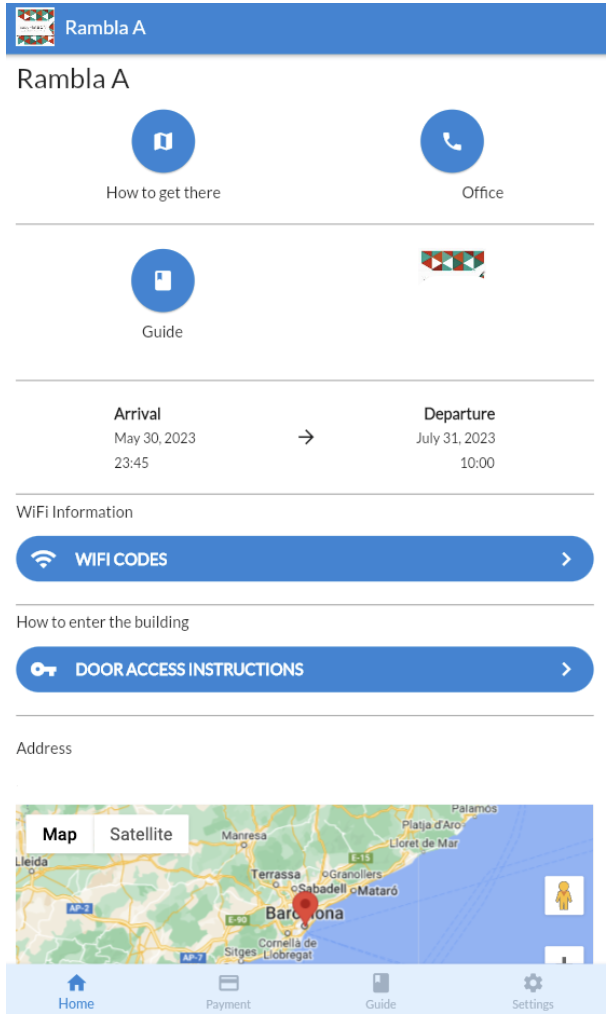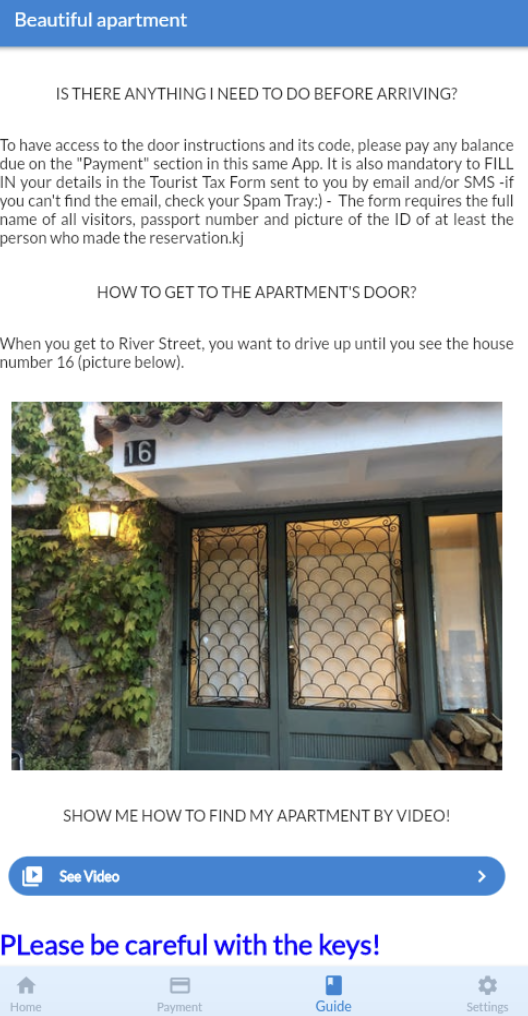How does the Self Check-in system work?
It is possible to enable self check-ins through the platform's Guest Module.
How does the self check-in work for the Guest?
The Guest will automatically receive a PreCheck-in Form requesting their arrival, contact (and legal details).
After the Form has been filled out, the Guest will obtain access to the Online Guest Portal in which they'll find all the needed details for their arrival and stay in your Rental.
It will include the Self Check-in Code & description, as well as an explanation on how to arrive and a link to Maps.
Depending on the Channel Manager/provider you work with, your Guest will also be able to pay out any outstanding balance.
The Self Check-in method
You will indicate what the Self Check-in Code is for each Rental in the Online Guest Portal. This is a static code indicated for each Property.
This system works best when using a lockbox with a static code, however, it can be adapted to many other ways of operating. Ask us for tips on your specific way of working.
Together with the Self Check-in code, you can provide a description to indicate where they need to introduce the code and to explain how the lockbox works.
The Code can be hidden until check-in time and until the full Payment of the Booking has been received.
To be able to use the Payment Status filter, the Payment Status of the Booking is to be updated on the platform. Depending on the Provider you work with, this may go automatically.
If your Provider offers a Payment Gateway, it will be added to the Guest Portal. This means that the Guest will be able to pay any outstanding balance through the Payment tab in the Guest Portal.
How do I set up the Self Check - in System
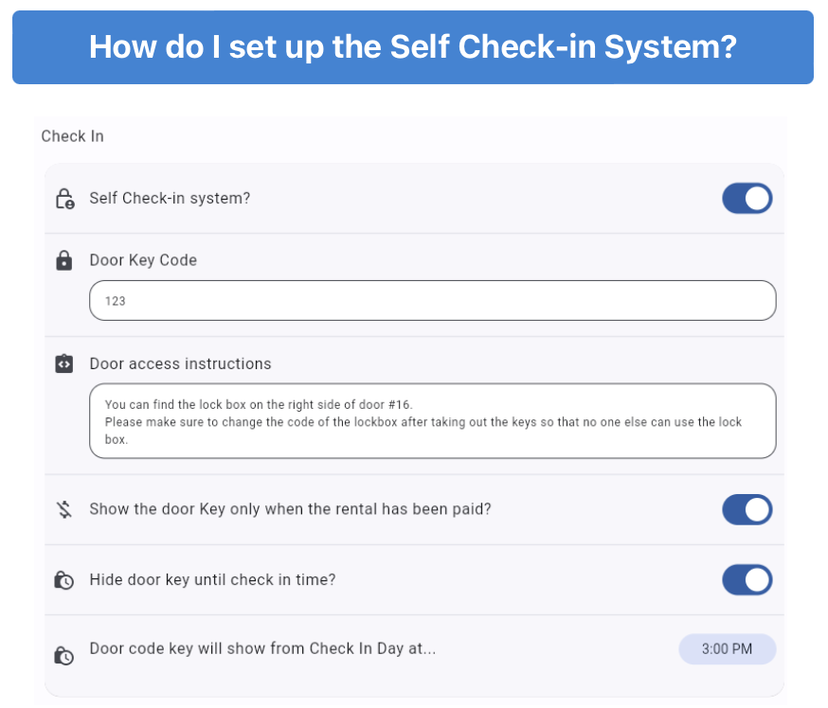
How do I explain to my Guests how to arrive?
The Guests will have a link to Maps with the exact location of the Rental
You can share detailed & personalised instructions on how to arrive to the Rental and access the property in the Guide of the Guest Portal. This can be done through the use of text, videos, pictures and links.