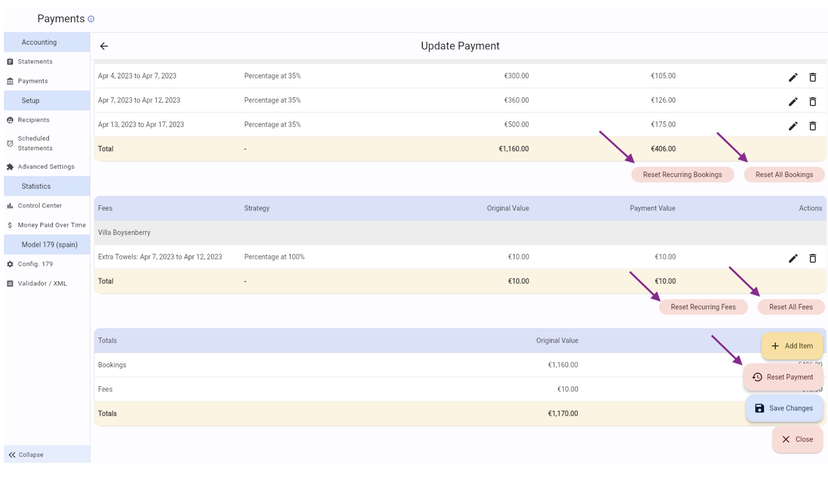How do I edit an Accounting Payment?
Need to modify the Results of a Payment ? Or need to add extra Income or Expense ?
This might be due to various reasons:
A Booking was cancelled or modified late
A Maintenance issue needs to be accounted
An extra Cleaning needs to be accounted
Extra Fees need to be added
The Check-in Fee needs to be modified
How do I edit a Payment?
Open the Payment in the Accounting Module
Click on the Edit button
Edit the needed details
Save the changes
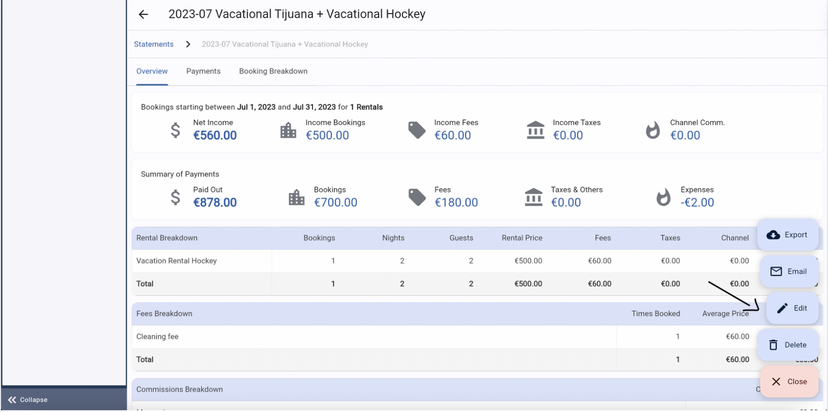
What can be edited?
A. Edit the outcome of any of the Results of the Payment
Click on the Edit button of the Item you'd like to modify.
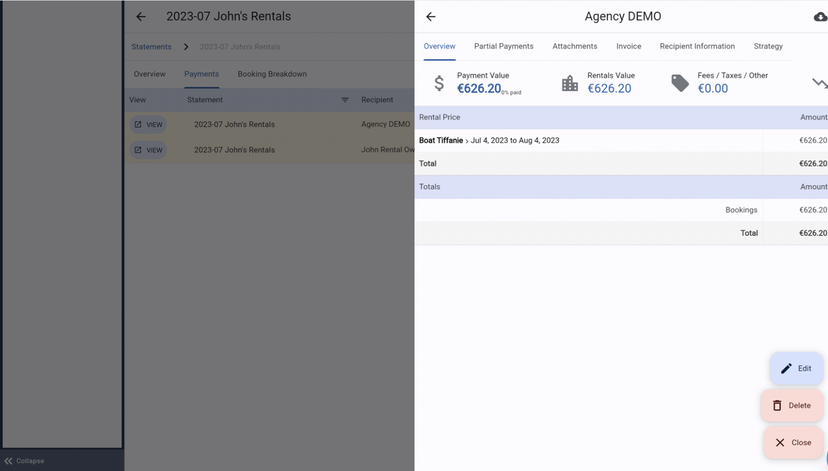
B. Add an Extra Item ( Income or Expense )
To add an Extra item, click on the Show Actions button inside the Payment and opt for + Add Item
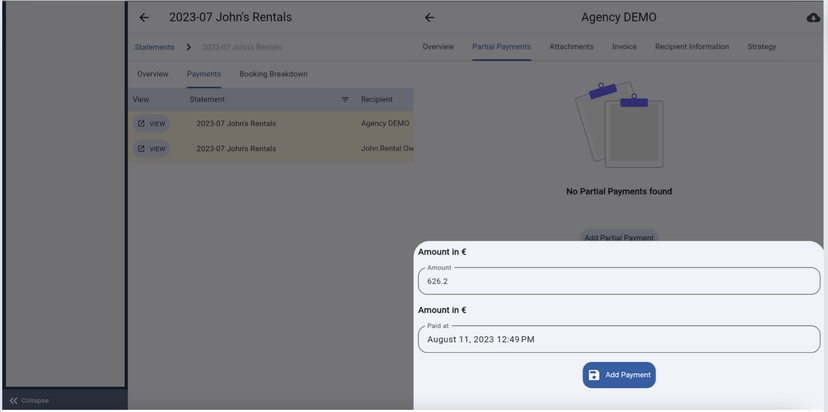
Extra items can be: Booking items, Fees, Taxes, Others or Expenses. All the Extra Items are Incomes, except for Expenses. When adding an Expense, it is essential you put a "-" before the amount. Otherwise, you will not be able to add it.
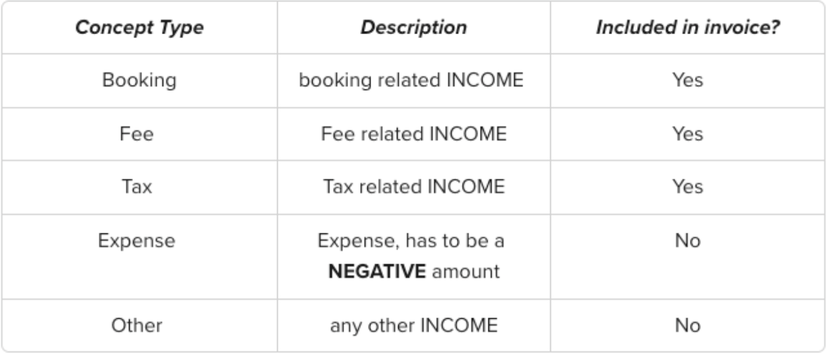
C. Delete Items
You can delete any Item by clicking on the Delete button.
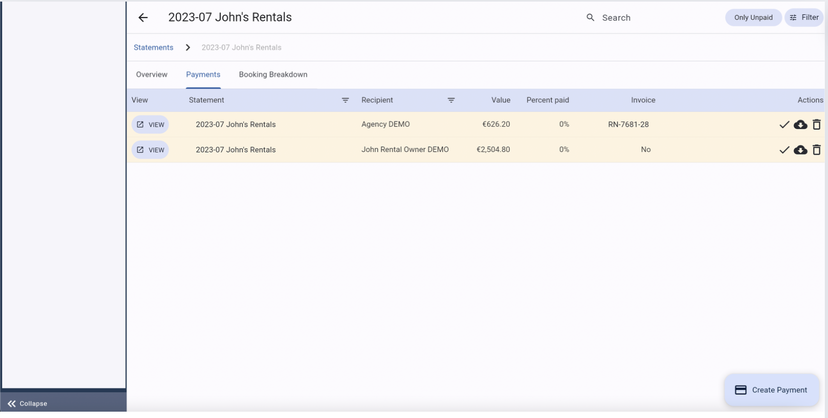
What to do if I made a mistake when editing the Payment ?
It is possible to Reset the Payment.
You can opt to Reset the entire Payment or only sections of it.
Moreover, in case you have added Extra Items Manually, you can opt to only* Reset the Recurring Items* (that come from the Recipient's Strategy), which will not affect the manually added Items.