Guides (for the Online Guest Portal)
How should your guides be set up on the platform? Setting Up and Copying Instructions for Simple Property Management made Easy
Getting Started with the Guide Setup
An essential part of the Online Guest Portal is the Guide. Through this section you can share any desired information with your Guests.
In the Guest Module in the Guides Section, you will be able to edit the Guides.
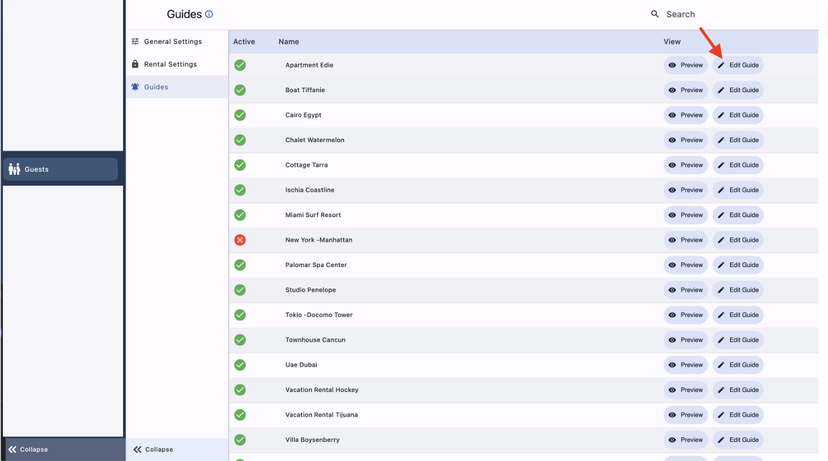
You can created a personalised Guide for each of your Properties or you can apply the same one for all of them.
Some ideas of what details you can share with your Guest through the Guides are:
How to get to the property details (using videos, pictures and texts)
More details on the self check-in procedure
House rules & norms
Telephone numbers of interest
WiFi information
Links to the websites + contacts of local restaurants or tour operators
Links to your social media
Tips & Tricks on how to use equipment in the property
Tips on what to do in the area
Here is an example of how your Guide could look like!
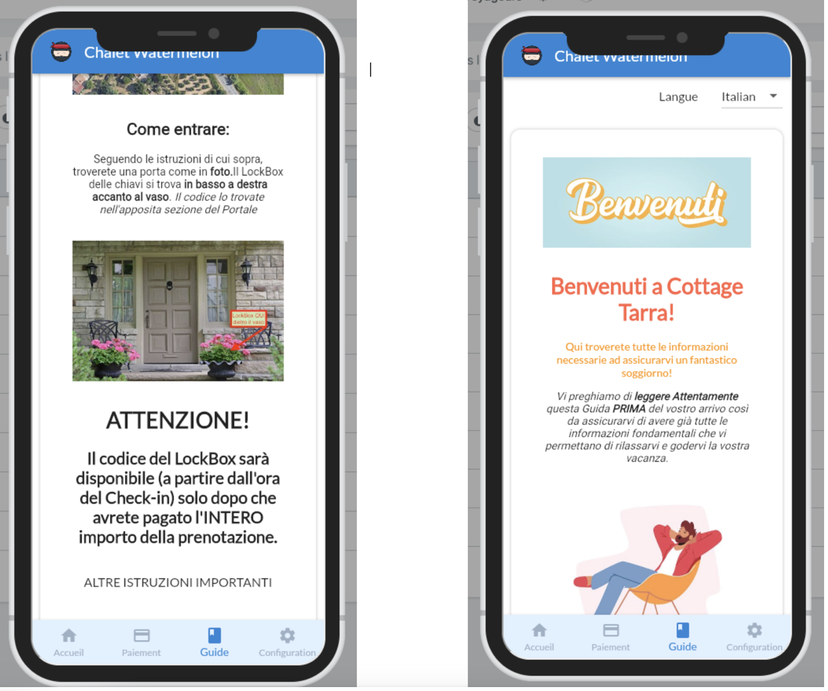
How do I explain to my Guests how to arrive?
The Guests will have a link to Maps with the exact location of the Rental
You can share detailed & personalised instructions on how to arrive to the Rental and access the property in the Guide of the Guest Portal. This can be done through the use of text, videos, pictures and links.
How to set up your Guides
Step by Step
Go to Guest Module - Guides
Click on "Edit Guide" of a Rental
Click on "Add Language" and choose the language of your first Guide.
You can create your Guides in as many languages as you'd like.
Click on "Add new Element here"
You can add different kind of elements: Header, Image, Video, Link, Text, Rich Text, Divider.
You can add as many elements as you'd like, there is no maximum amount.
If you'd like to give more format to your Guide, use the Rich Text option. It will allow you to use different font sizes, font colors, text alignment, etc.
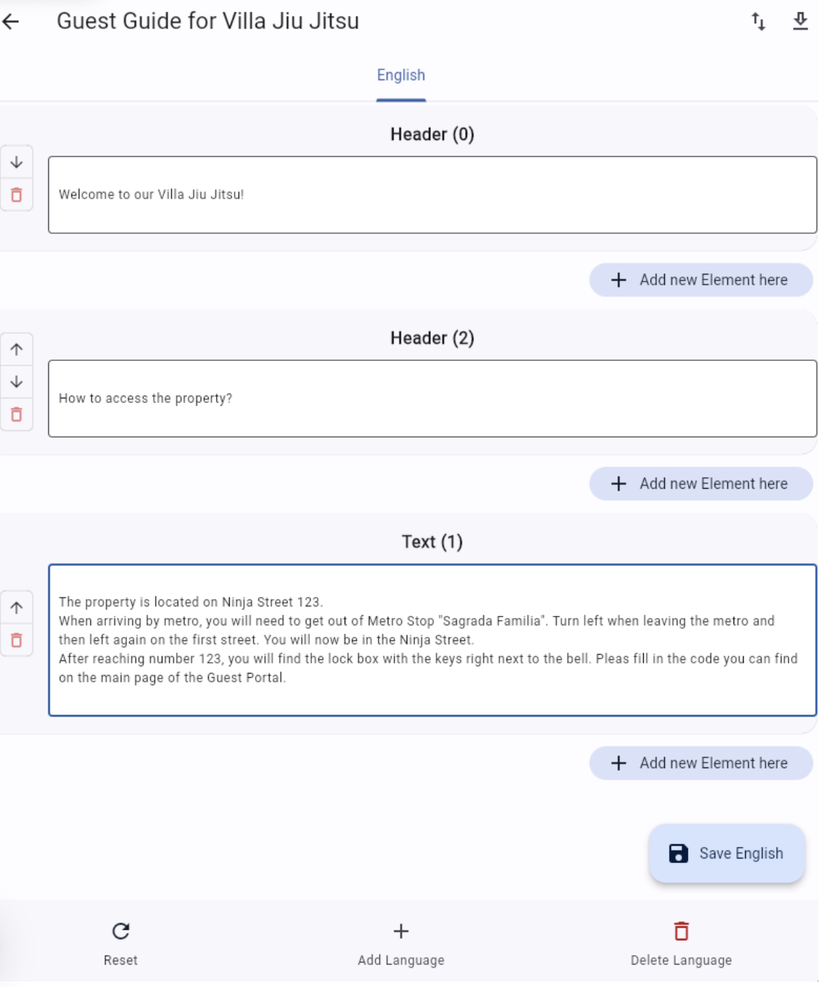
When done, click on "Save English"
Click on "Add Language"-on the lower left side of the side screen- to add more languages should you like to.
When adding an extra language you can import the Format of the Guide of the first language, after that you will need to translate the text of each element yourself.
![]()
![]()
When done, click on "Save Dutch"
Finally, you can click outside the side screen to close it and everything will remain saved.
Done!
You have created your first Guide. You can now go ahead and create the Guides of the other Rentals.
If the other Guides need be similar, you can import the Guide you have already created for the first Rental.
How to import a Guide to a new Rental?
Click on "Edit Guide" of a Rental
Click on "Add Language" and choose the language of your first Guide for this Rental.
Click on the Import button on the upper right side of your screen
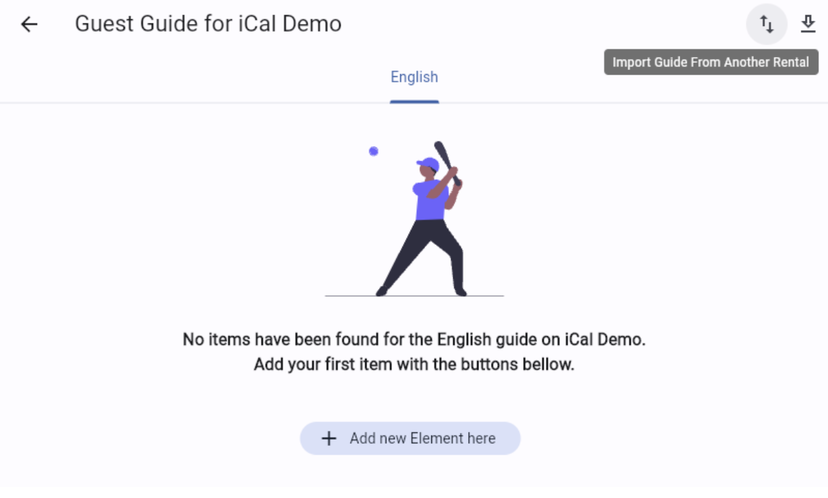
Choose from which Rental you want to copy the Guides
Now, feel free to make any changes in the Guide should you like to do so for the current Rental
Finally, you can click outside the side screen to close it and everything will remain saved.
Notes:
You can preview the Guide by clicking on the Preview button in the Guides page
You can edit any Guide at any time through the Guest Module - Guides - Edit Guide option. The changes will be immediately updated and all Guests will find the updated details immediately on the Guides in the Online Guest Portal / Guest.
You can download the Guide in PDF from the Preview function of each Guide
If you do not like to send attachments to Guests, you also have a URL link available of the Guide/Guest Portal details for all your Guests. The URL link is unique for each Booking and will allow the guest to download the Guide in PDF. It will expire on the check-out date of the Booking. You can find the URL link inside each Booking itself.
Warning: to this link, the Payment & Check-in view restrictions from the "Rental Settings" are not applicable. However, the door key code is never printed in the PDF for security reasons.
