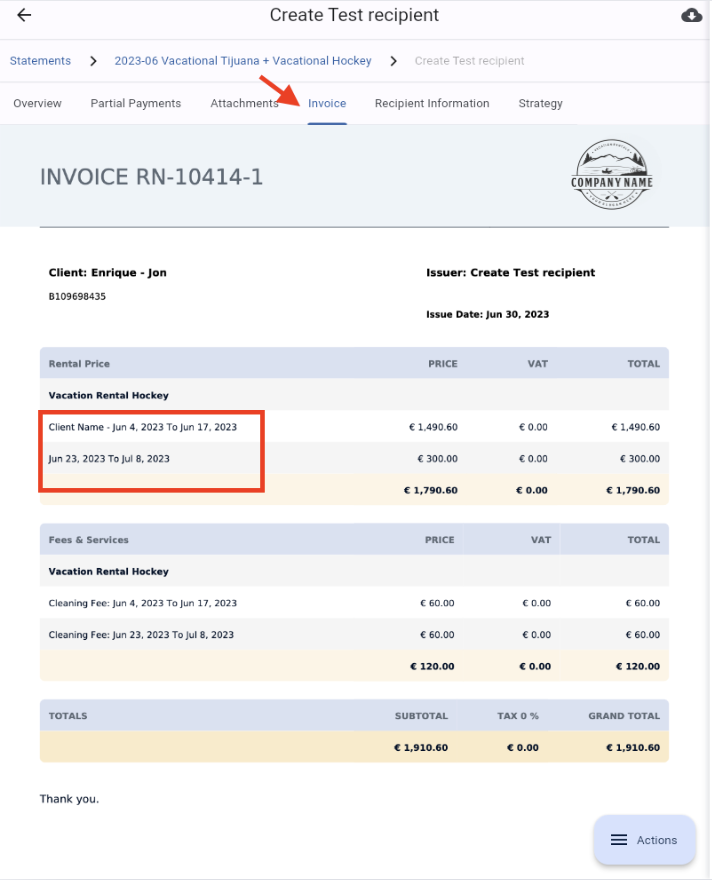Guest Invoicing
Understanding that having the possibility to generate Guest Invoices in Short-Term Rental is important for clarity, transparency, legal compliance, record-keeping, professionalism, and guest satisfaction, we want to share a small tip that can help you handle that while a dedicated feature for this is being designed. We know it helps hosts track payments and ensures guests understand the charges, leading to a positive brand image and increased guest satisfaction.
On the platform we keep working to make things easier for you, so while we finish our Guest Invoicing Features, we can share a small tip that hopefully will do the trick for you at this stage 😊.
Even though you can't create a recipient for each guest, you can still edit each payment to add the Client Name in the description of the concept charged.
To do so please follow the following steps:
Step 1) Go to the Accounting Module and Open the corresponding Payment for which you need to do an invoice to the Guest:
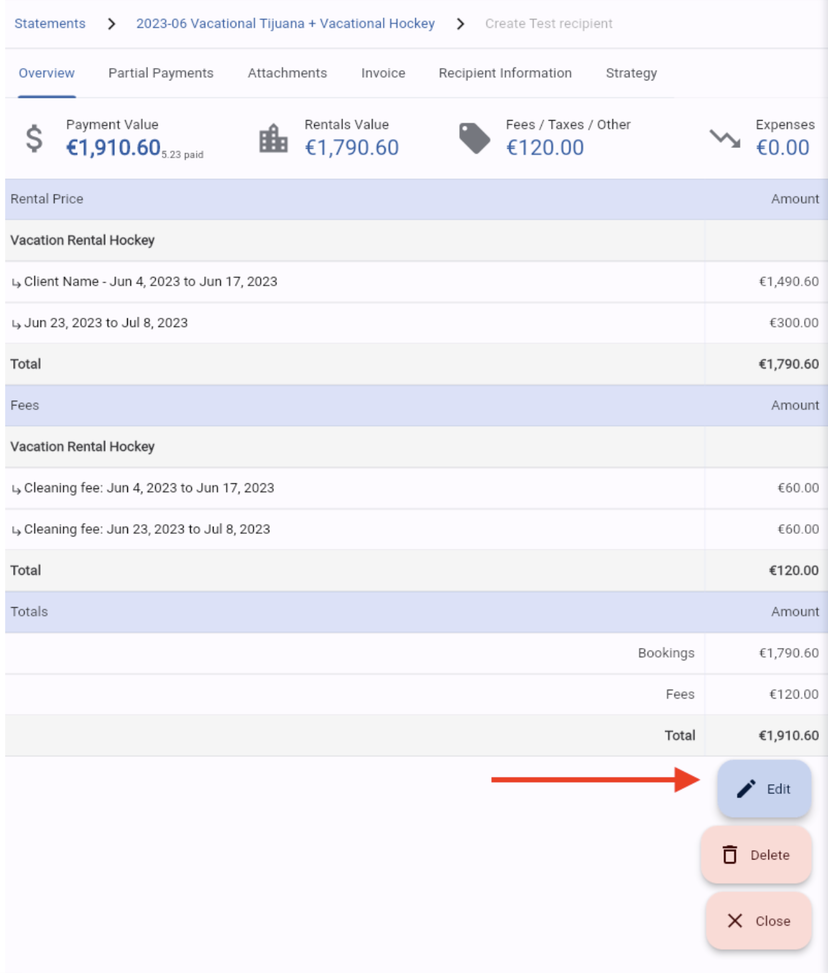
Step 2) Click the edit Botton of the corresponding concept for which you need to add the client name:
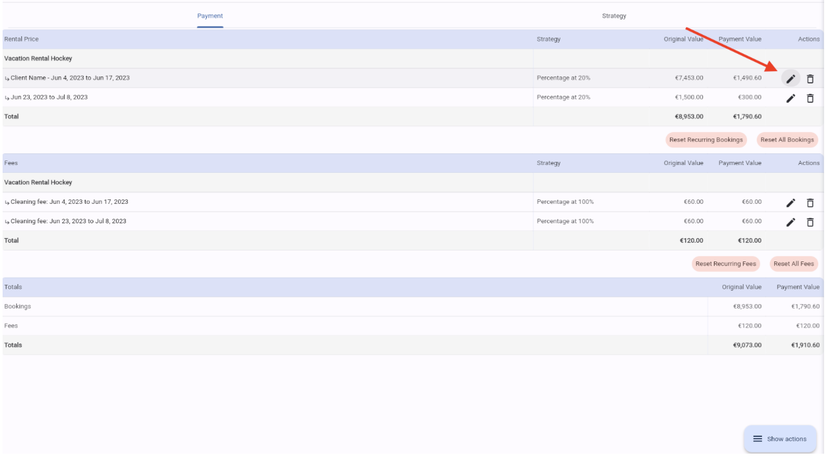
Step 3) Generate Invoice Normally