Finding and Managing Cancelled Bookings in Rental Ninja
Overview
This document outlines the process of locating and managing cancelled bookings within the Rental Ninja platform. Understanding how to access and filter cancelled bookings is essential for managing revenue, processing refunds, and maintaining accurate records.
Locating Cancelled Bookings
Step 1: Navigate to the Bookings Tab
From the main Rental Ninja dashboard, click on the Bookings tab.
Step 2: Accessing Cancelled Bookings Tab
Cancelled Bookings tab are available inside different sections, such as:
Arrivals
Departures
Future
Past
Recent
Step 3: Using Filters to Refine Your Search
Rental Ninja offers several filtering options to help you quickly find the cancelled bookings you need.
Bookings/Blocks Filter: Inside the filter, you can toggle to show bookings and blocks.
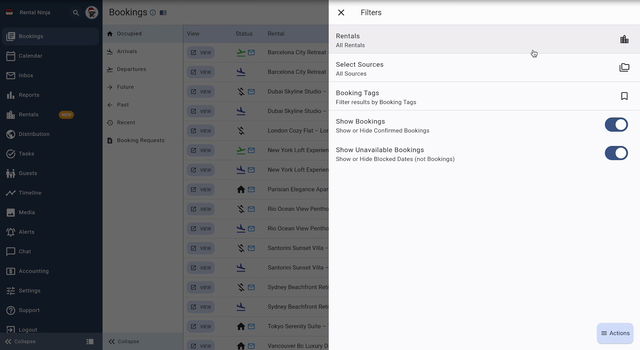
Arrivals/Departures/Future/Past Tabs: These tabs allow you to filter bookings based on their arrival or departure dates, or based on their future or past state. You can find the cancelled bookings tab in these sections.
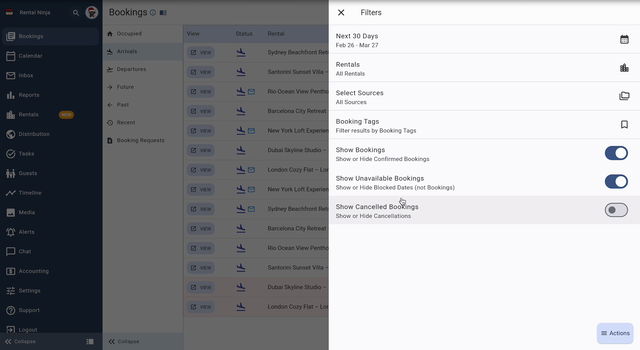
Recent Tab: The recent tab is helpful for locating bookings that have been recently confirmed and then cancelled, especially if cancellation policies need to be applied.
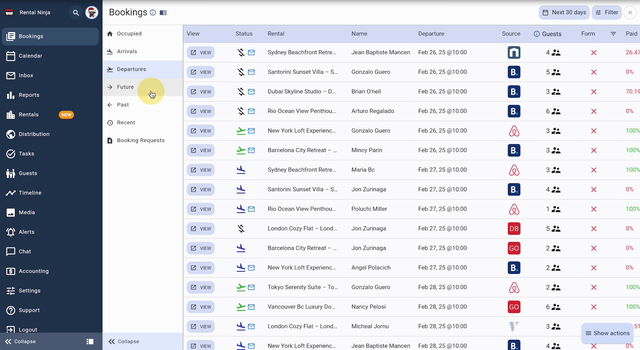
Booking Tags: If you utilize booking tags, you can filter by these tags to narrow down your search.
Booking Source: Filter by the source of the booking (e.g., Airbnb, Booking.com, direct booking) to locate specific cancelled bookings.
Managing Cancelled Bookings
Once you have located the cancelled booking, you can:
View Booking Details: Click on the booking to view all relevant information, including guest details, dates, payment information, and cancellation details.
Process Refunds: Initiate and manage refunds according to your cancellation policy.
Update Availability: Ensure that the property's availability is correctly updated after the cancellation.
Communicate with Guests: If necessary, communicate with the guest regarding the cancellation and any applicable refunds or penalties.
Configuration Options
There are no specific configuration options directly related to finding cancelled bookings. However, the effectiveness of your search can be enhanced by properly configuring your booking sources and using booking tags.
Common Issues and Troubleshooting
Cancelled Booking Not Appearing: Ensure that the booking has actually been cancelled in the system. Verify the cancellation date and time.
Filtering Issues: Double-check your filter settings to ensure they are correctly configured.
Payment Processing Problems: If you are having trouble processing refunds, verify your payment gateway settings and contact your payment provider if needed.
Related Features or Articles
Booking Management: Refer to the Booking Management documentation for information on creating, modifying, and managing bookings.
Payment Processing: Consult the Payment Processing documentation for details on setting up and managing your payment gateways.
Cancellation Policies: Review the Cancellation Policies documentation for information on configuring and enforcing cancellation policies.
