How to create your own direct bookings website?
How to create your own website through Rental Ninja & Start receiving direct bookings.
Go to Distribution
Go to Websites
Go to Setup & fill out all its fields
Name: Give it an internal name
Active/Non-Active: if your website is not yet ready, put it on non-active until it is.
Source: select the source you want to received bookings to be labeled with.
Domain: fill out your website's domain & click on Check Domain. If your the domain is not checked, you will not be able to activate the website.
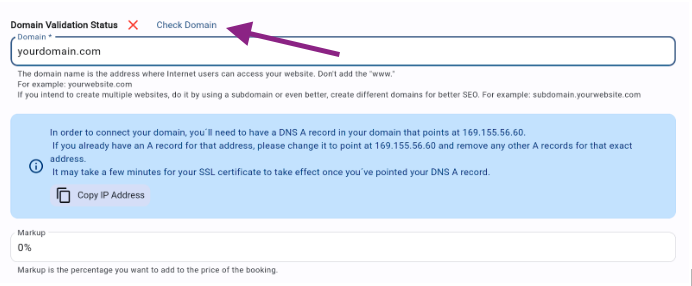
Markup: optional: fill out the markup you want to add on your prices for bookings received through your website. (remember there is a 0,5% commission assigned to Rental Ninja for bookings received through your website)
Notes: it is optional to add internal notes for yourself
Rentals: select the Rental to be shown on your website
When finished, click on Save
Go to Social / Contact & fill out all the desired fields (optional)
Go to Texts & fill out all fields
This is an important steps to have your website correctly positioned on the metasearch engines (such as google)
Add it in as many languages as you want.
Tip! Use our magic write tool and let the AI give you useful recommendations.
When finished, click on Save.
Go to Media
Add a logo & a main image
Go to Sort listings (optional)
Choose what the order of your listings should be on your website
Go to Status and check if there is any missing info to be filled
If not yet done, Activate your website as explained in step 3. Remember to click on Save afterwards.
Done! Your website is now live and your guests can start booking directly.
Notes:.
Costs: Rental Ninja charges 0,5% commission for all booking received through the website.
If you already have your own website and only need a booking engine to allow your guest to make direct booking, follow the steps indicated in this article AFTER completing the steps explained above.
The Direct booking website is for Instant Bookings only. (The Request to book option is not available for this website)
