Control Center / Reports to achive efficiency
Unlock efficiency and control in vacation rental management. Explore how centralized operations save you time and money.
Embark on a data-driven journey within the Control Center, where intricate reports come to life through compelling visualizations.
This pivotal feature unveils the power of graphs, providing an enlightening and illustrative overview of crucial insights.
Optimize Your Operations: A Guide to platform's Control Center
The Control Center offers a visual representation of reports through informative graphs. ![]()
Each graph is clickable, providing access to detailed reports with various display and download options.
Located at the top right of the page, you'll find settings to choose the reporting period and apply additional filters.
![]() Clicking on the default "Last 30 days" time period will pop up various other time frames that you can select. Once you choose one, the reports will be updated to reflect information for that period.
Clicking on the default "Last 30 days" time period will pop up various other time frames that you can select. Once you choose one, the reports will be updated to reflect information for that period.
![]() Clicking on the Filters button also allows you to choose certain rentals and adjust the information based on your selections.
Clicking on the Filters button also allows you to choose certain rentals and adjust the information based on your selections.
![]() After clicking on Rentals, you can then Filter by City or Filter by Owner.
After clicking on Rentals, you can then Filter by City or Filter by Owner.
![]() The last filtering choice enables you to decide whether to incorporate bookings or blocks that are currently unavailable in the generated reports.
The last filtering choice enables you to decide whether to incorporate bookings or blocks that are currently unavailable in the generated reports.
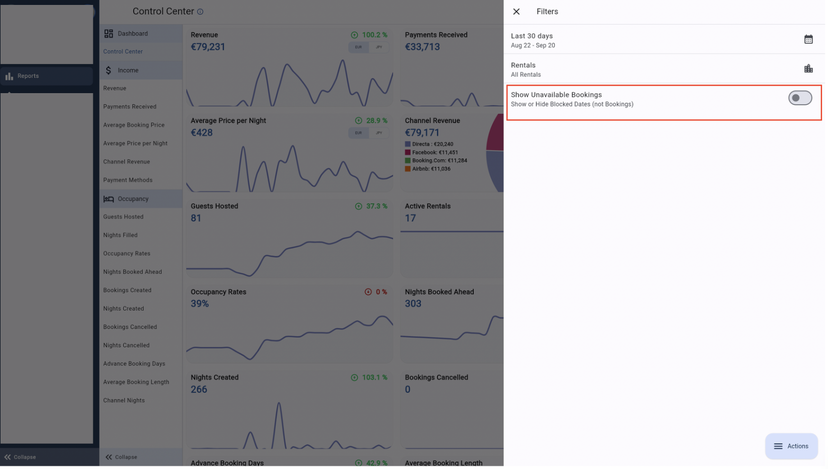
Crucial Reminder: Any filters chosen at the screen's top impact the data and display of all reports simultaneously.
Discover the narrative behind the numbers and delve into a world of insights brought to you by Rental Ninja's Control Center.
Want to keep track of your KPIs? And make sure that your business is still going strong?
Check out our Reports section!
The Statistics included are:
Revenue (Gross Revenue)
Net Revenue figures can be found through the Accounting Module Statistics
Payments Received
Guests Hosted
Active Rentals
Nights Filled
Occupancy Rates
Nights Booked Ahead
Bookings Created
Nights Created
Bookings Cancelled
Nights Cancelled
Advance Booking Days (How many days in advance where the properties booked?)
Average Booking Length
Average Booking Price
Average Price per Night (ADR)
Channel Revenue (Gross Revenue generated per Booking Channel)
Channel Nights (Number of nights booked through each Booking Channel)
Payment Methods
Platform Users

What benefits does the Reports section offer?
All Reports can be expanded to get more detailed information on them
All Reports can be filtered per Rental and period.
Compare the Statistics between different periods to understand the current state of your business.
Export & Share the details with interested parties.
![]()
![]()
Notes:
The data in the Reports is qualified according to the check-in date of a Booking
