How to choose the timing of my Jobs
Timing on Scheduled Jobs
Jobs can be scheduled with different timings depending on the needs of the Agency.
The most common timing for Cleaning Jobs:
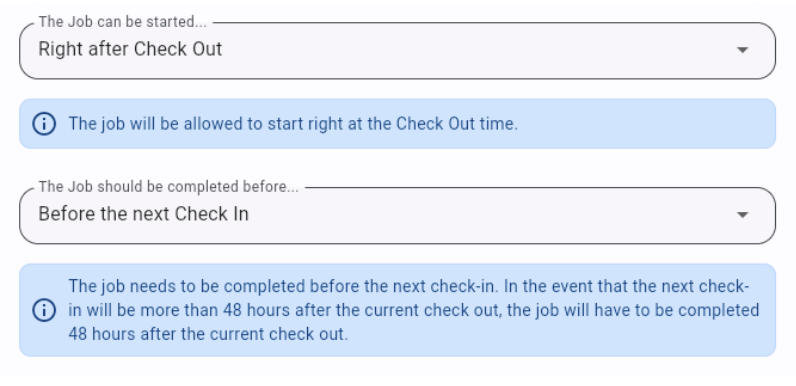
In this case, the Job will be scheduled right after check-out of the 1st Booking, to be completed before the next Booking with a default time frame of 48 hours.
In other words, if the time between 2 Bookings is LESS than 48 hours, the Job will be adapted to the time available between the 2 Bookings. (applicable to same day departures and arrival)
If the time between the Bookings is MORE than 48 hours, the Jobs will be scheduled right after check-out of the 1st Booking with a time frame of 48 hours.
Do you want your Scheduled Job to have a time frame of 2 hours only?
Then opt for the following option:
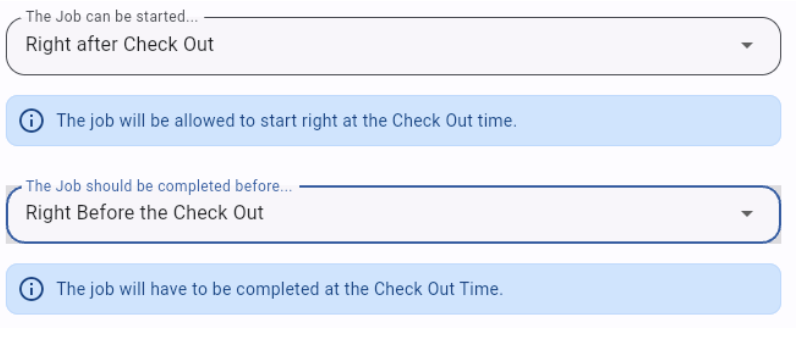
In this case, the timing of the Job is fixed and will ALWAYS be 2 hours starting right after check-out of the 1st Booking.
Most common timing used for Check-in Jobs:
![]()
