Commision Strategies OTA Commissions
Does the Booking Channel not communicate it's commission amount? Set it up (once) in the Commission Strategies and we'll do it for you.
Unfortunately, some Booking Channels do not communicate their commission amounts, which means that these amounts cannot be included in the Booking details/Booking Breakdown. This will affect the calculations in the Accounting Module.
It may depend on the Channel Manager/Provider you work with - if the OTA Commission details are received and communicated. However, the most commons Booking Channels affected are: VRBO and Agoda.
To solve this, you can use our Commission Strategies.
Streamlining Commission Management: Simplify Booking Channels with Commission Strategies
How does it work?
The Commission Strategies allow you to indicate the % amount the OTA/Booking Channel charges per Booking through a 1 time setup. This is set up per Booking Channel, each Channel can have a different strategy.
When done, we will automatically detract the calculated amounts from your Bookings in your Statements. The Commission amount will be added to all the other OTA Commissions that are separated in the Statement:
Before proceeding: you only need to set up the (OTA) Commissions in the Commission Strategies IF the OTA/Booking Channel does not communicate its Commission amount.
On the other hand, the OTA/Channel Commission will already be automatically received by by the platform and thus detracted in the Accounting Module.
You can check this by opening any Booking made through that Booking Channel.
Example of a Booking without OTA Commission:
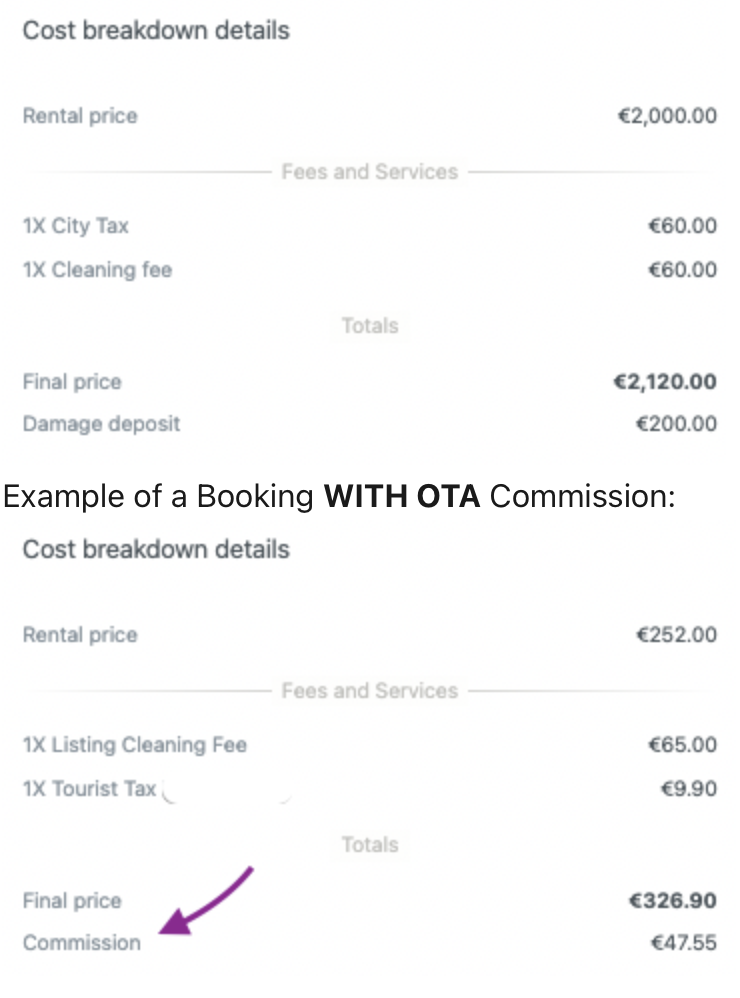
How to set it up, Step by Step
Go to Accounting > Commission Strategies
2. Enable the Commission Strategies
Choose the Channel for which you'd like us to calculate Channel Commission. You will be able to choose between all Booking Sources available in your account.
The chosen Channel will appear. Now, you will need to indicate on which concept(s) you would like to apply the strategy: on the Final Price or on different Booking Breakdown concepts:
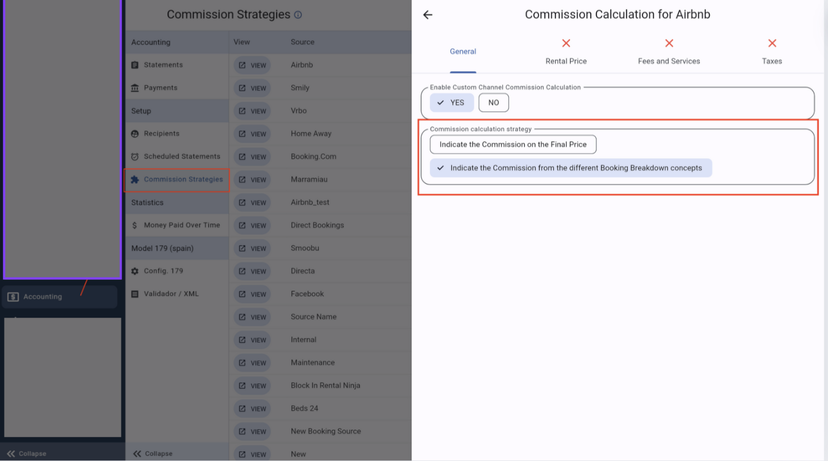
Click on Add new Rule for each required section
Indicate the Commission % the Channel charges on each Booking
Select the Rentals for which you want the Advanced Settings to apply
7a. If you chose to apply the strategy on each Booking Breakdown concept, you will need to repeat step 4, 5, 6 for each concept (Rental Price, Fees and Services, Tax)
7b. For the Fees & Services and Taxes, you will need to indicate the keywords of each Fee/Tax for which you'd like to apply the Strategy (same logic as Recipients' Strategies)
On Final Price:
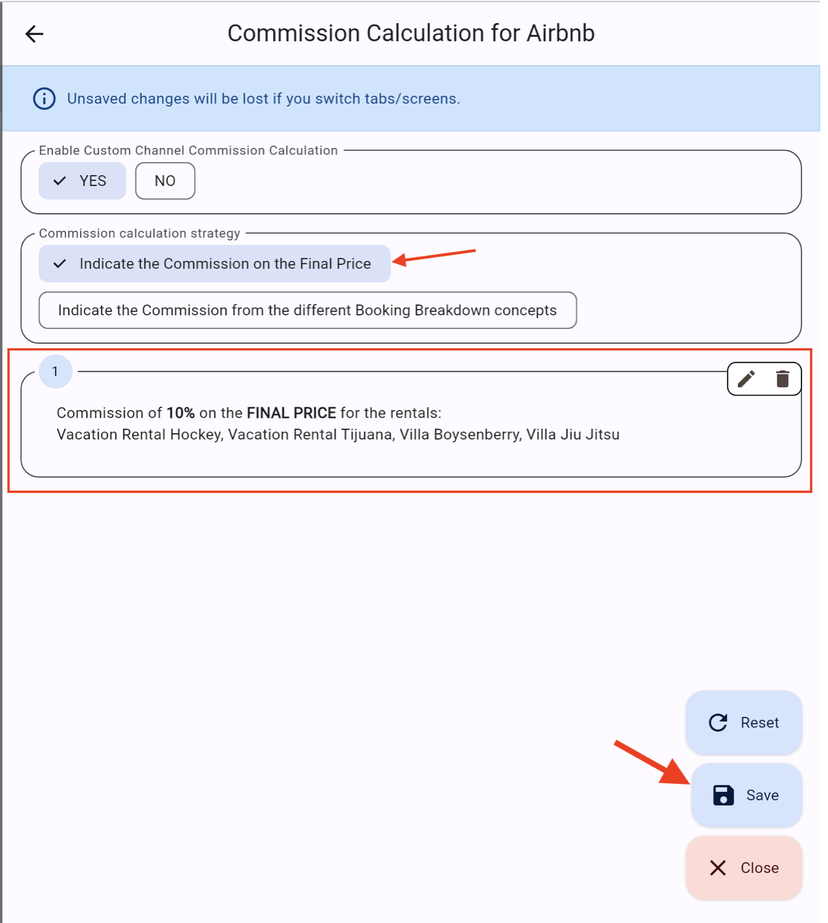
On Booking Breakdown concepts:
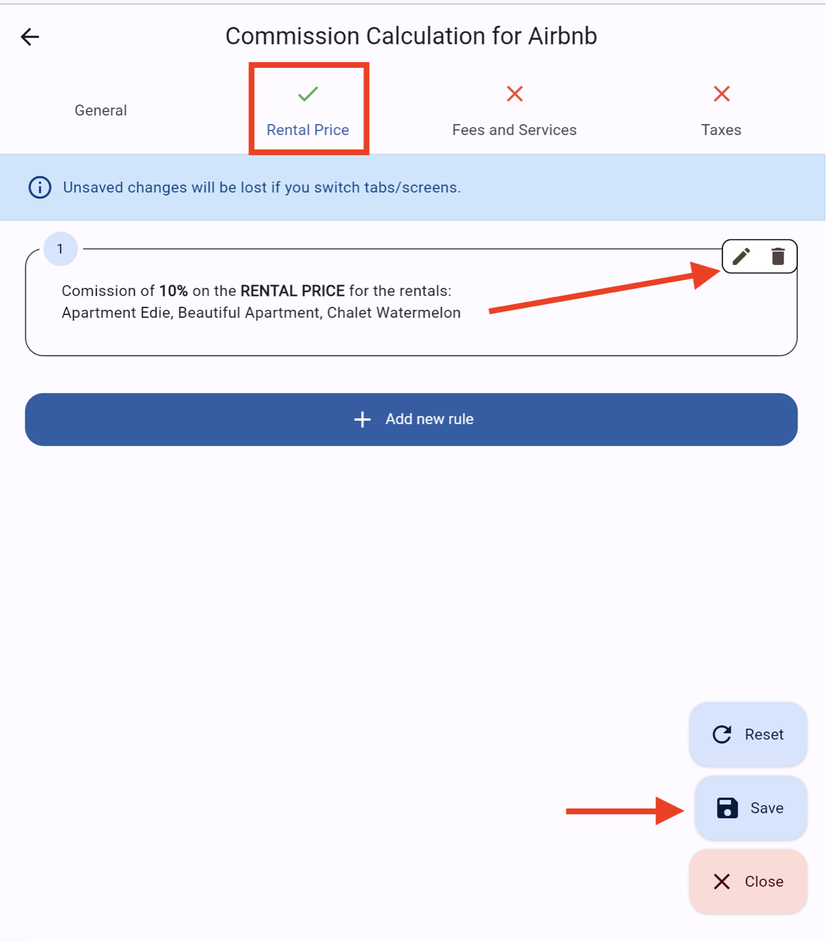
Save each rule
Click on the Save button on the lower right side of your screen (the blue envelope)
DONE! If you need to add any other Booking Channels in the Commission Strategies you can go ahead and repeat the 9 steps.
Very Important to know
IF and even though the Commission % is set up per Booking concept, the total Commission amount (of all the concepts together) will always be detracted from the Rental Price; not from each Fee/Tax separately.
The Commission Strategies overwrite the Commission amounts that are communicated to us by the Channel Manager. Thus, if the Booking Channel already communicates its percentage and you will create it in the Commission Strategies anyway, the amount that will be detracted in the Statements will be the one in the Commission Strategies. The amount coming from the Channel Manager will be ignored.
The Commission Strategies are applied in the Statements (not in the Payments).
The Commissions in the Commission Strategies are detracted from the Bookings BEFORE applying the Recipients' Strategies.
If you disable or modify the Commission Strategies, it will affect past, current and future Statements. This means that, if you have already created Statements for which the Commission Strategies were applied, these Statements (and the Channel Commissions in them) will be modified accordingly.
