Task Module Color Scheme For PMs
Decode Color Codes: Enhance Property Management with the platform's Task Module. The Guide for Property Managers in Short Term Rentals
In order to quickly understand the state of each Job, the platform uses colors to indicate the status of all of them. In this article we explain how the color scheme works.
Calendar View: The Significance of User-Friendly Design in Vacation Rentals
Purple/Blue: A Booking. (Bookings are not shown in the Resource Calendar)
Clear Blue: Upcoming Job, assigned to a Team Role. Pending to be assigned to a specific Team Member.
Green (no filling): Upcoming Job, assigned to 1 Team Member.
Red: Job past due (could be assigned to 1 Team Members or to a Team Role).
Green (filled out): Completed Job.
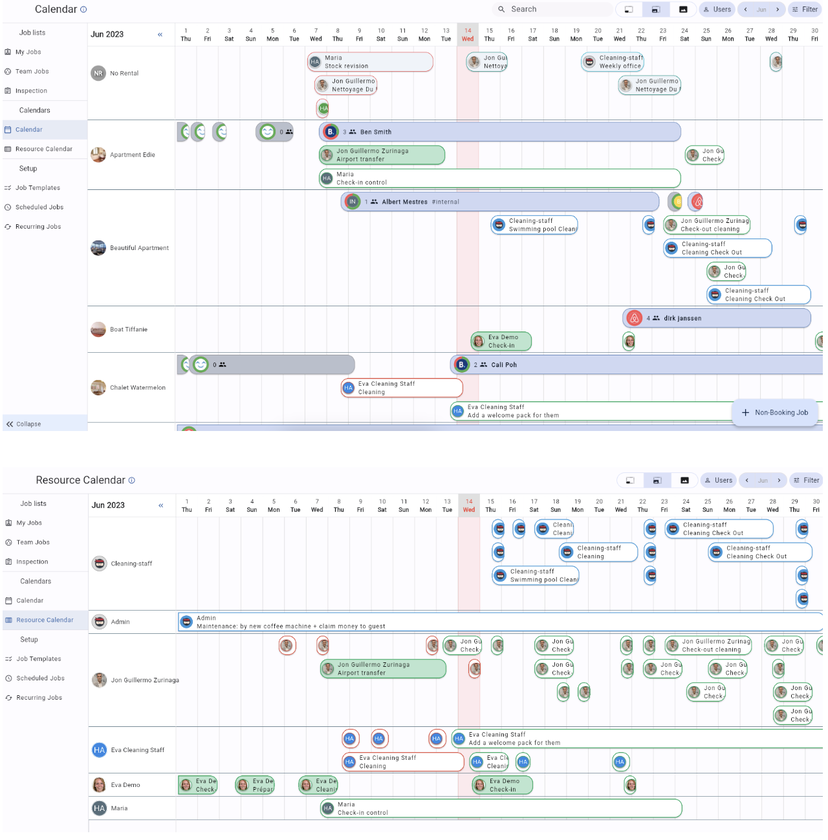
Always on top of My Jobs/Team Jobs/Inspection in you Short Term Rental
For these sections, the color scheme is only applied on the Mobile App of the platform.
Blue: Upcoming Job, assigned to a Team Role. Pending to be assigned to a specific Team Member.
White: Upcoming Job, assigned to a 1 specific Team Member.
Yellow: Job due to today. (could be assigned to 1 Team Members or to a Team Role)
Red: Job past due (could be assigned to 1 Team Members or to a Team Role).
Green: Completed Job.
![]()
![]()
