Price Elements for Smoobu’s Reservations’ Breakdown and accountability
Everything you have to know about Smoobu's Price Element's syncronization for Booking Breakdown and Accounting purposes
1. First and most important difference to keep in mind:** Total Price vs. Base Price**
Before, the main price taken into consideration was the Base Price. Since the *values *included in this section were not consistent given different factors,
**Now we're taking the Total Price listed within the Booking section of a reservation as reference. See screenshot below.
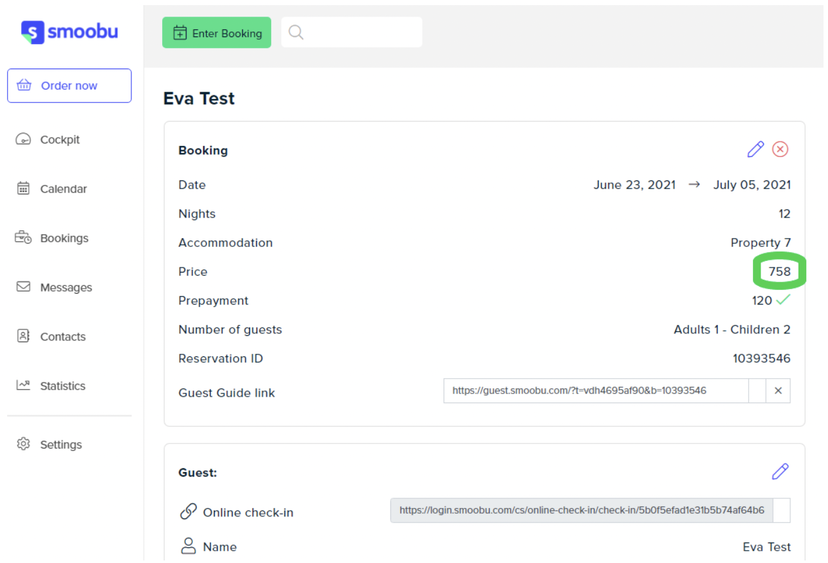
2. Manually modified bookings will show a wrong Total Price unless you manually update it:
When you manually modify a reservation in Smoobu (whether its a Direct Booking or from an external Source), the Total Price of the Booking within Smoobu will not be automatically adjusted according to the alterations made, and therefore Rental Ninja will not capture the real new Total Price.
Since Rental Ninja uses the Booking TOTAL PRICE as a reference to calculate everything else, you will need to make sure this number is always updated.
For that reason, if you want Rental Ninja to have the correct value of a manually modified Reservation in Smoobu, you will also go to the Total Price within the Booking Section of the reservation -in Smoobu- and adjust it manually according to the changes made following these rules:
That price should show everything a guest has paid in terms of Housing (no Smoobu Guest Portal Addons).
** Smoobu Guest Portal Addons **applied to an external reservation (not direct booking) should never be added to that price.
If you can't modify the booking on Smoobu's dashboard, you should contact Smoobu Support team for help.
Once the total price on Smoobu's reservation is adjusted, it will be shown correctly on Rental Ninja's side as well and you'll be able to Account the reservation correctly on your Accounting Module.
To illustrate:
In this Booking the Linen Fee is manually added to the booking, but NOT added to the total Amount.
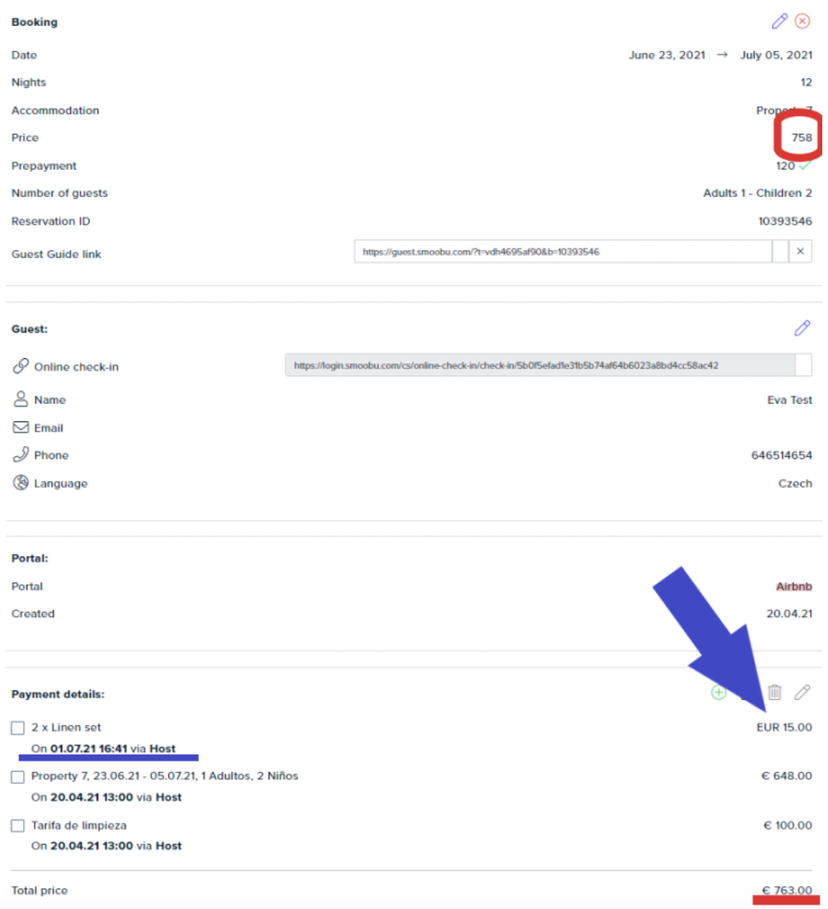
Now, as explained the Booking Total Price will need to be modified for it to be equal to the sum of all the pricing elements:
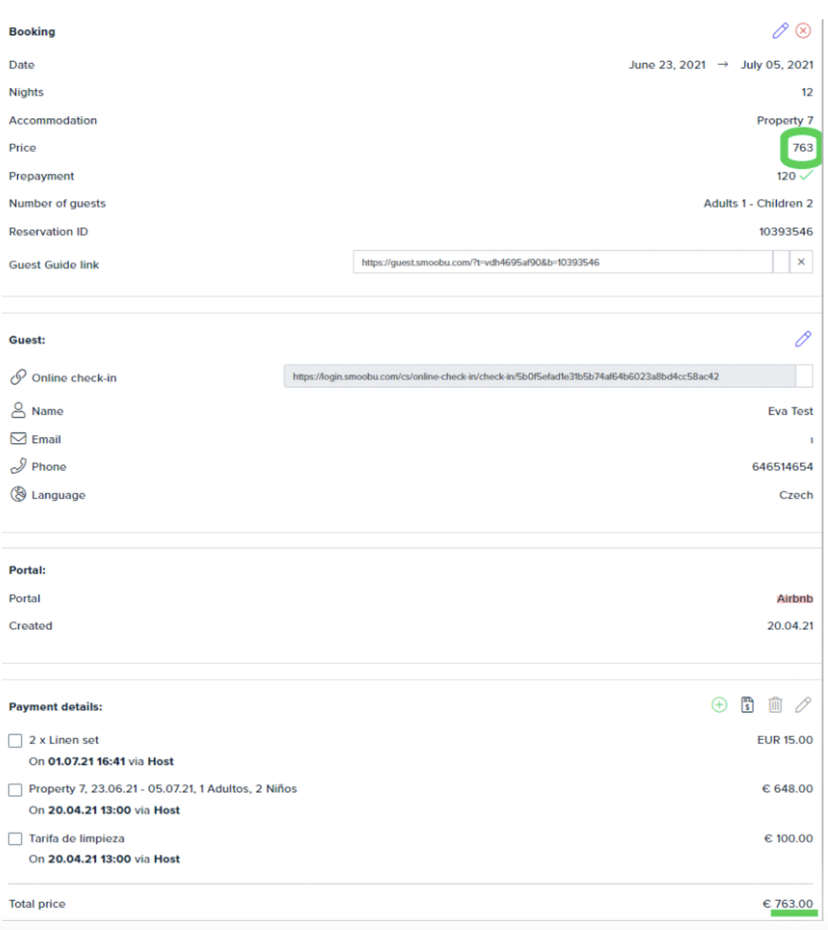
3. OTA Commission-wise
In terms of synchronization:
We break down the price that comes form Smoobu to reconstruct it and take out the correct total value. For that, the system will:
1- Take the FINAL PRICE (which does not have to include the addons), take away all the fees and taxes and the result is the Rental Price (which has NOT subtracted the OTA commission because it is the rental price paid by the customer and the commission is an expense for the Agency).
2- Reconstruct the price by taking: New Rental Price + Fees/Services + Addons, and give a Final Price.
Now that the final price and booking breakdown have been correctly reconstructed:
When you create your Statement to account your bookings**:** the system will ultimately deduct the OTA commissions' amounts before applying the strategies you set up for your Recipients to give you the net revenue earned by every party/Person.
Once you have the Statement created and you start creating the Payments of a Statement: we will take the total amount of this Booking (758€ in the current example), and DEDUCT any Fees/Services listed in the same reservation and deduct the OTA commissions (if any), before applying the Strategies created for each Recipient.. Therefore, the Payments for Each Recipient will no longer contain the amounts of OTA commissions.
4. Accounting-wise
Keep in mind that after applying these changes, any Statement created and saved in your Accounting Module will be updated with the corresponding adjustments. Therefore you'll need to go and revise the information of the Bookings Breakdown, see what's changed, and:
1- Regenerate your Payments to balance the Total Revenue with the Paid Amounts or 2- If you're not sure if that was a manually modified booking, you need to go to Smoobu's dashboard and once again**, check if the TOTAL PRICE of the Booking is correct. In case it isn't, correct it for it to be synced with Rental Ninja.**
5. Addons MUST NOT appear included in the Total Price
To ensure its proper calculation, Rental Ninja will consider it as "two different shopping lists".
6. Automatic update of all existing statements in Rental Ninja's Accounting
Keep in mind these modifications will alter all your bookings, past and future, with the particularity that some bookings, if modified between May and June 18th, may have some issues related to the City Tax (that cannot be corrected other than manually adjusted on Smoobu's side in order for them to be corrected in Rental Ninja's side).
