iCal Rentals
Discover how to seamlessly integrate and synchronize iCal, the popular calendar format, with our cutting-edge software.
Unlocking Efficiency: A Comprehensive Guide to Syncing and Working with iCal in Our Software
==============================================================================================
How it works Step by Step
1. Create your Rentals.
Go to the Rentals Page
You will see that there are Rentals "To be filled", click on them to fill out the needed details.
There will by as many "To be filled" Rentals visible as you requested during the subscription of the account.
Fill out the name of the property and the sleeping capacity.
Indicate who the Rental Owner is.
Since you will not yet have created any Rental Owners in the platform, you will need to do so now.
So, click on "Create Owner" and fill out the requested details.
If needed, you can edit the details of all Rental Owners later by going to Settings > Rental Owners.
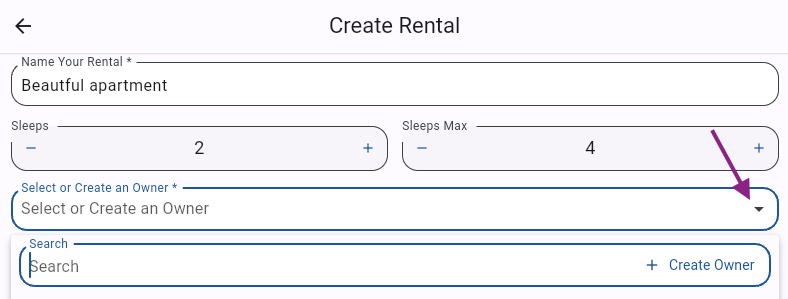
Fill out the country, currency, address, and zip code of the Rental.
Click on "Create"
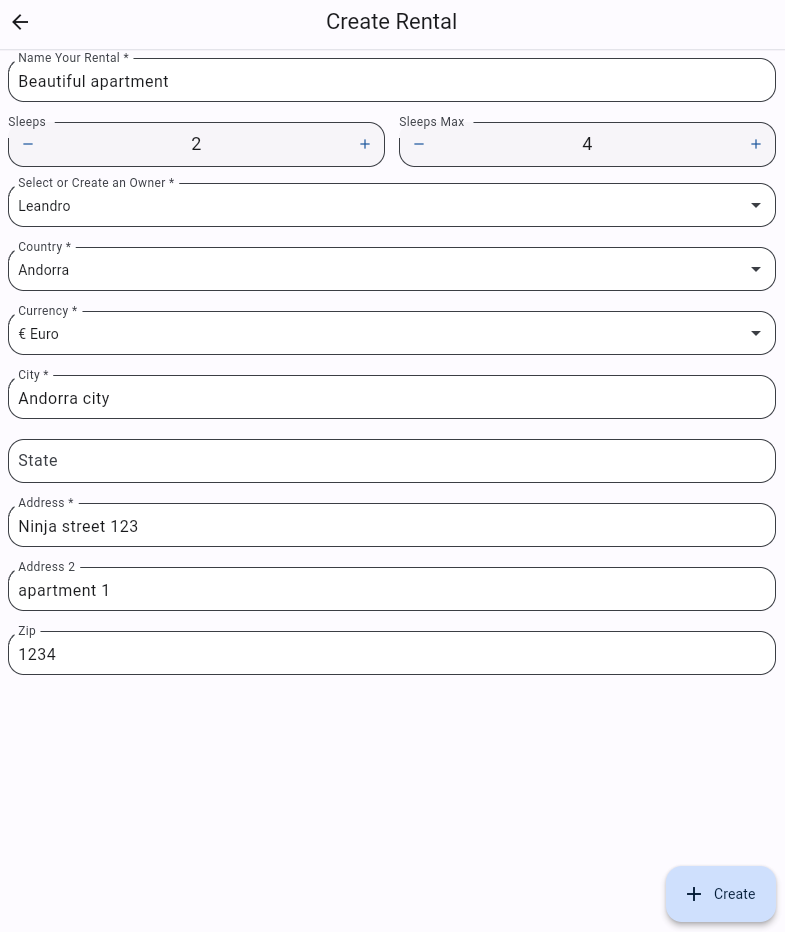
Great, you have now created your Rental(s)!
Note: If you'd like to add more Rentals to your account, you can always do so by going to the Rentals Page and clicking on "+ Add Rentals" on the lower right side of your screen.
2. Next, how to connect your Rental to the Booking Channels with iCal?
2.a) First, Create the list of your Booking Sources.
Create your Booking Sources by going to Settings > Booking Sources
Click on "Create Booking Source"
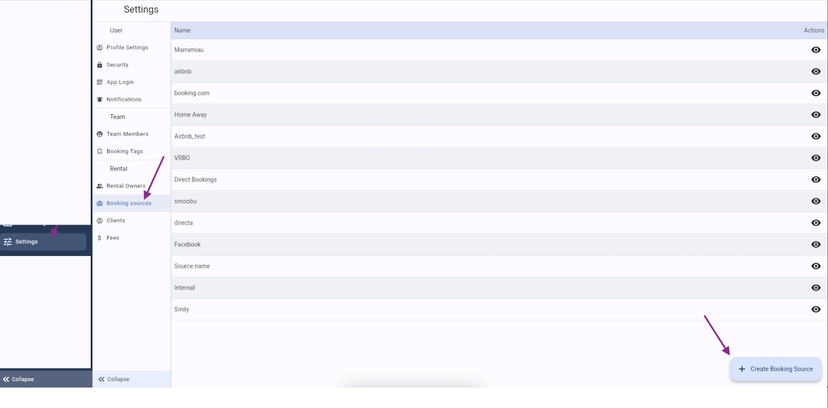
Fill out the name of the Source you want to create and click on "create"
2.b) Next, link the Rentals to your Booking Channels.
Go to Rentals
Open a Rental
Go to "iCal Imports"
Click on "+ New iCal Import" on the lower right side of your screen
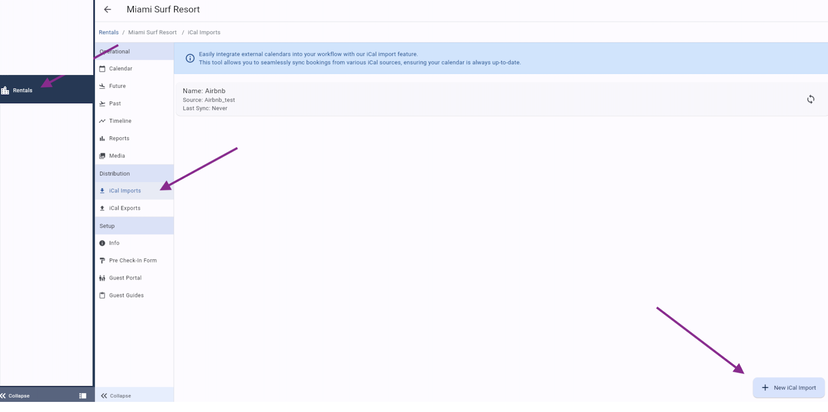
Give the Sync a name.
Fill out the ICAL URL that you retrieved from Airbnb, Booking.com, or any other Booking Channel you'd like to connect to with our platform.
Choose the Source you want to link with.
Save it
You can import as many Syncs as you'd like to, in case you want the platform to receive the information of various channels.
Looking to Export the Ical information from our platform to the Booking Channel?
You can do so through the Export Sync option.
Go to iCal Exports and click on "+New iCal Export"
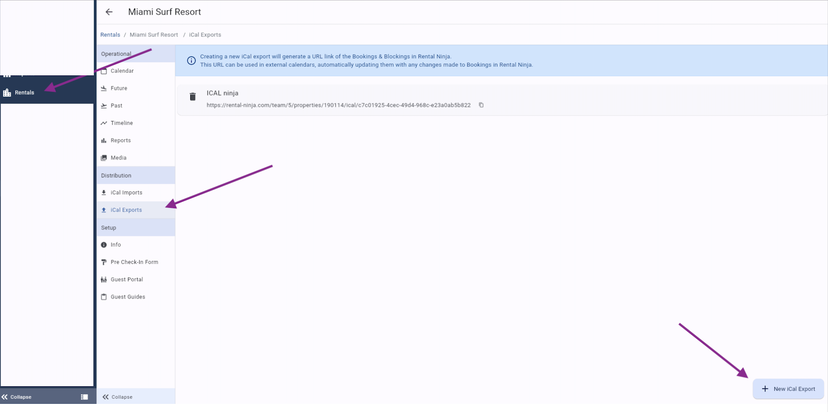
Give it a Name.
Choose which Bookings you would like to export through the iCal link (Bookings can be filtered by Booking Source)
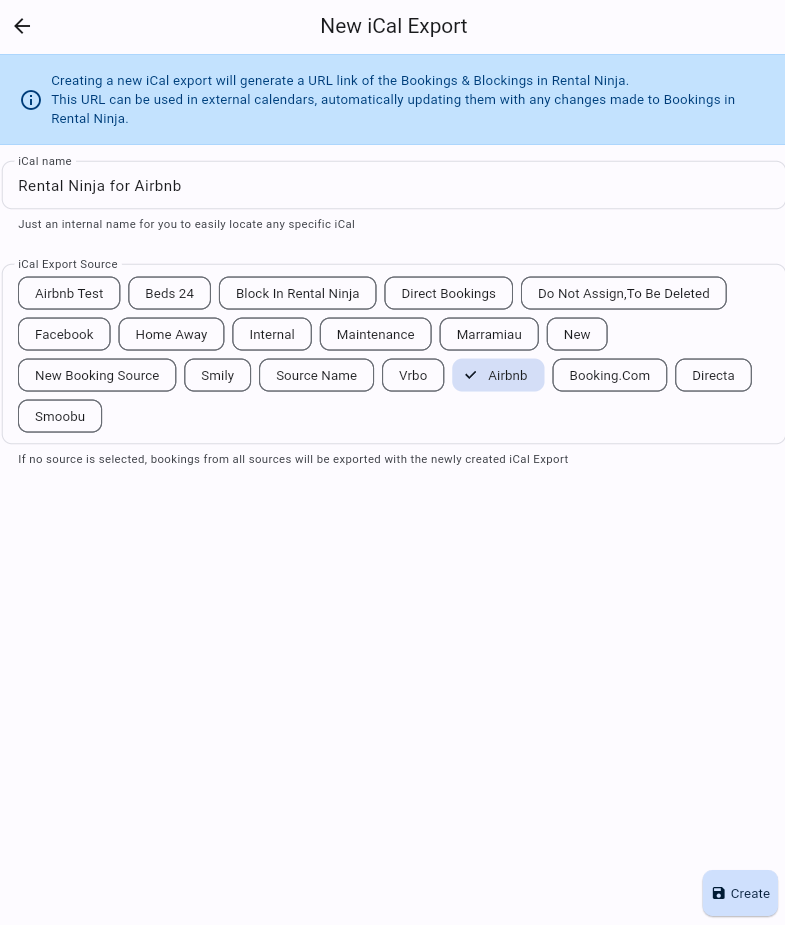
Click on Create.
Now, copy the Export link and paste it into the desired Booking Channel - for the corresponding Rental/Listing..
You can create as many export links as you'd like and copy the links easily.

Done, you have now linked your Rental to your Booking Channel(s).
From now on, the platform will automatically receive the Booking details shared by the external Channel(s) through their ICAL link.
Apart from receiving Bookings through the ICAL links, you can also Create/Edit Bookings/Blockings directly.
Before doing so, it is important that you create your Fees to indicate what "extras" you can charge to your Guests aside from the Rental Price.
Examples of Fees: Cleaning Fee, Tourism Tax, Pet Fee, Late Check-in Fee, Welcome Package, Extra Linen Fee.
First, how can I create Fees?
Go to Settings > Fees
Click on "Add Fee"
Give it a name
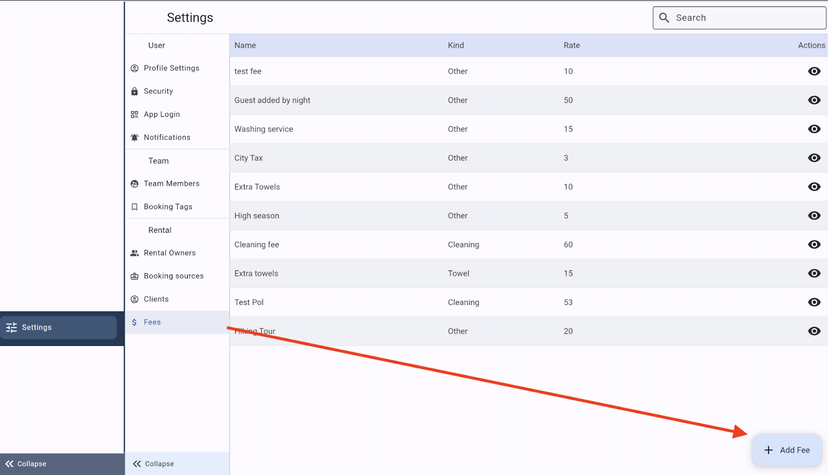
Indicate what kind of Fee it is.
Indicate the value/rate
Click on "save"
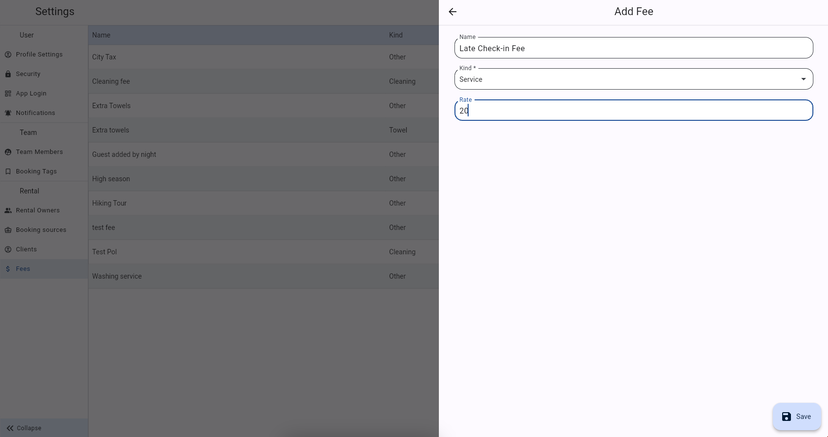
Done, you can create as many Fees - with different values- as you'd like.
Note! It is possible manually edit the values of the Fees inside each Booking.
How do I create Bookings/Blockings directly?
You can create Bookings/Blockings from various sections:
Through the Bookings list (Occupied - Arrivals - Departures tabs)
By going to: Rentals > View a Rental > Calendar/Future/Past tabs.
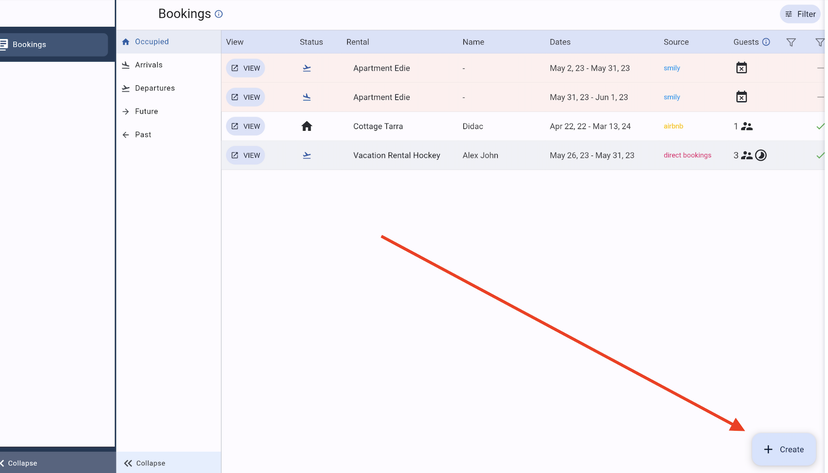
From there, you will be able to create the Booking:
Click on "+ Create"
Choose if you want to Block dates or Create a Booking
Block dates:
-Choose the Dates
Optional: Add Notes
Click on "Save"
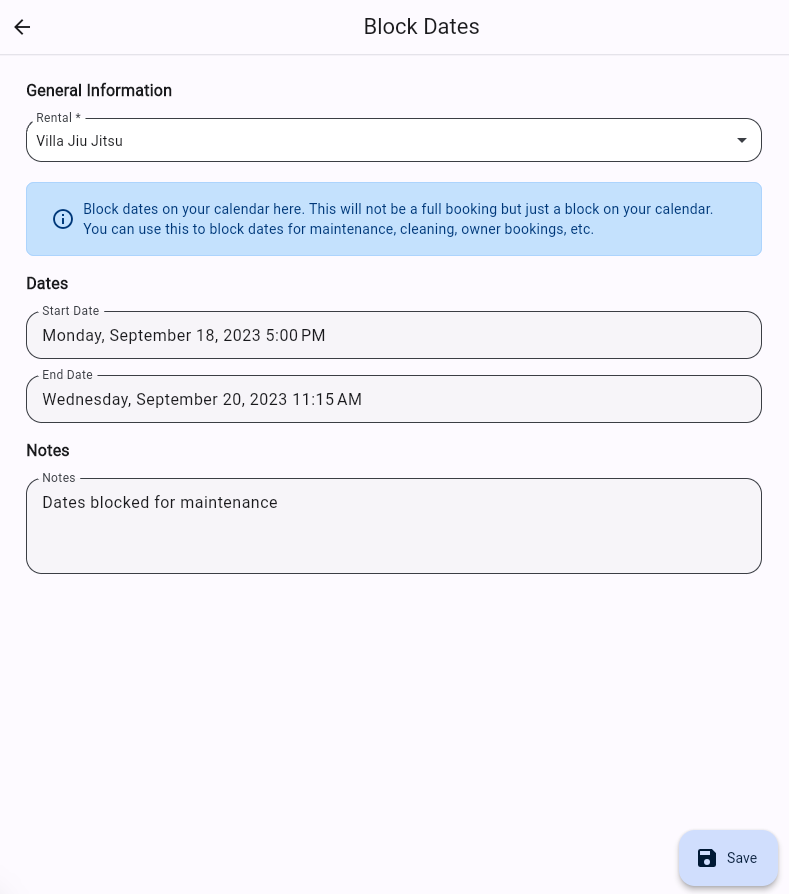
Create a Booking:
Choose an already existing Client /Guest in the file or create a new Client/Guest
Indicate the Guest Amount
Indicate the Booking Source
Choose the Dates
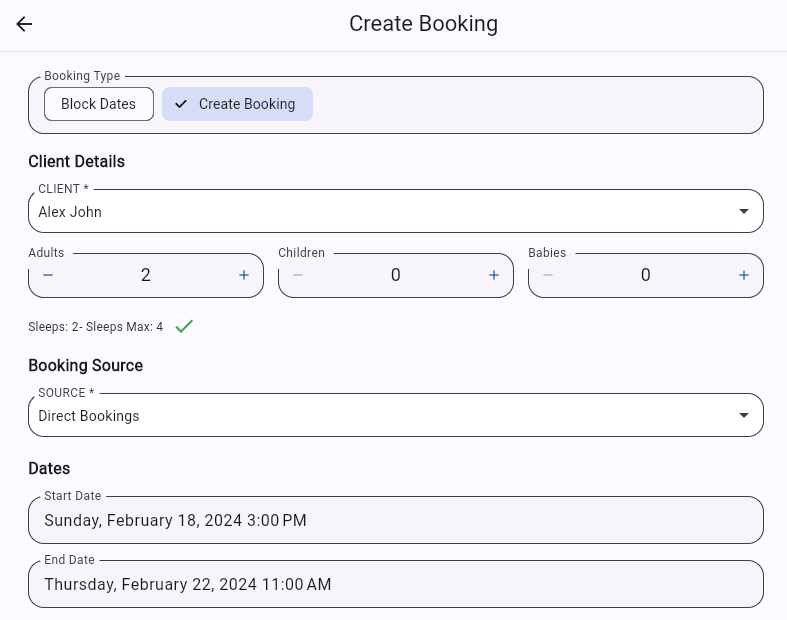
Indicate the Rental Price
Optional: Add Fees, such as a Cleaning Fee, Tourism Tax, Welcome Package, etc. (These Fees need to have been set up beforehand in Settings > Fees)
Optional: Add a Damage Deposit amount
Optional: Add Notes
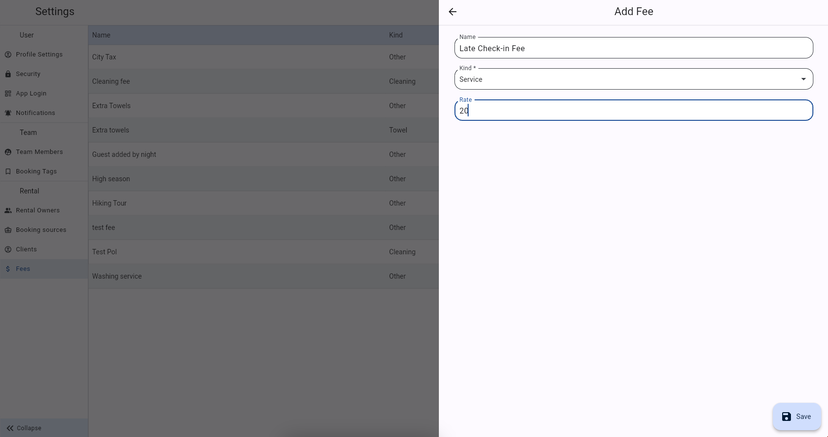
Click on "Save"
Done, you have created your Booking/Blocking.
Finally, you can set up the automation of your account. To do so, read this article: https://help.rental-ninja.com/en/articles/7146544-8-easy-steps-to-onboard-get-started
