A Step-by-Step Guide to Understanding Your Rental Ninja Billing
Overview: Take the Guesswork Out of Your Invoices
Managing invoices shouldn’t be a mystery. At Rental Ninja, we believe in clarity, fairness, and ease when it comes to billing. Whether you’re on a monthly or yearly plan, this guide will help you understand exactly how your invoices are calculated, track new charges, and stay in control of your payments.
💡 What’s inside?
✔️ How your billing cycle works
✔️ When and how charges are applied
✔️ Understanding invoice adjustments
✔️ Keeping track of upcoming invoices
With this article, you’ll never be caught off guard by a charge again! Let’s break it down step by step.
Step 1: Determine Your Billing Cycle
Your billing period starts on the day you subscribed.
Monthly plans renew on the same date every month.
Yearly plans renew annually on the same date you subscribed.
Example: If you signed up on November 25th, your renewal dates will always be on the 25th of the month/year.
Step 2: Handling Charges for New Properties
Monthly Plan: New properties added mid-cycle are prorated and appear on your next invoice.
Yearly Plan: New properties are charged immediately based on the prorated cost of the remaining period until the next renewal date.
Example:
If your yearly subscription renews every November 25th, and you add a new property on June 10th, you’ll be charged for the prorated amount covering June 10th to November 25th.
Step 3: Understanding Invoice Calculation
Rental charges are prorated only when you add new rentals. This does not apply to other services such as AI tools, DocScan, or Picture Upscale.
✔️ Remaining Time (Prorated Charges): If you add a new rental mid-billing cycle, the charge will be based on the current monthly rate for the added rental(s), according to your existing plan.
✔️ Unused Time (Prorated Credits): When you add a new rental, the invoice will include a credit for the unused time based on the last rental rate before the addition.
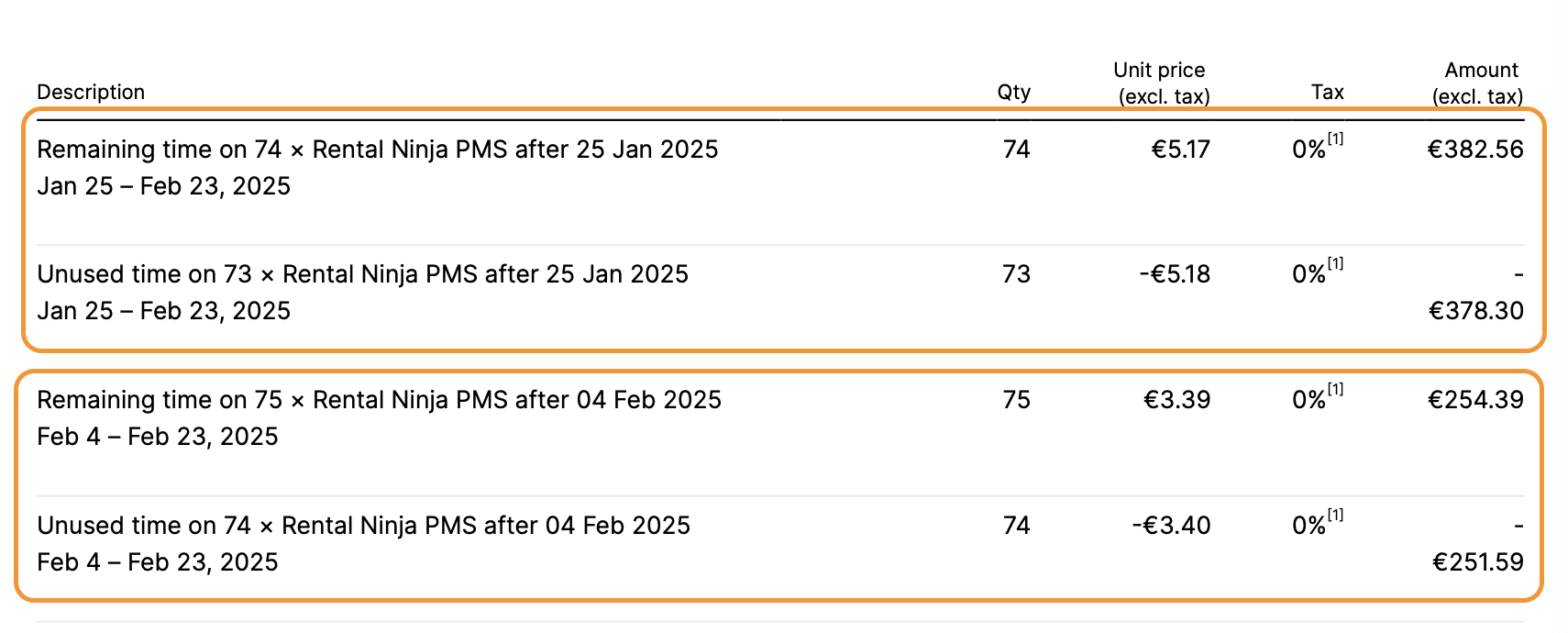
❗ Important: This only applies to rental additions. Other services and features are billed based on your active plan at the time of usage. If the number of rentals decreases or a property is deleted within a billing cycle, no credit or refund is provided, as the subscription is pre-paid on your billing date for the entire month.
Step 4: Reviewing Your Invoice
🔄 Adjustments from the Previous Period
Any additional services (like AI tools, DocScan, or Picture Upscale) are charged here if they weren’t billed in your last invoice.
Current Plan Charges
Your subscription plan charges for the upcoming period are listed here.
Rental pricing is tiered—you’ll see clear breakdowns based on the number of properties managed.
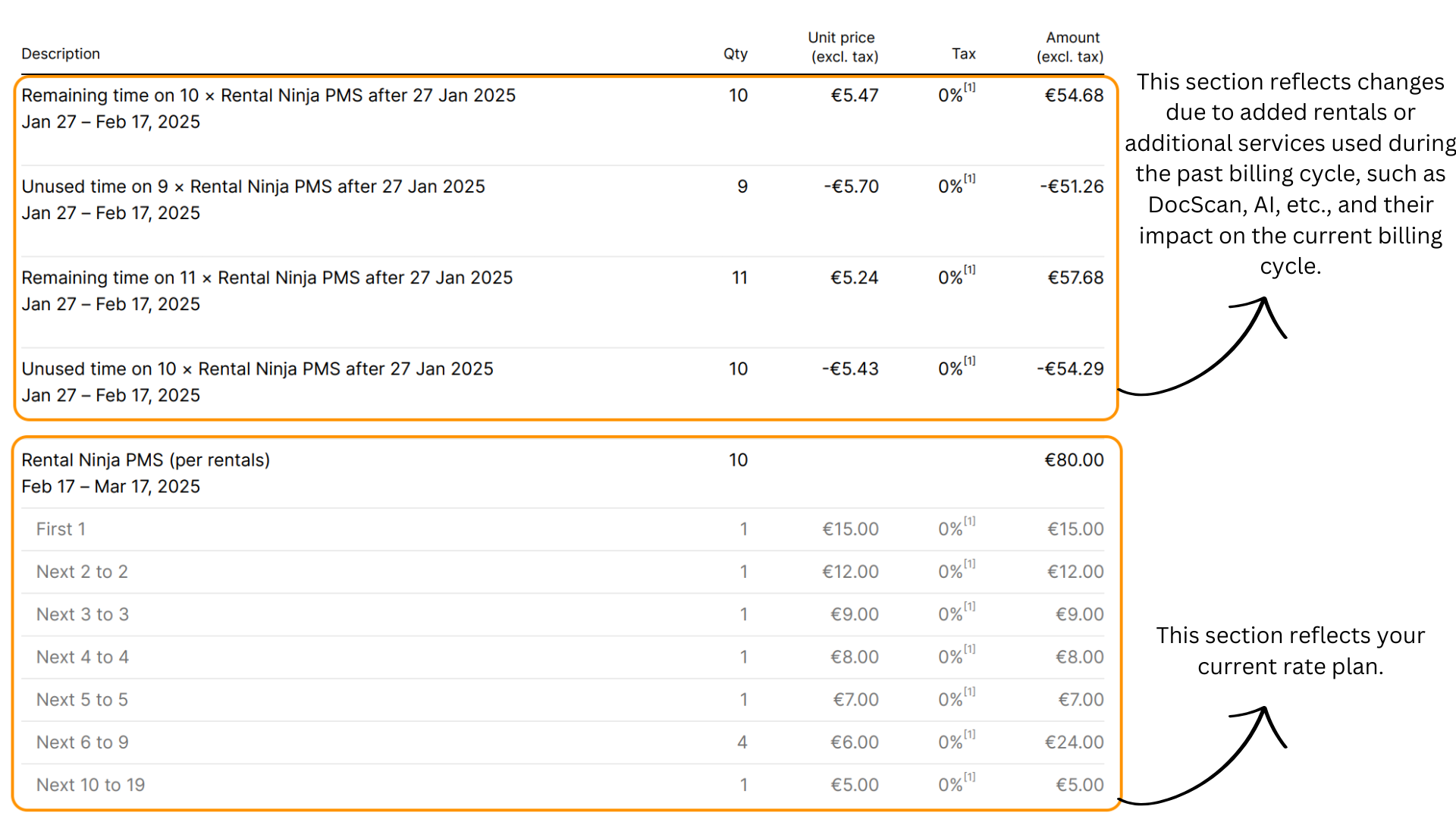
Step 5: Tracking Upcoming Invoices
Stay informed about upcoming charges in your Billing Section under Team Settings.
📌 Quick Access → Rental Ninja Billing Settings
📢 Pro Tip: Review your invoices regularly to ensure all charges align with your expectations.
🔹 No more surprises. No more confusion. With this guide, you’re fully equipped to understand, track, and manage your Rental Ninja invoices effortlessly. 🚀
